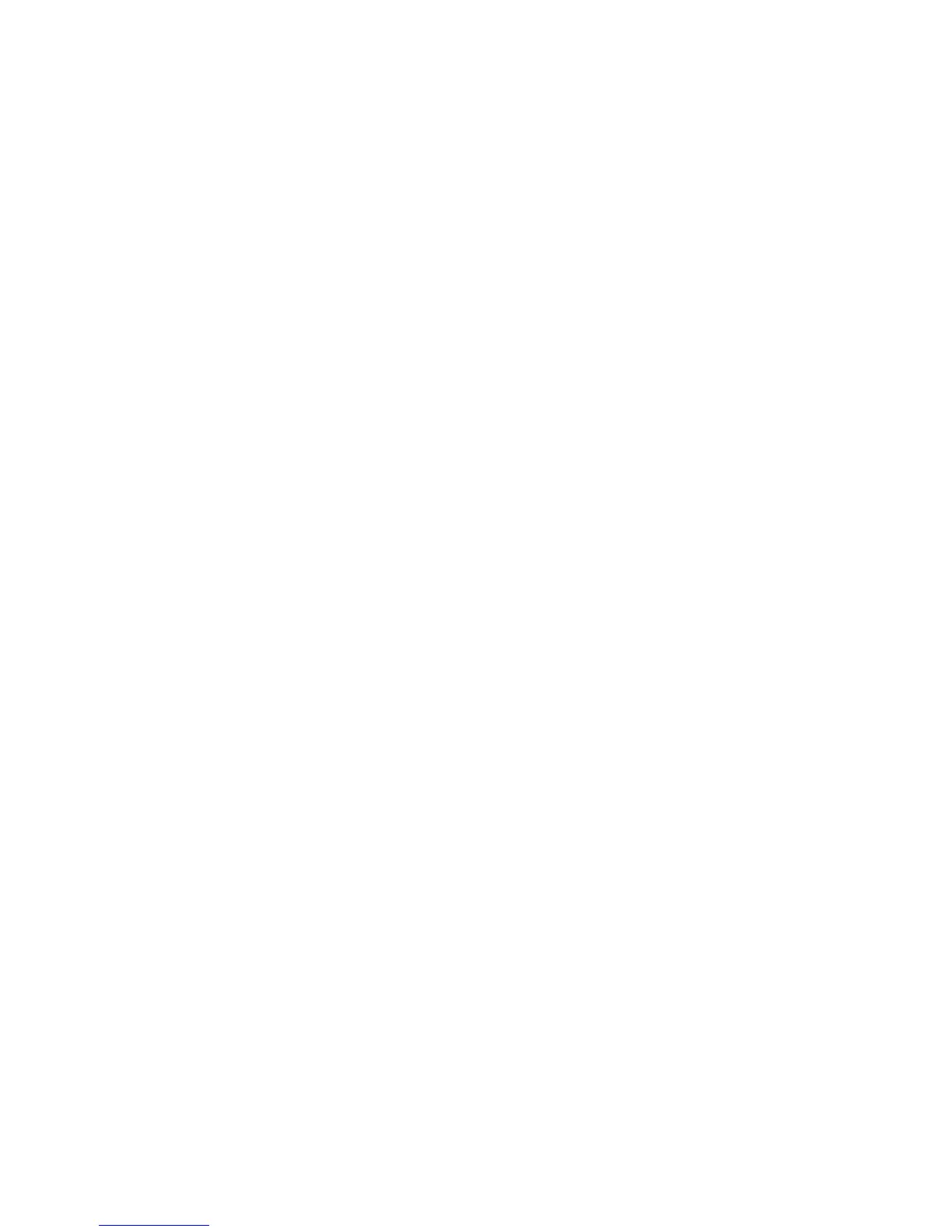HP ePrint software ............................................................................................................................ 30
AirPrint ............................................................................................................................................... 31
Set up HP Wireless Direct Printing (touchscreen models only) .......................................................................... 32
4 Copy ........................................................................................................................................................... 33
Make a copy ......................................................................................................................................................... 34
Copy on both sides (duplex) ................................................................................................................................ 35
Optimize copy quality .......................................................................................................................................... 36
5 Scan ........................................................................................................................................................... 37
Scan by using the HP Scan software (Windows) ................................................................................................. 38
Scan by using the HP Scan software (Mac OS X) ................................................................................................. 39
6 Fax ............................................................................................................................................................. 41
Connect and configure the product for fax ......................................................................................................... 42
Connect the product .......................................................................................................................... 42
Configure the product ....................................................................................................................... 43
Configure fax time, date, and header ............................................................................. 43
Control panel ................................................................................................ 43
HP Fax Setup Wizard (Windows) .................................................................. 44
Configure for stand-alone fax ........................................................................................ 44
Configure for an answering machine ............................................................................. 44
Configure for an extension phone .................................................................................. 44
Install the HP Fax software (Windows, optional) ............................................................................. 45
Send a fax ............................................................................................................................................................ 46
Send a fax by dialing manually from the product control panel ...................................................... 46
Send a fax from the HP software (Windows) .................................................................................... 46
Create, edit, and delete speed-dial entries ......................................................................................................... 47
Create and edit speed-dial entries .................................................................................................... 47
Delete speed-dial entries .................................................................................................................. 47
7 Manage the product ..................................................................................................................................... 49
Change the product connection type (Windows) ................................................................................................ 50
Use HP Web Services applications (touchscreen models only) .......................................................................... 51
HP Device Toolbox (Windows) ............................................................................................................................. 52
HP Utility for Mac OS X ......................................................................................................................................... 54
Open the HP Utility ............................................................................................................................ 54
HP Utility features ............................................................................................................................. 54
Product security features .................................................................................................................................... 56
Set or change the product password ................................................................................................ 56
iv ENWW
