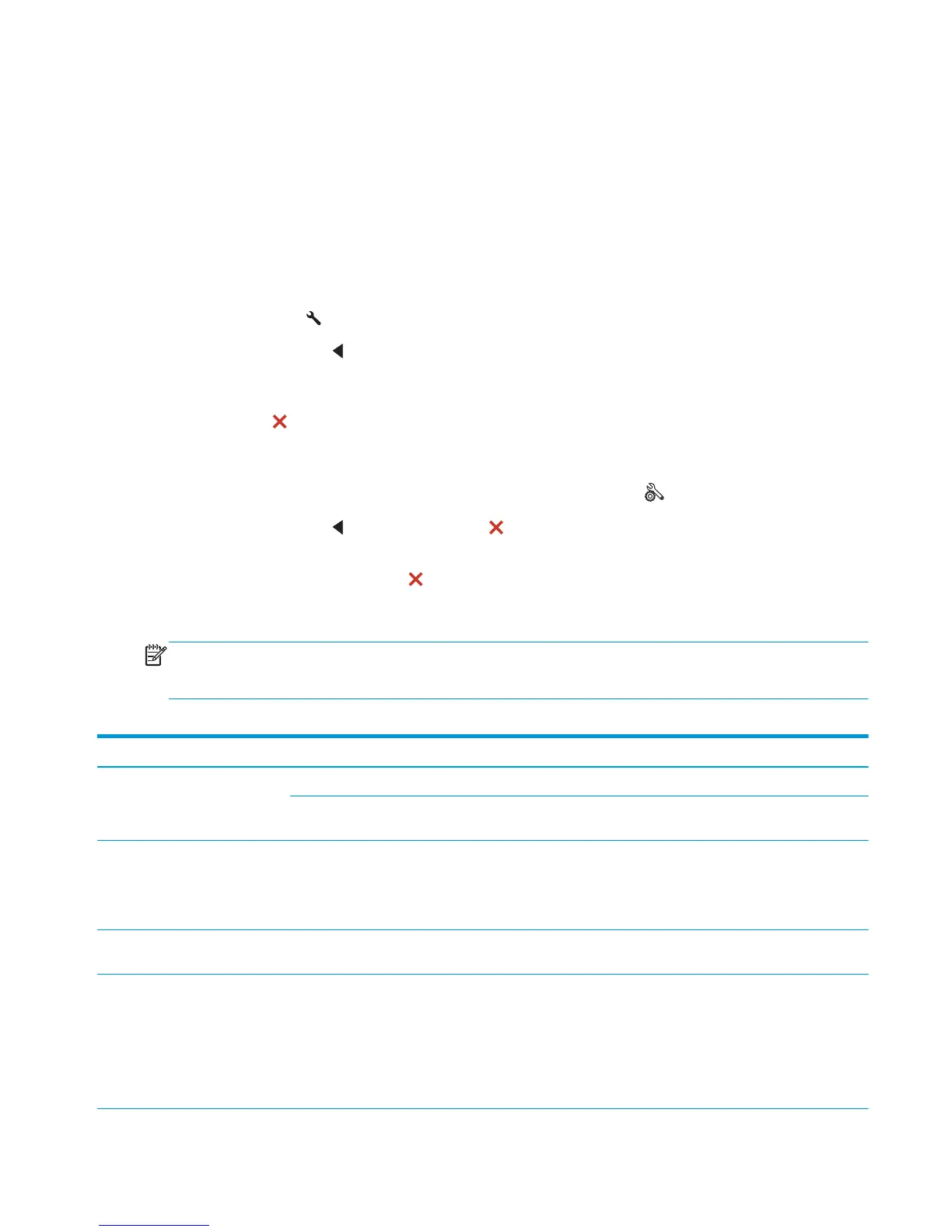Service mode functions
Secondary service menu
Use the secondary service menu to print service-related reports and to run special tests. Customers do not
have access to this menu.
Open the secondary service menu
LCD control panels
1. Press the Setup
button.
2. Press the left arrow
button and the OK button at the same time. The 2ndary service menu is
displayed.
3. Use the left and right arrow buttons to navigate through the 2ndary service menu. When finished, press
the Cancel
button to close the menu.
Touchscreen control panels
1.
From the Home screen on the product control panel, touch the Setup
button.
2. Press the left arrow
button and the Cancel button at the same time. The 2ndary Service menu is
displayed.
3. When finished, press the Cancel
button to close the menu.
Secondary service menu structure
NOTE: The order in which the menu items appear in the secondary service menu varies between LCD control
panel and touchscreen control panels. The following table might present the menu items in a different order
than your product displays them.
Table 2-31 Secondary service menu
Menu item Sub-menu item Description
Service Reports Cont. Self-Test This item prints a continuous configuration page.
Error report This item prints an error report that contains the last 5 instances of the
following errors: 49.Error or 79.Error.
Location (touchscreen control
panels only)
A list of available locations
appears
This item sets certain product parameters that are dependent on the
location, such as the default paper size and the symbol set.
Scroll to the appropriate location and select Yes to set the location. The
product automatically restarts after you change the location.
LED Test (touchscreen control
panels only)
This item tests the LEDs on the product control panel. Each LED turns on
in sequence. Touch the OK button to continue to the next LED.
Display test (LCD control panels) This test verifies that the LEDs and characters on the control-panel
display function correctly.
At the beginning of the test, each of the LEDs is turned on one-at-time.
Press the OK button to continue to the next LED.
After the LED test is complete, the product tests the display by turning
off all the pixels on the screen and then turning them on.
ENWW Service mode functions 103
