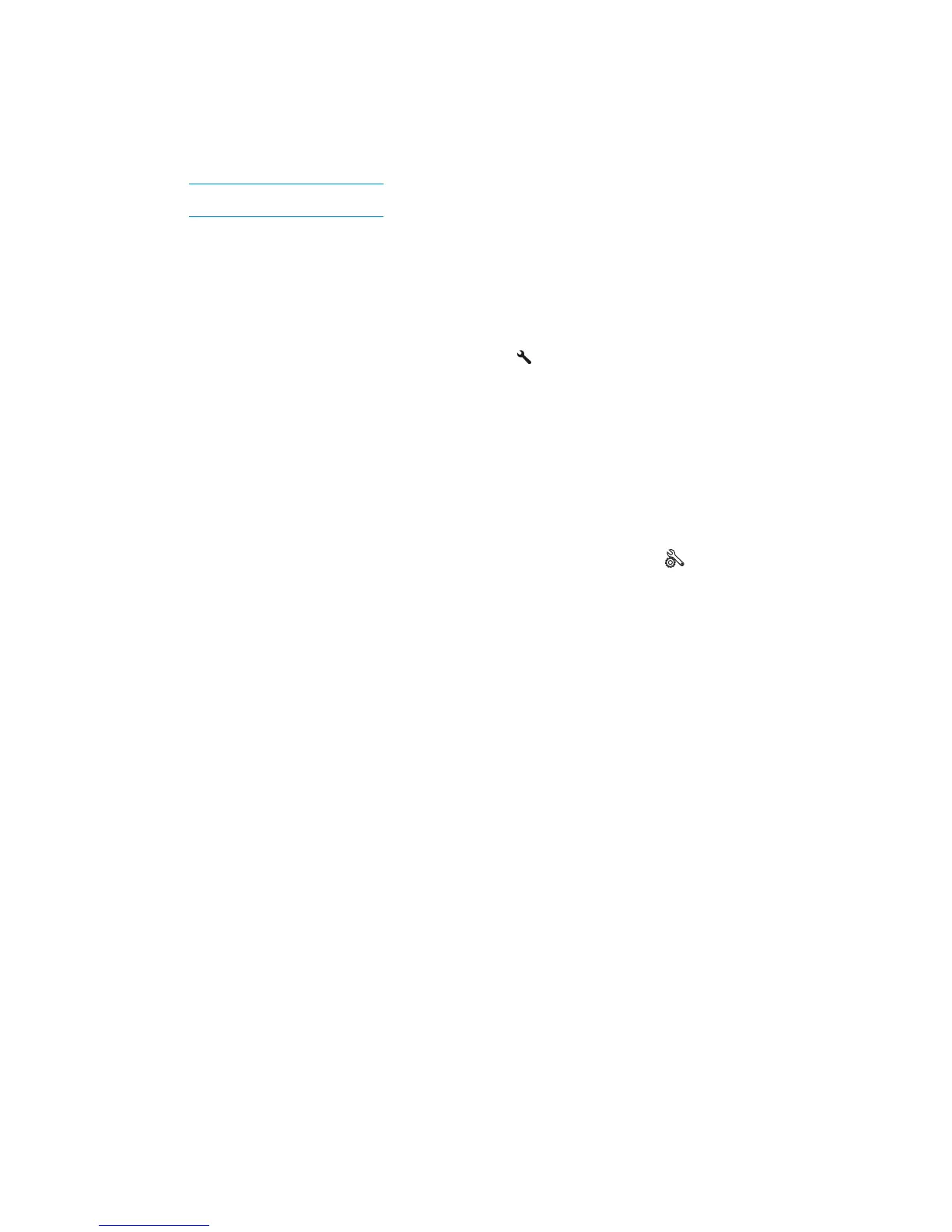Solve problems checklist
Follow these steps when trying to solve a problem with the product.
●
Step 1: Test print functionality
●
Step 2: Test copy functionality
Step 1: Test print functionality
1. Print a configuration report from the product control panel.
LCD control panel
a. On the product control panel, press the Setup
button.
b. Open the following menus:
●
Setup
●
Reports
c. Select the Config Report item, and then press the OK button to print the page.
Touchscreen control panel
a.
From the Home screen on the product control panel, touch the Setup
button.
b. Touch the Reports menu.
c. Touch the Config Report button.
d. Touch the OK button to print the report.
2. If the report does not print, check the following:
●
Make sure that paper is in the tray.
●
Check the control panel for paper jam messages. If the control panel indicates a jam, clear the jam.
●
Make sure that the print cartridge is not empty.
●
Clean the paper pick roller and the separation pad.
●
Replace the paper pick roller or the separation pad.
Step 2: Test copy functionality
1. M177 model only: Place the configuration page into the document feeder, adjust the paper guides, and
then make a copy. If paper does not feed through the document feeder smoothly, replace the document
feeder pick up arm assembly. If this does not improve the issue, replace the document feeder core
assembly.
2. Place the configuration page onto the scanner glass, and then make a copy.
3. If the print quality on the copied pages is not acceptable, clean the scanner glass.
32 Chapter 2 Solve problems ENWW
