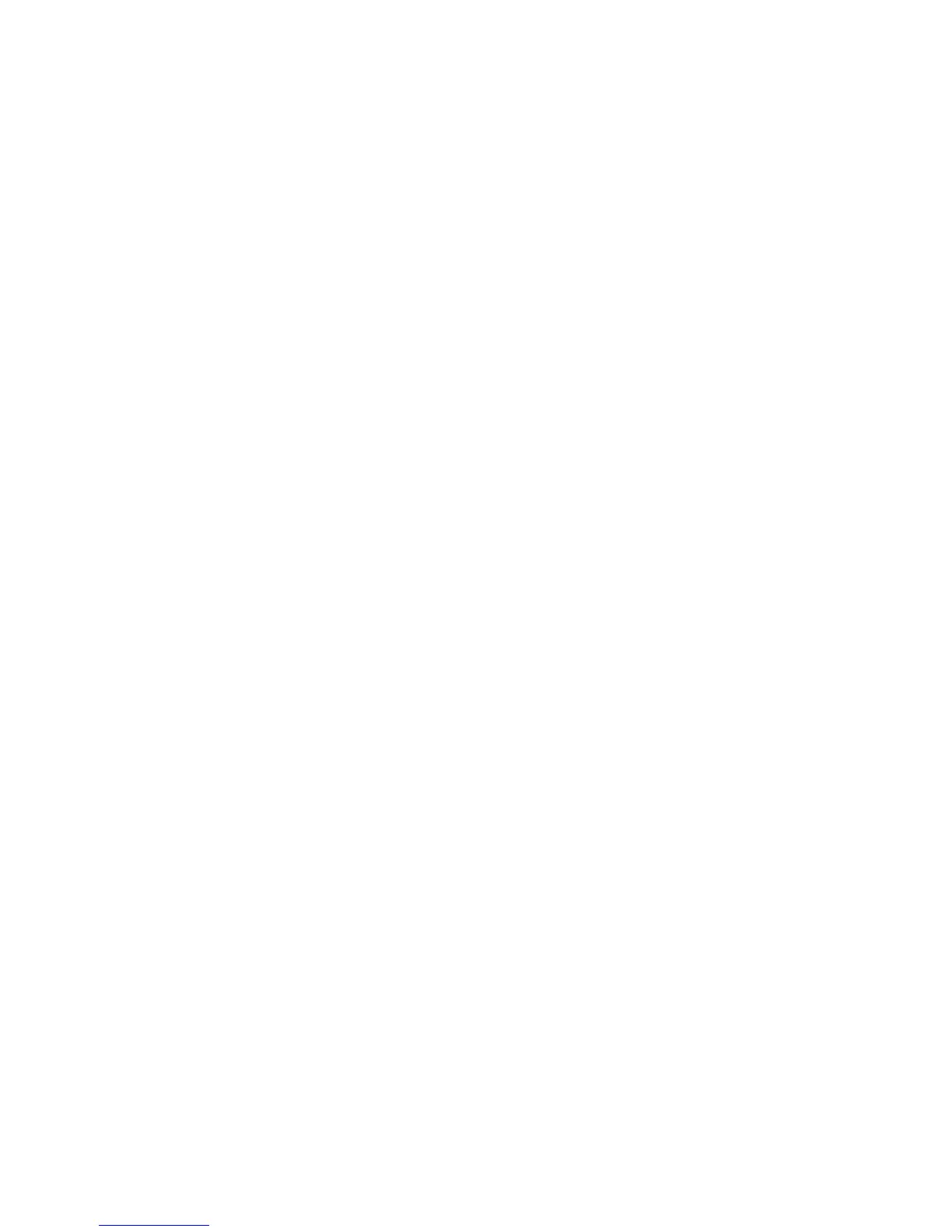Settings .............................................................................................................................................. 19
3 Credential Manager for HP ProtectTools
Setup procedures ............................................................................................................................... 20
Logging on to Credential Manager .................................................................................... 20
Using the Credential Manager Logon Wizard ................................................... 21
Registering credentials ...................................................................................................... 21
Registering fingerprints ..................................................................................... 21
Setting up the fingerprint reader ....................................................... 21
Using your registered fingerprint to log on to Windows .................... 21
Registering a Smart Card or Token .................................................................. 22
Registering other credentials ............................................................................ 22
General tasks ..................................................................................................................................... 23
Creating a virtual token ...................................................................................................... 23
Changing the Windows logon password ............................................................................ 23
Changing a token PIN ........................................................................................................ 23
Locking the computer (workstation) ................................................................................... 24
Using Windows Logon ....................................................................................................... 24
Logging on to Windows with Credential Manager ............................................. 24
Using Single Sign On ......................................................................................................... 25
Registering a new application ........................................................................... 25
Using automatic registration ............................................................. 25
Using manual (drag and drop) registration ....................................... 26
Managing applications and credentials ............................................................. 26
Modifying application properties ....................................................... 26
Removing an application from Single Sign On ................................. 26
Exporting an application ................................................................... 26
Importing an application ................................................................... 27
Modifying credentials ........................................................................ 27
Using Application Protection .............................................................................................. 28
Restricting access to an application .................................................................. 28
Removing protection from an application .......................................................... 28
Changing restriction settings for a protected application .................................. 29
Advanced tasks (administrator only) .................................................................................................. 29
Configuring credential properties ....................................................................................... 29
Configuring Credential Manager settings .......................................................................... 30
Example 1—Using the “Advanced Settings” page to allow Windows logon
from Credential Manager .................................................................................. 30
Example 2—Using the “Advanced Settings” page to require user verification
before Single Sign On ....................................................................................... 31
4 Drive Encryption for HP ProtectTools
Setup procedures ............................................................................................................................... 32
Opening Drive Encryption .................................................................................................. 32
vi ENWW
