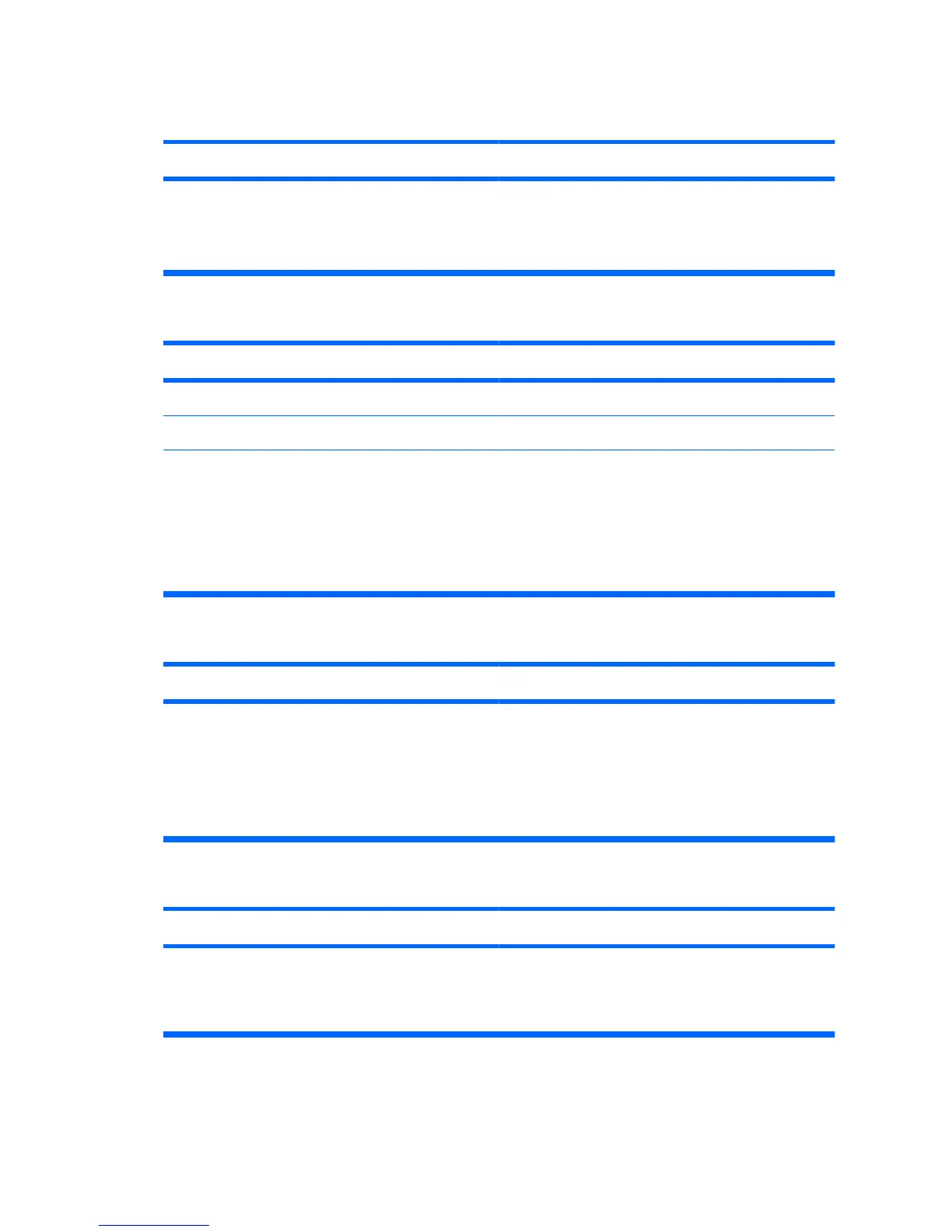Computer appears locked up and will not turn off when the power button is pressed.
Cause
Solution
Software control of the power switch is not
functional.
1. Press and hold the power button for at least
four seconds until the computer turns off.
2. Disconnect the power cord from the electrical
outlet.
Computer will not respond to USB keyboard or mouse.
Cause
Solution
System has locked up. Restart computer.
Keyboard or mouse is not connected to computer. Connect keyboard and mouse cables to computer.
Computer is in standby mode. To resume from standby mode, press the power
button or press any key.
CAUTION: When attempting to resume from
standby mode, do not hold down the power button
for more than four seconds. Otherwise, the
computer will shut down and you will lose any
unsaved data.
Computer date and time display is incorrect.
Cause
Solution
RTC (real-time clock) battery may need to be
replaced.
NOTE: Connecting the computer to a live AC
outlet prolongs the life of the RTC battery.
First, reset the date and time under Control
Panel (Computer Setup can also be used to
update the RTC date and time). If the problem
persists, replace the RTC battery. See the
Hardware Reference Guide for instructions on
installing a new battery, or contact an authorized
dealer or reseller for RTC battery replacement.
Cursor will not move using the arrow keys on the keypad.
Cause
Solution
The Num Lock key may be on. Press the Num Lock key. The Num Lock light
should not be on if you want to use the arrow keys.
The Num Lock key can be disabled (or enabled) in
Computer Setup.
Table 1 Solving General Problems (continued)
10 Quick Setup & Getting Started ENWW
