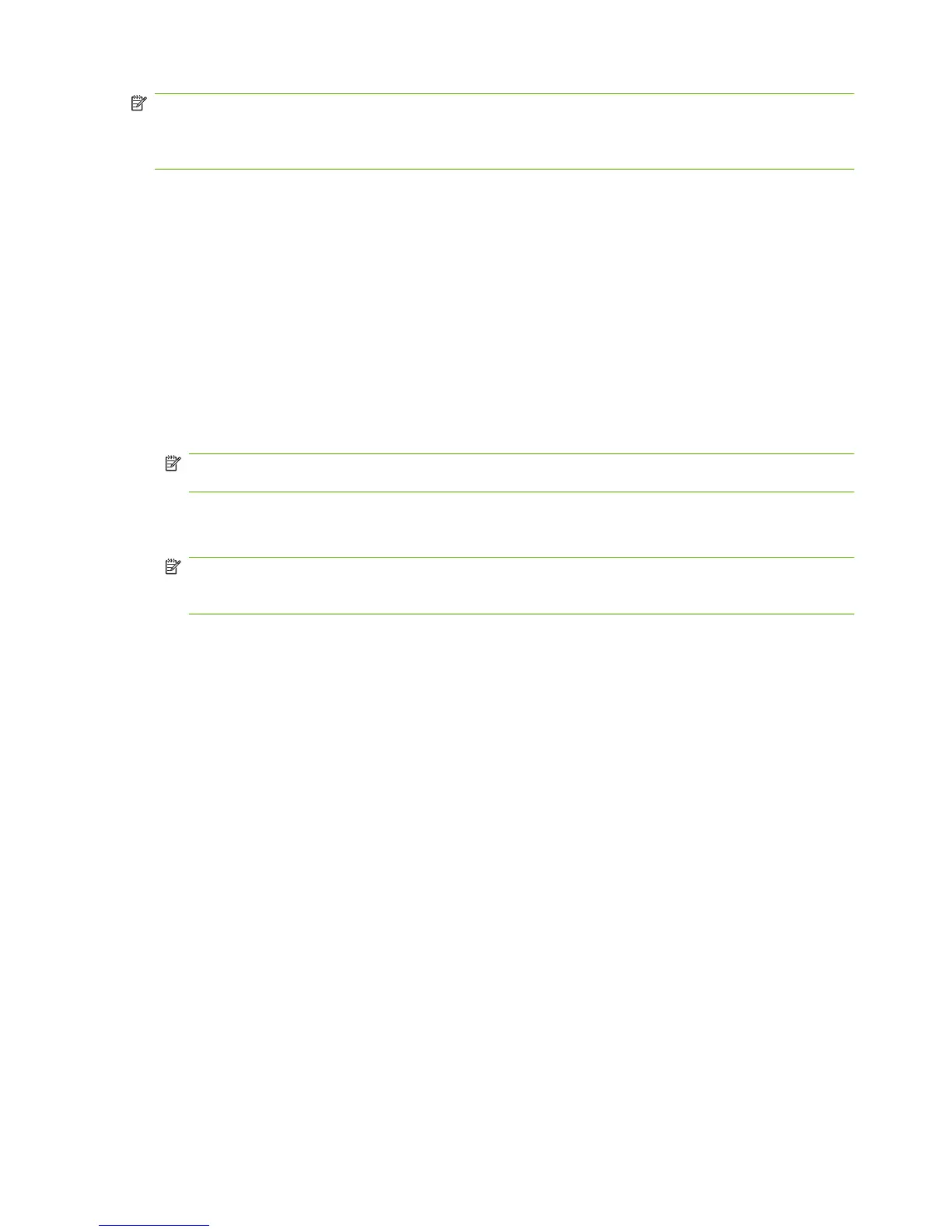NOTE: To use this method, install the printer driver for this product on your computer and then connect
the product directly to your computer through a USB cable. Alternatively, have the customer download
the utility, so they can use it whether the product is directly connected to their PC or connected through
the network.
Depending on the speed of your PC, the firmware upgrade process can be complete on the product,
before the progress bar on the screen completes. Once the upgrade process has started, do not use
your PC for other activity until the process is complete.
1. Download the HP Easy Firmware Upgrade utility file to the desktop.
2. Click the HP Easy Firmware Upgrade utility file. A dialog box with the name of the printer opens.
3. Ensure the product to be upgraded is in a Ready state.
4. Select the product to upgrade. If the product is not listed, install a print driver for the product and
make sure you can print to the product using the printer driver before continuing.
5. Click the Send Firmware button. The progress bar moves to the right indicating information is
being transferred.
NOTE: Do not turn off the product or the PC during this process, or the product may become
unstable and unusable. Be aware that an upgrade may require more than ten minutes to complete.
6. On the PC, a smiling face icon displays in the HP Easy Firmware Upgrade utility dialog box upon
a successful firmware download.
NOTE: Depending on the speed of your PC, the firmware upgrade may complete before the
progress bar on the screen completes. When the upgrade process is complete, the product will
reboot.
7. When the product is back online, print a configuration page to verify that the new firmware has
been installed.
Use FTP to upload the firmware through a browser
1. Make sure the Internet browser you are using is configured for viewing folders from FTP sites.
These instructions are for Microsoft Internet Explorer.
a. Open the browser and click Tools, and then click Internet Options.
b. Click the Advanced tab.
c. Select the box labeled Enable folder view for FTP sites.
d. Click OK.
2. Print a configuration page and note the TCP/IP address.
3. Open a browser window.
4. In the address line of the browser, type ftp://<ADDRESS>, where <ADDRESS> is the address
of the product. For example, if the TCP/IP address is 192.168.0.90, type ftp://
192.168.0.90.
5. Locate the downloaded .RFU file for the product.
6. Drag and drop the .RFU file onto the PORT icon in the browser window.
98 Chapter 4 Manage and maintain the product ENWW
