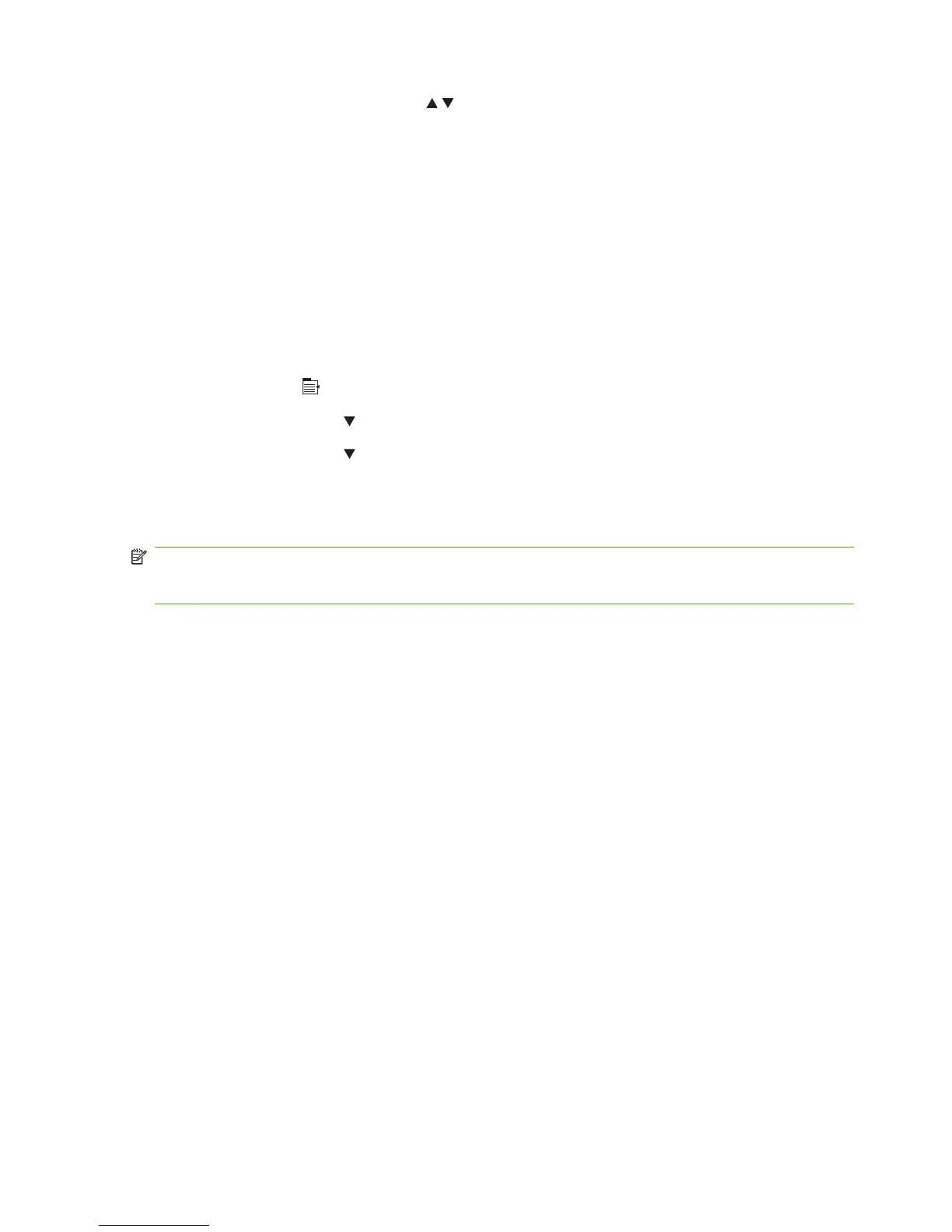5. Press the up arrow or down arrow / to highlight the PROCESS CLEANING PAGE option, and
then press the OK button.
6. Discard the printed page. The task is complete.
Configuration page
Depending on the model, up to three pages print when you select PRINT CONFIGURATION. In addition
to the main configuration page, an embedded Jetdirect configuration page prints.
Configuration page
Use the configuration page to view current product settings, to help troubleshoot product problems, or
to verify installation of optional accessories, such as memory (DIMMs), paper trays, and printer
languages.
1.
Press the Menu
button.
2. Press the down arrow
to highlight INFORMATION, and then press the OK button.
3. Press the down arrow
to highlight PRINT CONFIGURATION, and then press the OK button.
The message PRINTING CONFIGURATION displays on the control panel until the product finishes
printing the configuration page. The product returns to the Ready state after printing the configuration
page.
NOTE: If the product is configured with EIO cards (for example, an HP Jetdirect Print Server) or an
optional hard-disk drive, an additional configuration page will print that provides information about those
devices.
364 Chapter 7 Solve problems ENWW
