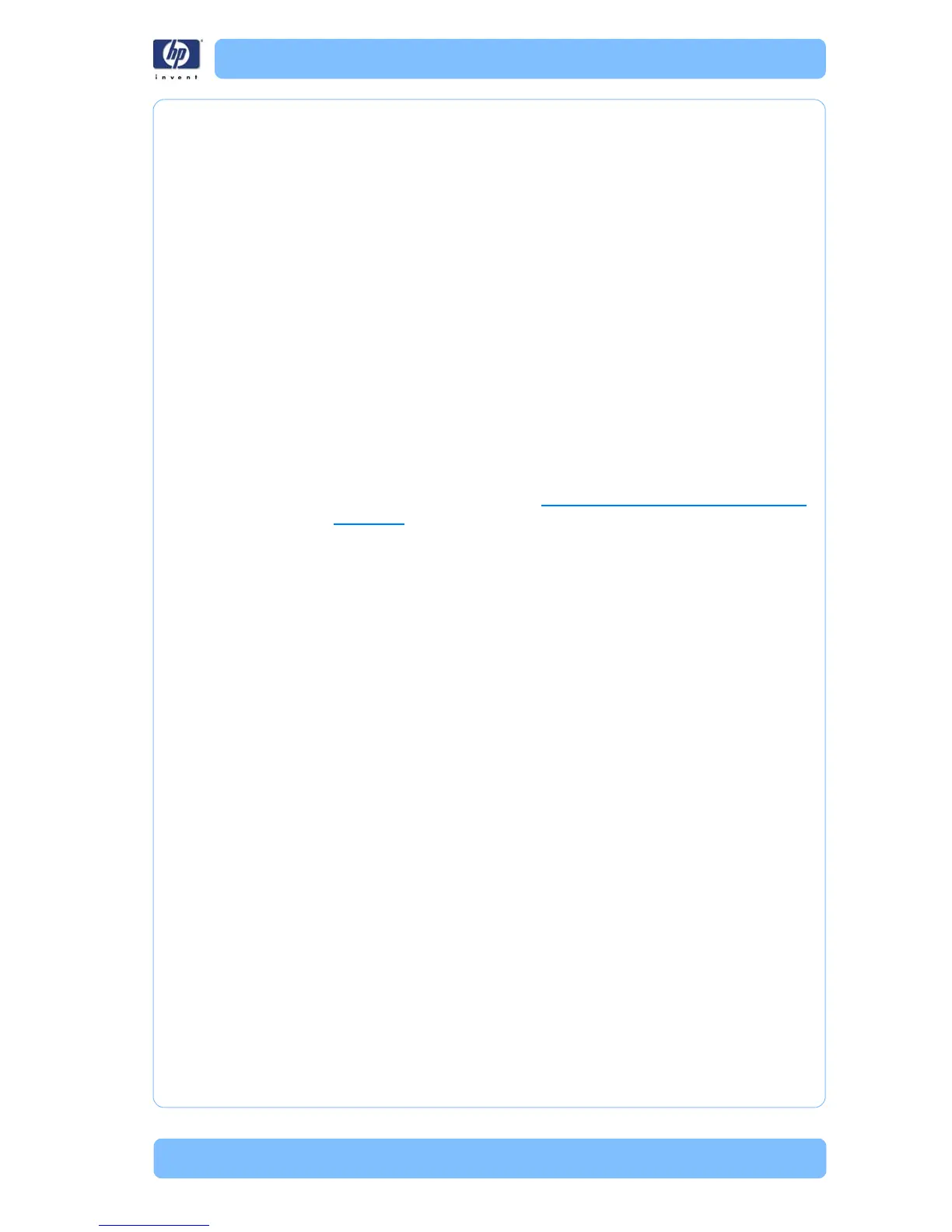HP Designjet T Series — Service Manual 2-44
Appendix A: How to troubleshoot SE 79:04
Conditions where the problem occurs and conditions prior to the first
occurrence of the problem.
The result of the previous 7 steps
The printer information pages (either printed and faxed or obtained
through the Embedded Web Server)
The System Error detailed information (it can be obtained by pressing
CANCEL + Down)
Information on the workflow:
– Operating System
– Application
– Driver
– Settings in the driver and the application
– Settings in the printer
– Connection method and settings
The original file along with the infor
mation on how to reproduce the issue
-A print to file that can reproduce the issue
The printer logs. In order to obtain the printer logs, check the
corresponding appendix.. See
Appendix C: Obtaining printer logs on
page 2-46
Random 79:04 during continuous printing
The error does not happen with a single job. It happens randomly during
contin
uous printing, normally while the printer is managing a heavy load
(printing a project or in a reprographics environment).
This type of error is caused either by memory leaks or by concurrence issues
in
the printer’s firmware. They normally happen in non common
environments where these memory leaks or concurrence issues that have not
been detected during qualification have occurred. These issues cause the
printer to crash at a completely random moment during printing, and are not
associated to a specific job.
Because of this, troubleshooting these issues is normally quite complex.
1 R
eboot the printer twice (after the first reboot, the printer will show the 79:04
system error again, since the printer will attempt to reprint the last job in the
queue. If the issue continues occurring randomly, continue troubleshooting
2 If y
ou are using an HP driver, update the driver to the latest version
3 U
pgrade the printer’s firmware. Even if the currently installed firmware
version is the latest one, re-install it.
4 T
ry the following changes in the workflow:
a C
hange the Print Language option in the Front Panel from “Automatic”
(which is the default setting) to the language that is being printed (PS, HP-
GL/2, …)
b Que
ue = OFF
c S
tart Printing = After processing
d F
or PS SKUs, try changing the encoding setting (“Automatic” by default)
to Binary or ASCII
