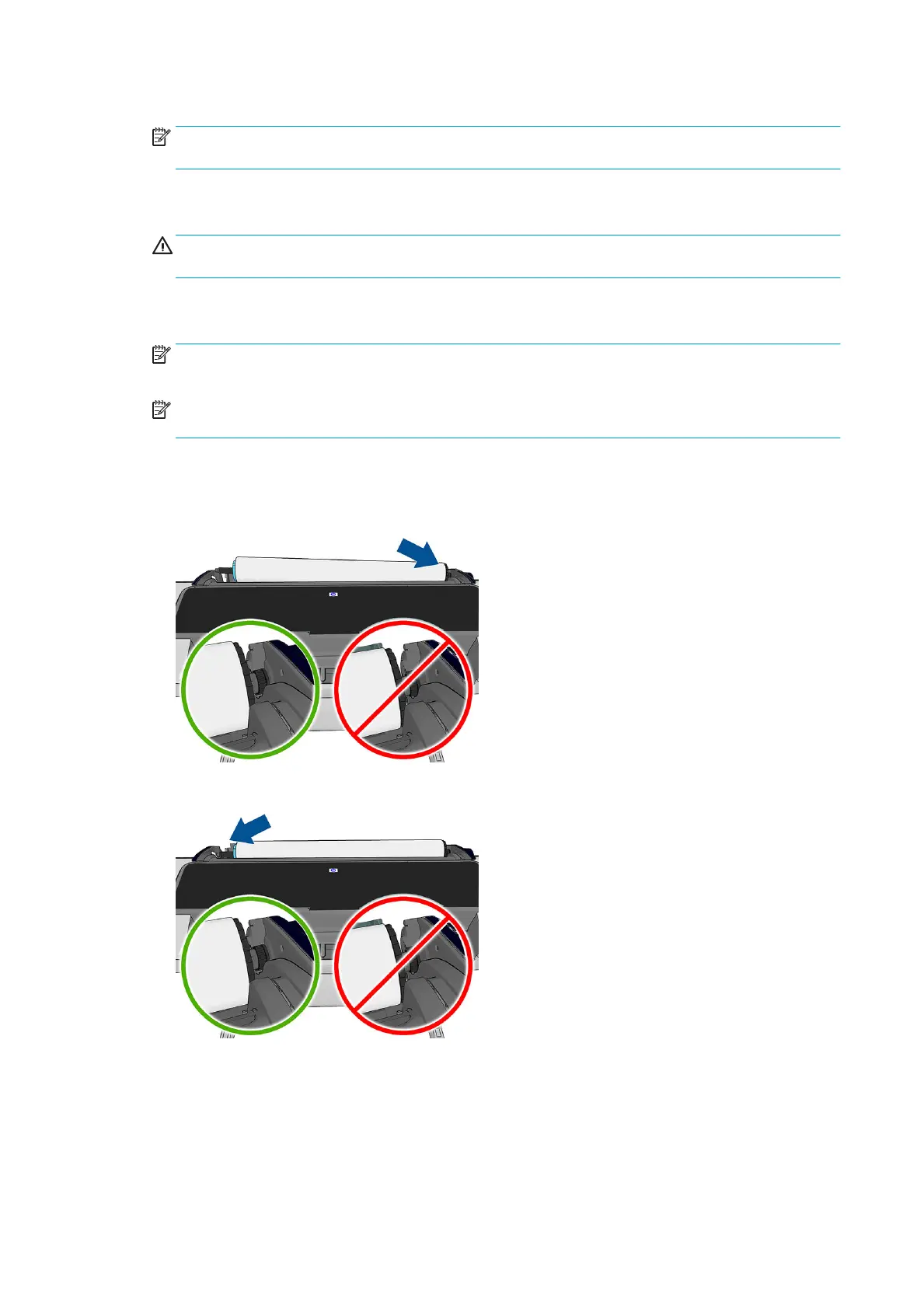If the roll you have selected is already loaded, you have to wait while it is automatically unloaded.
NOTE: If the loaded paper cannot be automatically cut by the printer, you are asked to unload it
manually.
You should stand behind the printer when loading the lower roll (roll 2). You may stand behind or in front
of the printer when loading the upper roll (roll 1).
CAUTION: If your height is less than 1.6 m (5 ft 3 in), loading a roll while standing in front of the
printer may cause back pain or other physical problems.
2. Z5600 only: If you start to load roll 1 while roll 2 is already loaded, roll 2 is withdrawn to the standby
position, so that it can be printed on again without reloading whenever required.
NOTE: If roll 2 cannot be automatically cut by the printer, it is not moved to the standby position;
instead, you are asked to unload it manually.
NOTE: If at any time you open a roll cover while that roll is in the standby position, the roll is unloaded,
and you will have to reload it the next time you want to print on it.
3. Open the roll cover, if it is not already open.
4. Rest the spindle's black end on the left side roll holder. Do not put the end completely into the roll
holder.
5. Rest the blue end of the spindle on the right side roll holder.
6. With both hands, push the spindle into both roll holders at the same time.
7. If the edge of the roll is not straight or torn (sometimes due to tape used to hold end of the roll), pull the
paper slightly and cut a straight edge.
36 Chapter 5 Paper handling ENWW
