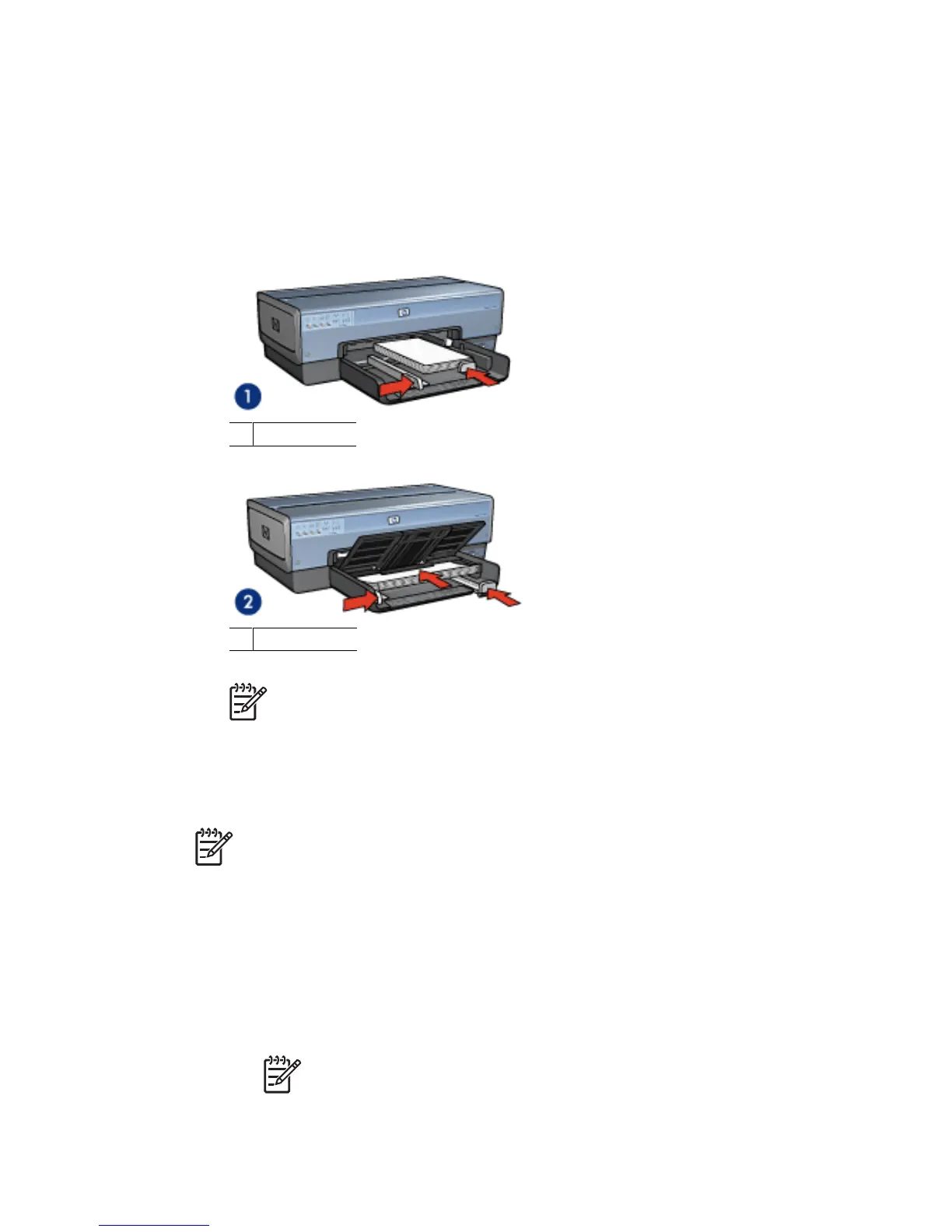3. Slide the paper-width guide all the way to the left, and then pull out the paper-length
guide.
4. Verify that the photo paper is flat.
5. Place the photo paper in the In tray, with the side to be printed on facing down.
If you are using photo paper with a tear-off tab, verify that the tab is pointing away
from the printer.
6. Slide the paper guides firmly against the paper.
1 Small photos
2 Large photos
Note Some panoramic paper sizes might extend beyond the edge of the In
tray.
7. For small photos, replace the Out tray. For large photos, lower the Out tray.
Print
Note If the software program includes a photo printing feature, follow the
instructions that are provided with the software program. Otherwise, follow these
instructions.
1. Open the photo in an application that allows editing, such as Adobe Photoshop.
2. Open the Printer Properties dialog box.
3. Click the Printing Shortcuts tab.
4. In the What do you want to do? drop-down list, click Photo printing-borderless,
and then select the following options:
– Print quality: Normal or Best
Note For maximum dpi quality, go to the Paper/Quality tab, and then
click Maximum dpi in the Print quality drop-down list.
– Paper type: An appropriate photo paper type
Chapter 5
60 HP Deskjet 6980 series
