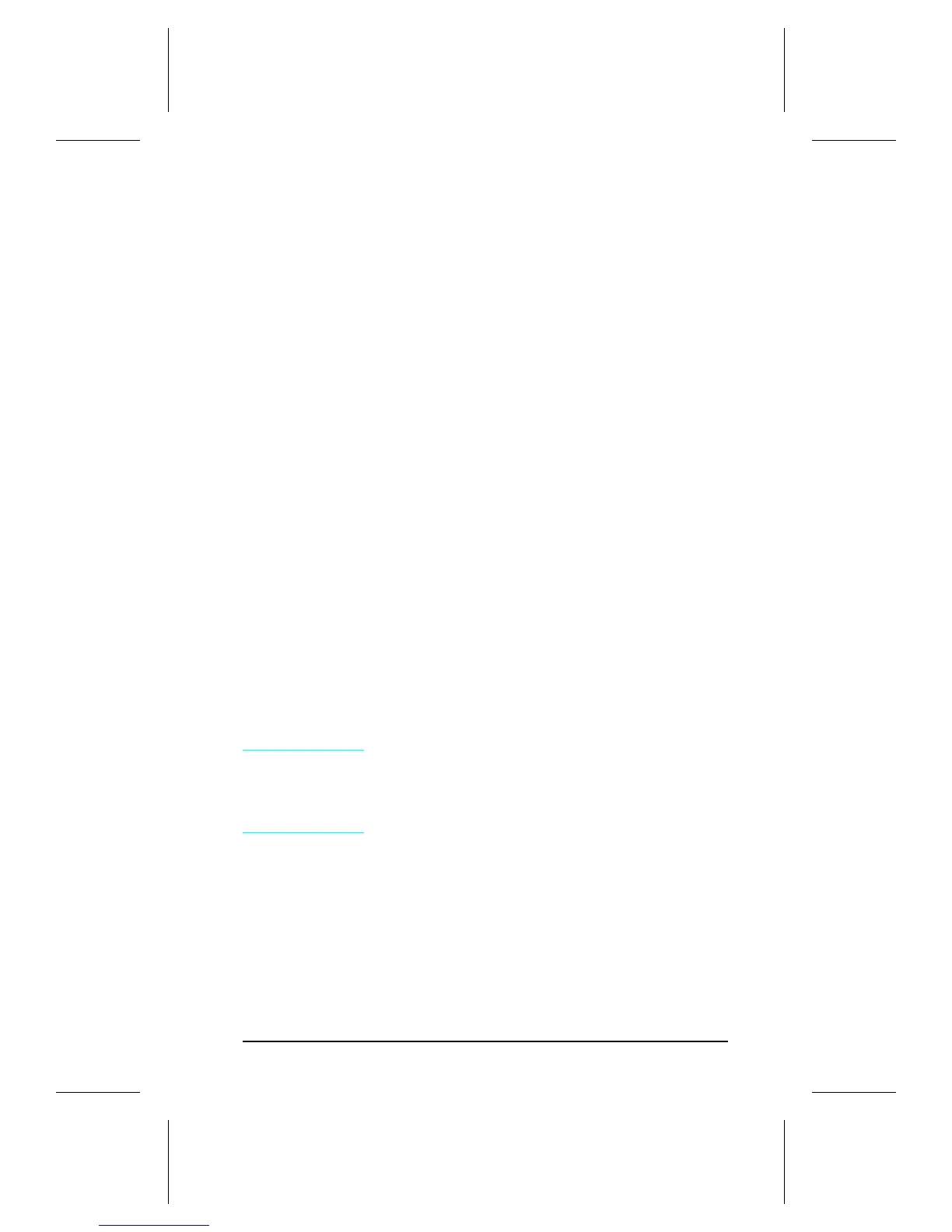Printing a Self-Test Page
You can print a self-test page to get information about your
printer’s current settings, options, and print quality. You can use
this page to troubleshoot print quality problems and to view
current print density and Resolution Enhancement settings so you
can adjust them.
You can also print the demo, or demonstration, page to quickly
check that the printer is operational.
To print a self-test page:
Simultaneously press the GO and RESET buttons on the printer’s
Status Panel while the printer is in Ready Mode.
Or using the HP LaserJet PCL Windows Printer Driver, under
“Device Option”, select the “Configure Printer” button and choose
“PCL Self-Test Page”.
Or using the Remote Control Panel (in DOS), under “Options”
select “Print Test Page” and choose “PCL Self-Test Page”.
Figure 12 shows a sample self-test page. Numbers in the sample
self-test page match numbers in the Key to Figure 12 , which
follows the illustration. The appearance of the self-test page varies
depending on the options currently installed in your printer.
Note
The factory default for the self-test page is
English. A PJL command is required to change
the self-test language to appear in a language
other than English. Refer to the discussion of
PJL commands on page 31
HP LaserJet 5P Printer Service Supplement
Service Mode, PJL Defaults
33
