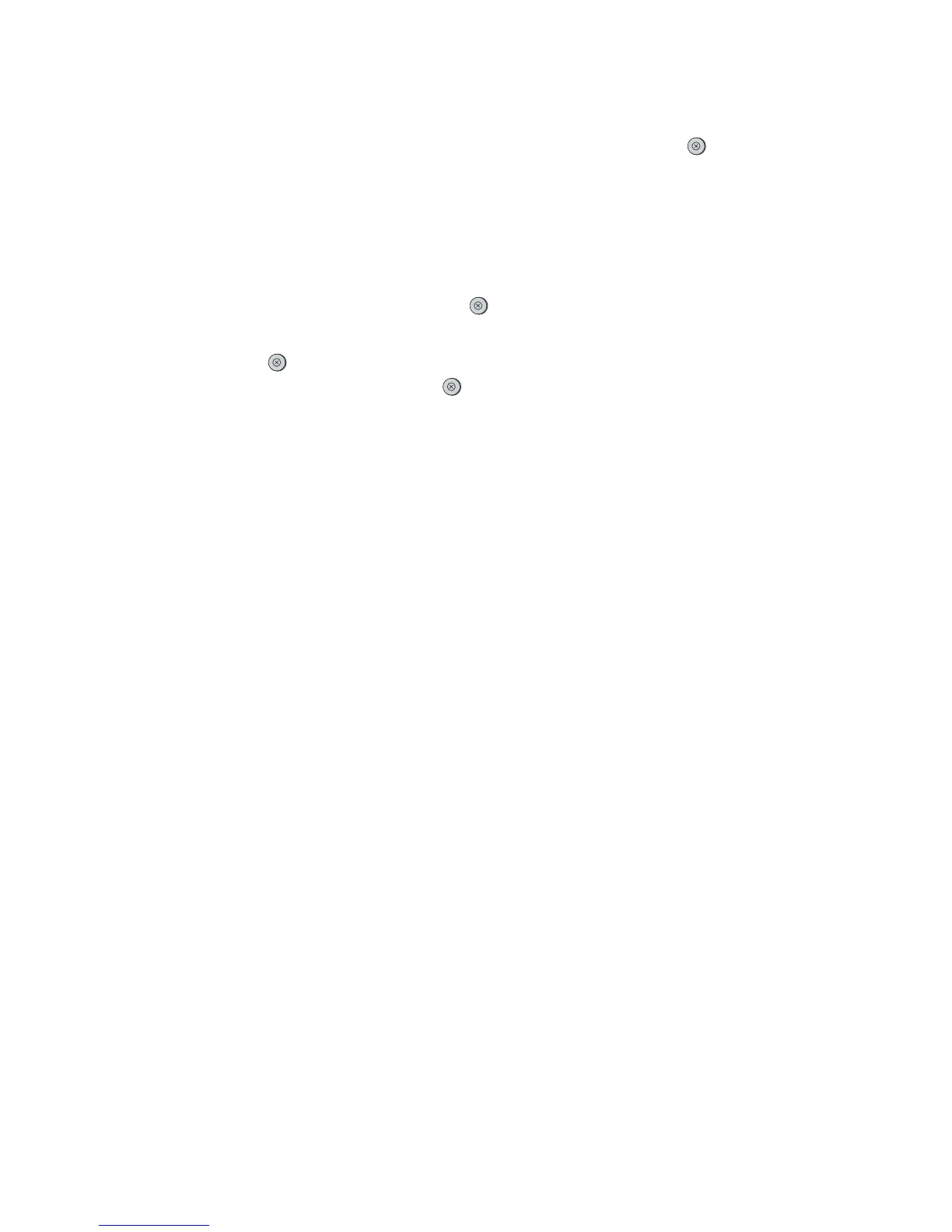Canceling a print job
A print job can be canceled from a program, from a print queue, or from the
(Cancel Job) button on
the printer.
●
If the printer has not started printing, first try to cancel the job within the program that sent the print
job.
●
If the print job is waiting in a print queue or print spooler such as the Printers folder in Windows
(Printers and Faxes in Windows XP), try to delete the job from there next.
●
If the print job is already printing, press
(Cancel Job) on the printer. The printer finishes printing
any pages that are already moving through the printer and deletes the remainder of the print job.
●
Pressing
(Cancel Job) cancels only the current job in the printer. If more than one print job is
in printer memory, you must press
(Cancel Job) once for each job after the job starts printing.
If the Printer Status lights continue to cycle after a job has been canceled, the computer is still sending
the job to the printer. Either delete the job from the print queue or wait until the computer finishes sending
data.
ENWW Canceling a print job 43
