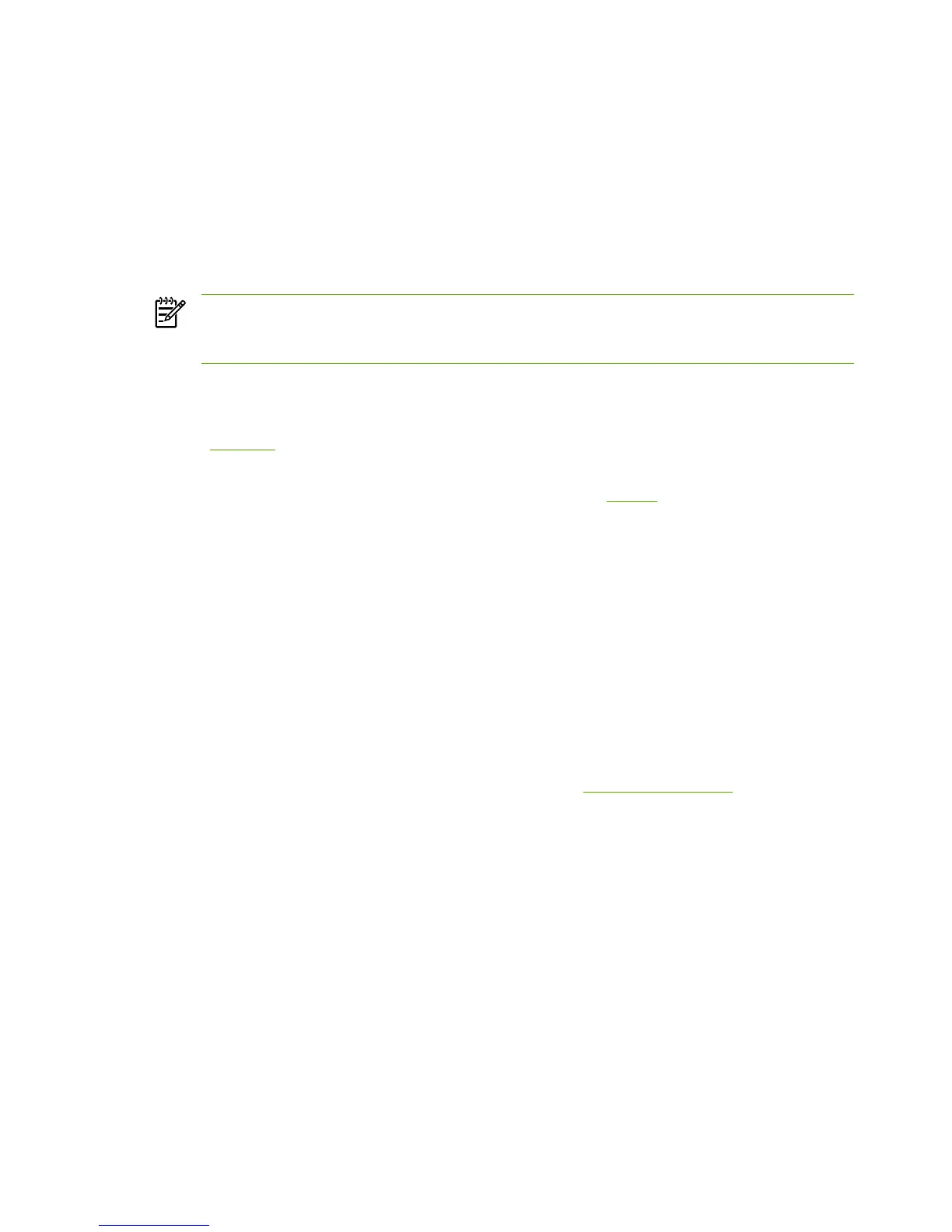The following are the Back Cover options:
●
Add a Blank or Preprinted Cover check box
●
Source is: drop-down menu
●
Type is: drop-down menu
When you select Back Cover, you must also select the Add a Blank or Preprinted Cover check box
to enable the setting. When you select this check box, the Source is: and Type is: drop-down menus
become available and a check mark appears next to the Back Cover option.
NOTE The Back Cover options are not available when the Booklet Printing Layout setting
is enabled on the Finishing tab. The back cover setting is unavailable, because this page would
otherwise be printed in the middle of a booklet.
The Source is: setting specifies the source tray to use for adding a back cover to the document. The
list of source trays depends on the product accessories that are installed. Any optional trays that are
installed through the Configure tab also appear here. For more information about the Source is: setting,
see the
Source is section of this chapter.
The Type is: drop-down menu shows all of the media types that the product supports. For more
information about the Type is: drop-down menu settings, see the
Type is section of this chapter.
Document preview image
The document preview image is a line-drawn image of a page that represents graphics and text. The
document preview image appears in the upper-right corner of the following Properties driver tabs:
●
Finishing
●
Effects
●
Paper
●
Basics
●
Color
For more information about the document preview image, see
Finishing tab features.
Product image
The bitmap image in the lower-right portion of the Paper tab represents the current physical configuration
of the product and corresponds to its configuration data. It should look the same as the image that
appears in the same location on the Configure tab in the Printer Properties.
On the Paper tab, the product image contains hot spots where you can select a media source. When
you use the mouse to move the pointer over a hot spot, the arrow reverts to a gloved hand. The current
136 Chapter 3 HP traditional print drivers for Windows ENWW
