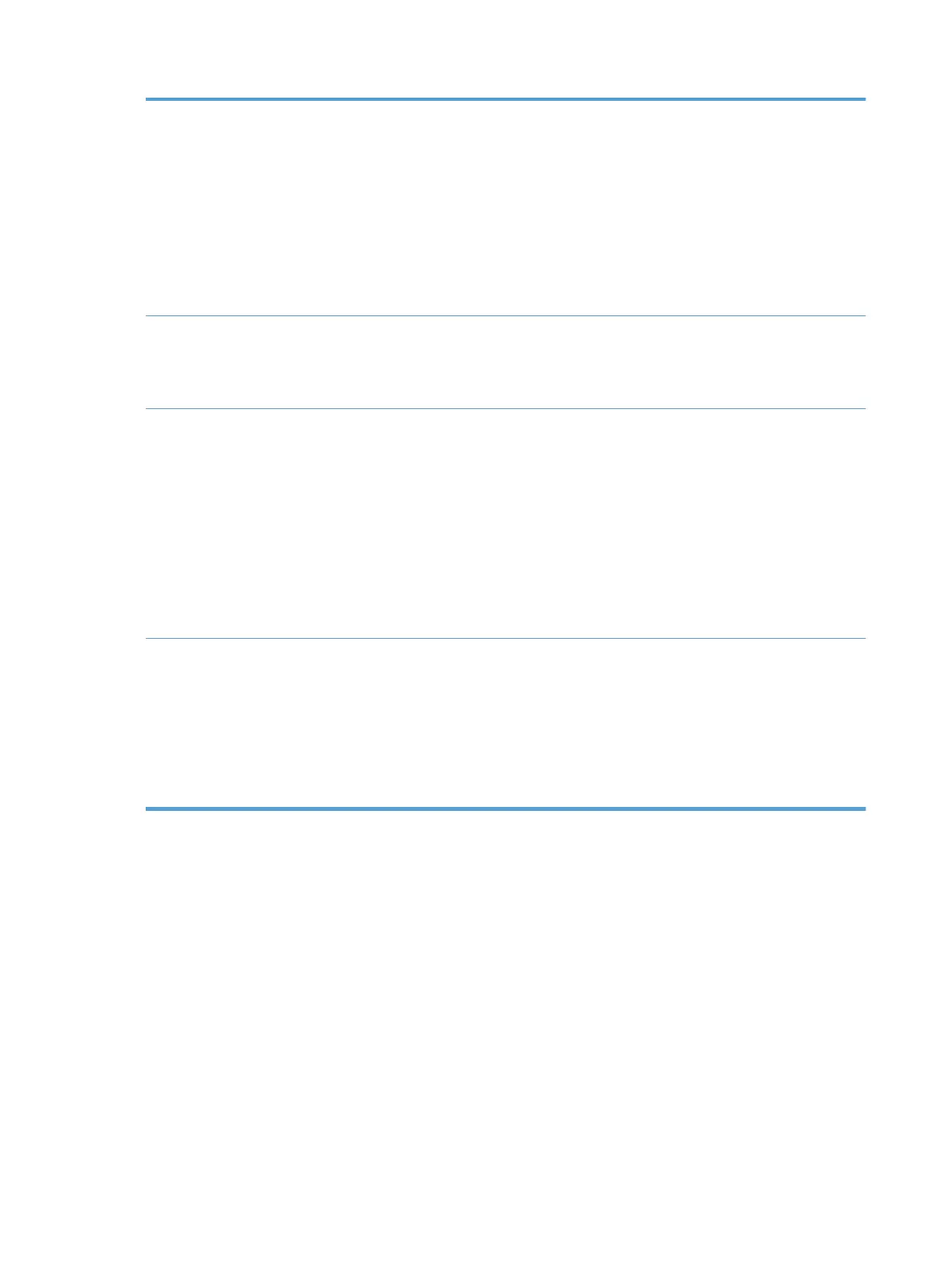HP PCL 6 driver
●
Provided as the default driver on the product CD. This driver is automatically
installed unless you select a dierent one.
●
Recommended for all Windows environments
●
Provides the overall best speed, print quality, and product-feature support for
most users
●
Developed to align with the Windows Graphic Device Interface (GDI) for the best
speed in Windows environments
●
Might not be fully compatible with third-party and custom software programs that
are based on PCL 5
HP UPD PS driver
●
Recommended for printing with Adobe
®
software programs or with other highly
graphics-in
tensive software programs
●
Provides support for printing from postscript emulation needs, or for postscript
ash font support
HP UPD PCL 5
●
Recommended for general oce printing in Windows environments
●
Compatible with previous PCL versions and older HP LaserJet products
●
The best choice for printing from third-party or custom software programs
●
The best choice when operating with mixed environments, which require the
product to be set t
o PCL 5 (UNIX, Linux, mainframe)
●
Designed for use in corporate Windows environments to provide a single driver for
use with multiple pr
oduct models
●
Preferred when printing to multiple product models from a mobile Windows
comput
er
HP UPD PCL 6
●
Recommended for printing in all Windows environments
●
Provides the overall best speed, print quality, and printer feature support for most
users
●
Developed to align with Windows Graphic Device Interface (GDI) for best speed in
Windows envir
onments
●
Might not be fully compatible with third-party and custom software programs that
are based on PCL 5
Set the individual tray alignment
Adjust the alignment for individual trays when text or images are not centered or aligned correctly on the
printed p
age.
1. From the Home screen on the product control panel, scroll to and touch the
Administration button.
2. Open the following menus:
●
General Settings
●
Print Quality
●
Image Registration
3. Select the tray that you want to adjust.
258 Chapter 10 Solve problems ENWW
