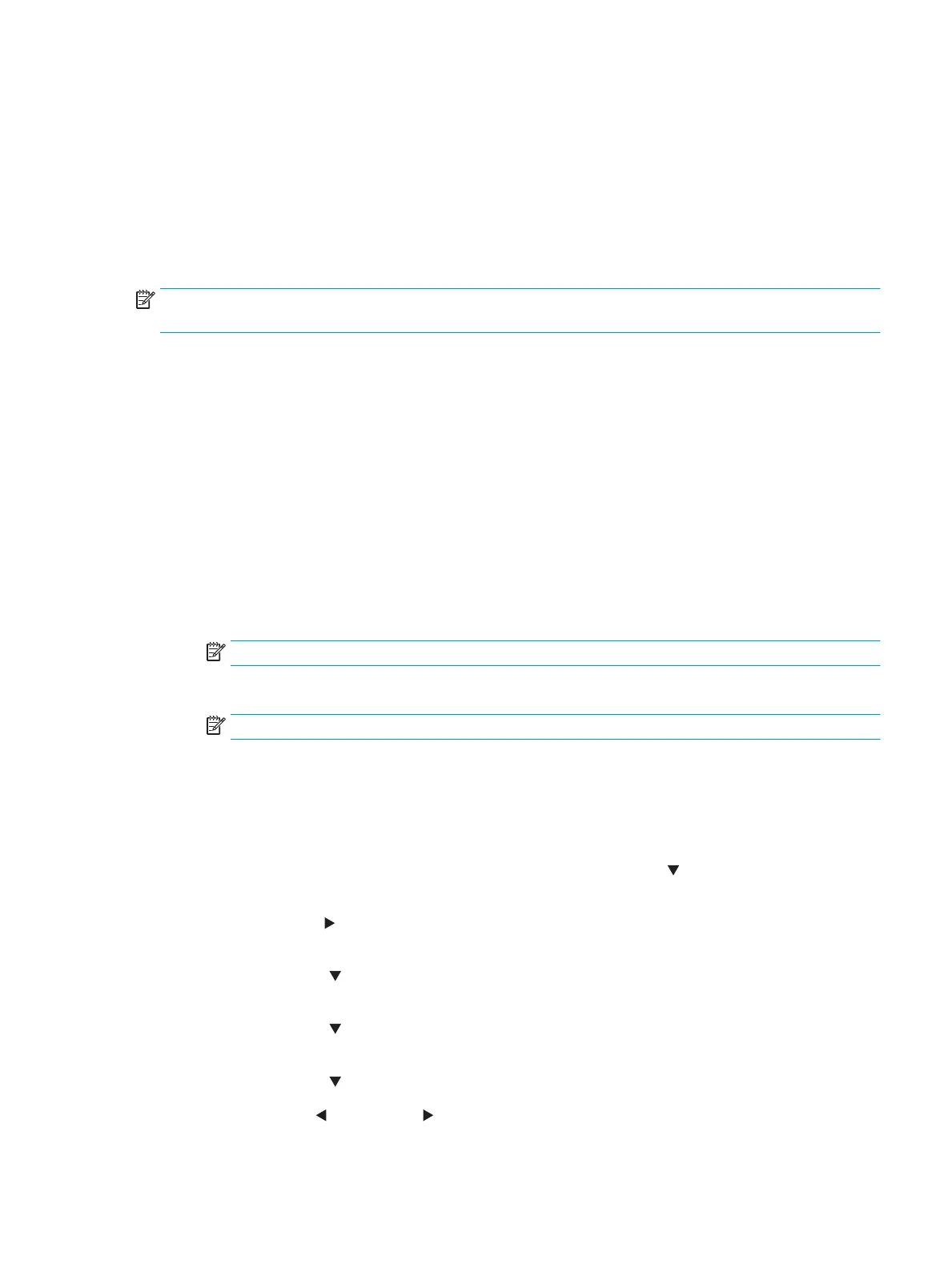Tools for troubleshooting: Component tests
Use the procedure below to test various printer mechanical and electromechanical assemblies.
Individual component diagnostics
This test activates individual parts independently to isolate problems.
Each component test can be performed once or repeatedly. If the Repeat option is enabled, the test cycles the
component on and o. This process continues until the test automatically terminates.
NOTE: The cartridge door interlocks must be defeated to run the component tests. A control-panel display
prompt appears to indicate removing the toner cartridge, during certain tests.
Access the individual component diagnostics from a touchscreen control panel
1. From the Home screen on the printer control panel, swipe (right), and then touch the Support Tools
button.
2. Open the following menus:
●
Troubleshooting
●
Diagnostic Tests
●
Component Test
3. Select from the following:
●
Drum Motor > (displays the components list)
NOTE: The list of components depending on the printer model.
●
Repeat (select this item to continuously run the test)
NOTE: The test continues until the it stops automatically.
●
Done (return to the Troubleshooting menu)
●
Start (starts the component test)
Access the individual component diagnostics from a LCD control panel
1. From the Home screen on the printer control panel, use the down arrow button to select the Print
menu.
2. Use the right arrow button to scroll to and select the Support Tools menu, and then press the OK
button.
3. Use the down arrow button to scroll to and select the Troubleshooting menu, and then press the OK
button.
4. Use the down arrow button to scroll to and select the Diagnostic Test menu, and then press the OK
button.
5. Use the down arrow button to scroll to and select Component Test, and then press the OK button.
6. Use the left arrow or right arrow buttons to select from the following:
ENWW Tools for troubleshooting 155
