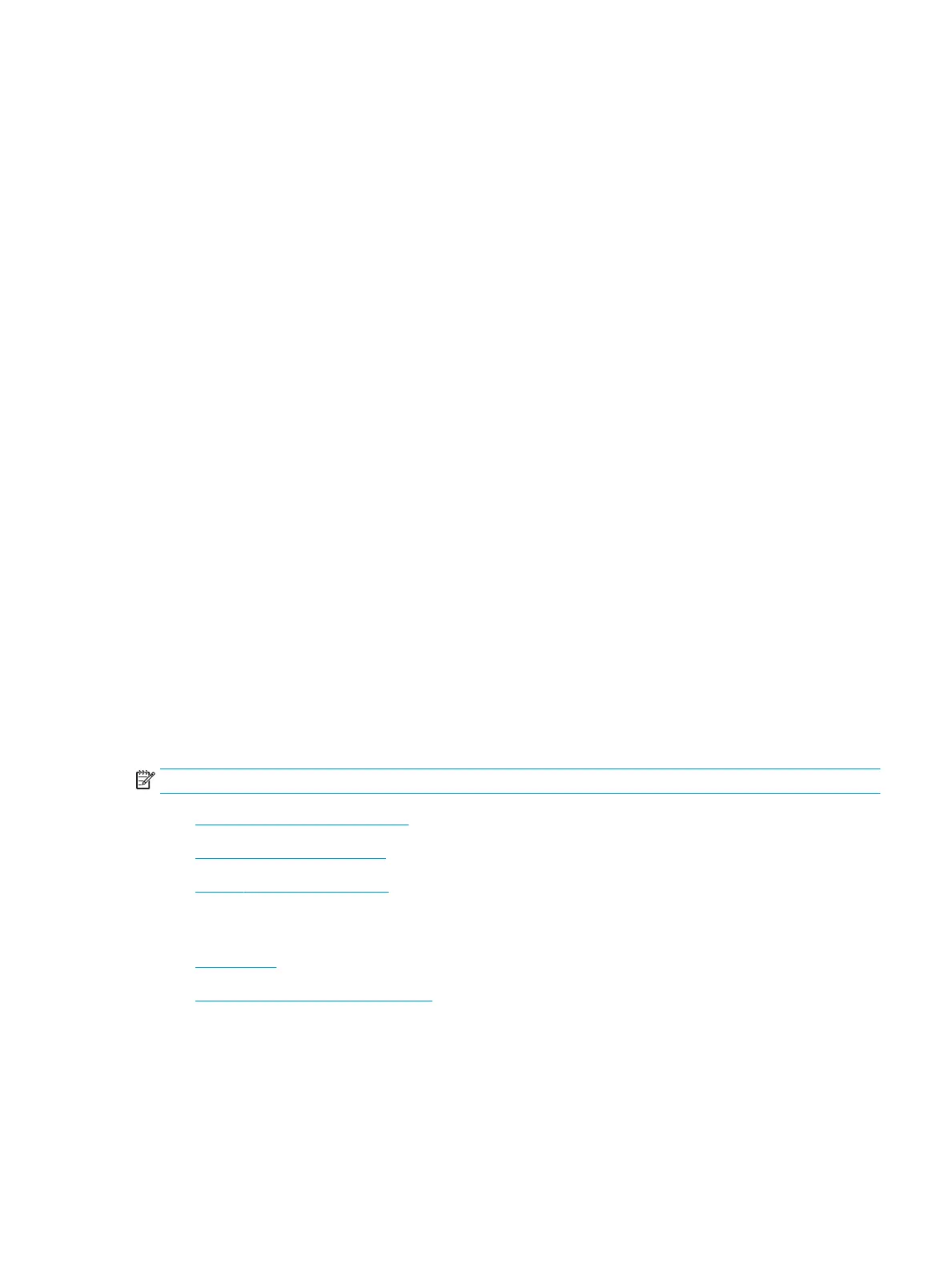●
Use paper that is designed for use in laser printers. Do not use paper that is designed only for use in
Inkjet printers.
●
Use paper that is not too rough. Using smoother paper generally results in better print quality
Step two: Check the environment
The environment can directly aect print quality and is a common cause for print-quality or paper-feeding
issues. Try the following solutions:
●
Move the printer away from drafty locations, such as open windows or doors, or air-conditioning vents.
●
Make sure the printer is not exposed to temperatures or humidity outside of printer specications.
●
Do not place the printer in a conned space, such as a cabinet.
●
Place the printer on a sturdy, level surface.
●
Remove anything that is blocking the vents on the printer. The printer requires good air ow on all sides,
including the top.
●
Protect the printer from airborne debris, dust, steam, grease, or other elements that can leave residue
inside the printer.
Information to collect
●
Conguration page
●
Current settings page
●
Supples status page
●
Demo page
●
Other pages support personnel may request
Product specic image defects
NOTE: The image defects described in this section are printer-specic image defects.
●
Resolving print quality problems
●
Repetitive image defect ruler
●
Printer specic image defects
Resolving print quality problems
●
Introduction
●
Troubleshoot print quality problems
Introduction
The following information provides troubleshooting steps for solving image defect issues, including the
following defects:
ENWW Print quality troubleshooting guide 251
