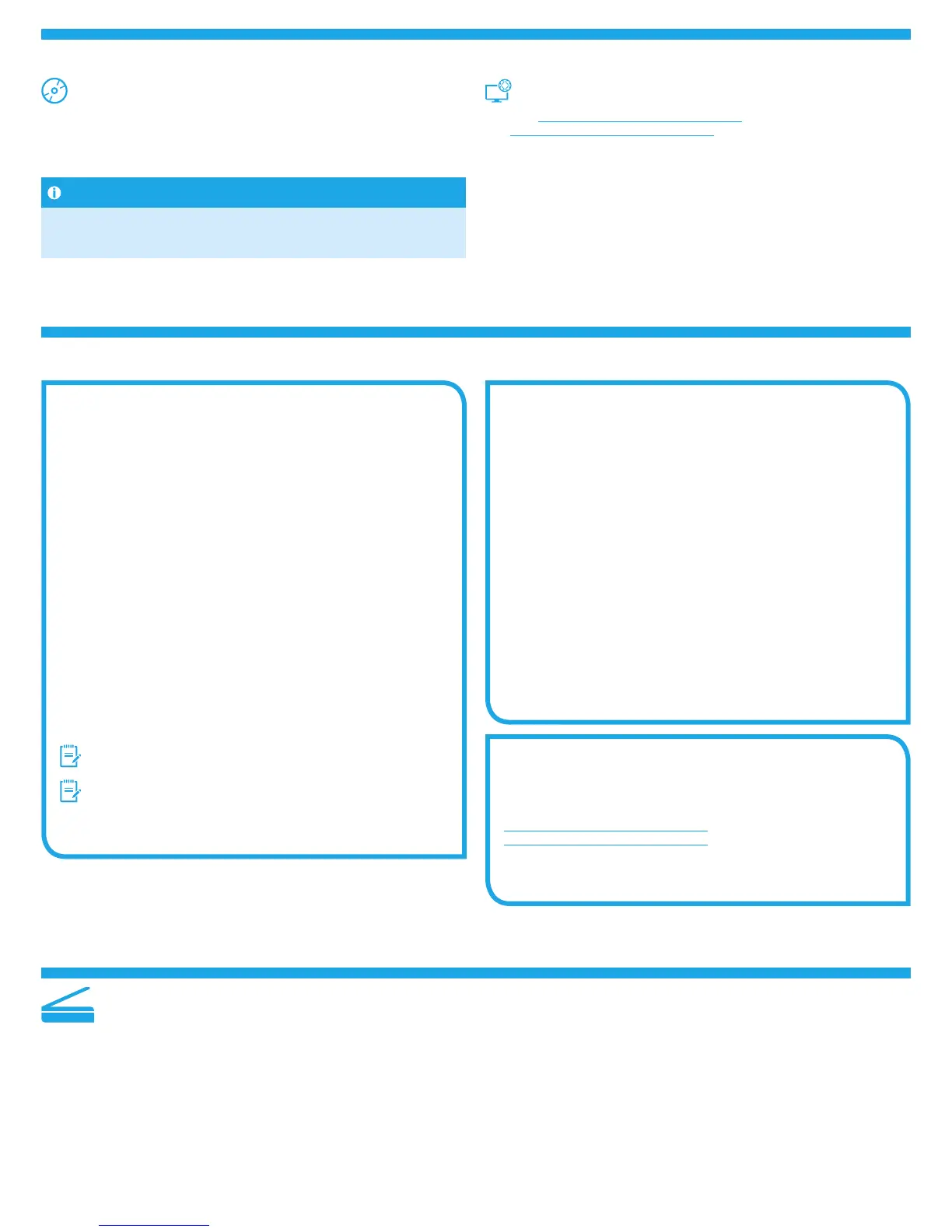2
Windows full solution
1. Insert the printer CD into the computer, or launch the software
installation le downloaded from the Web.
2. The software installer detects the language of the operating system, and
then it displays the main menu of the installation program in the same
language. When installing from the CD, if the installer program does not
start after 30 seconds, browse the CD drive on the computer and launch
the le named SETUP.EXE.
3. The Software Selection screen details the software to be installed.
• The recommended software installation includes the print driver and
software for all available printer features.
• To customize the software installed, click the Customize software
selections link. When nished, click the Next button.
4. Follow the on-screen instructions to install the software.
5. When prompted to select a connection type, select the appropriate option
for the type of connection:
• Directly connect this computer using a USB cable
• Connect through a network
• Help me set up a rst-time wireless connection
NOTE: When connecting through a network, the easiest way to detect the
printer is to select Automatically nd my product on the network.
NOTE: For wireless installation, select the option to Help me set up
a rst-time wireless connection, and then select Yes, retrieve the
wireless settings on my computer.
OS X full solution
1. Launch the software installation .dmg le that you downloaded from the
Web.
2. The software installer detects the language of the operating system, and
then it displays the main menu of the installation program in the same
language.
3. Follow the on-screen instructions to install the software.
4. At the end of the software installation process, use the HP Utility Setup
Assistant to congure printer options.
OS X basic installation
To install basic print and fax drivers without running the HP full solution
software from CD or hp.com download, follow these steps:
1. Connect the printer to the computer or network.
2. From System Preferences, click Printers and Scanners, then the plus
button on the bottom left, and select M176 or M177 using the driver
named either AirPrint or Secure AirPrint.
Install from the printer CD
For Windows, the software installation les are provided on the CD that came with
the printer.
For OS X, the installer le on the CD includes a link to download the les from
the Web.
Install notes
For more details about the software for the printer, see the Install notes le on the
printer CD.
Download from the Web
1. Go to www.hp.com/support/ljMFPM176series or
www.hp.com/support/ljMFPM177series.
2. Select a printer or category from the list, and then click Drivers.
3. Select the operating system from the drop-down menu, and click Next.
4. Click Driver, and then click Download.
5. Follow the on-screen instructions.
5. Locate or download the software installation les
6. Install the software
Readiris Pro for HP
Download this free software to enable extra scanning features, including
Optical Character Recognition (OCR).
To download the software from the Web, go to
www.hp.com/support/ljMFPM176series or
www.hp.com/support/ljMFPM177series and select Drivers, select the
appropriate operating system, and click Next. Click Application - 3rd Party,
and then click the Download button.
7. Use the scan feature
Use the HP Scan software on your computer to start a scan job at the printer.
Windows
Click Start, select Programs or All Programs, select HP, and then select HP Scan.
OS X
Click Applications, select Hewlett-Packard, and then select HP Scan.
