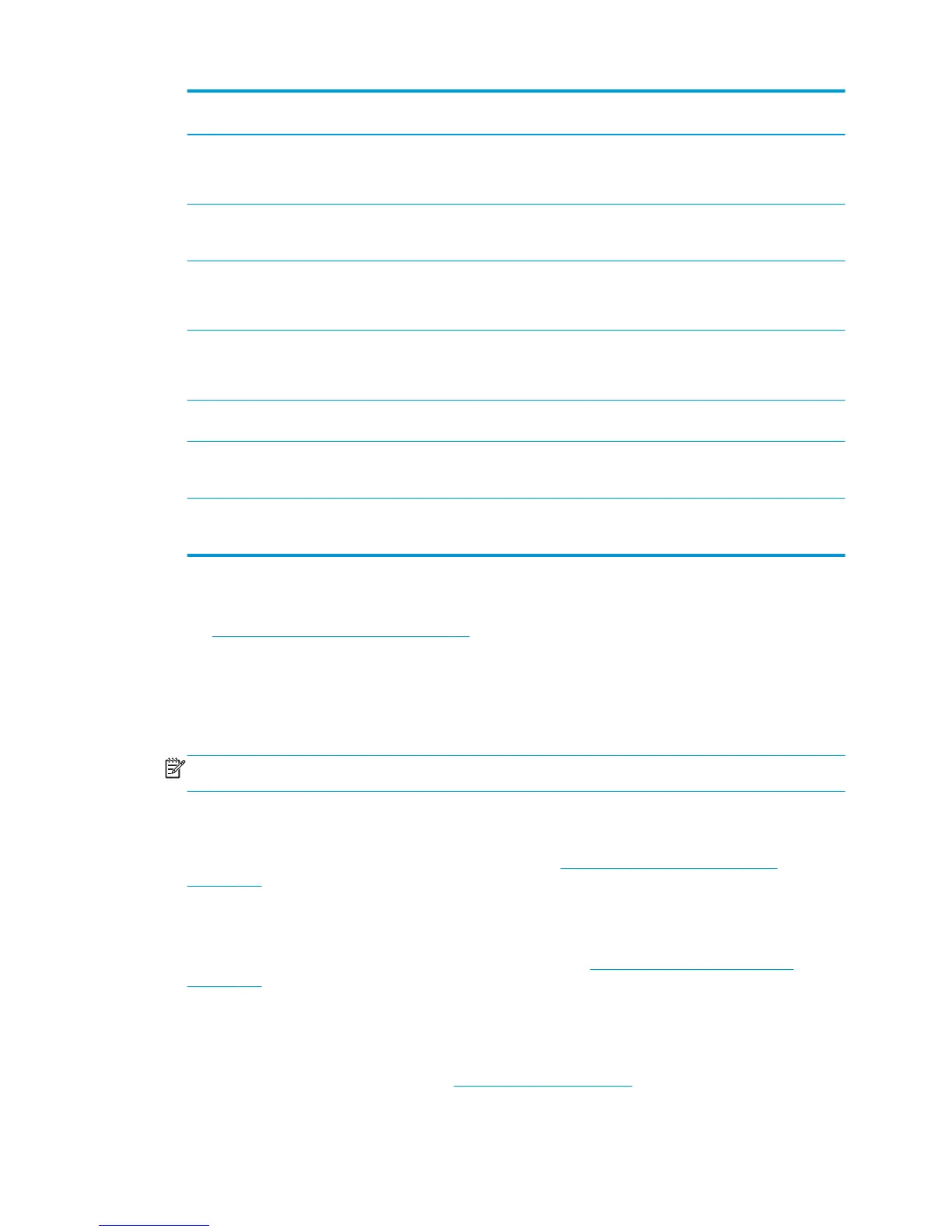Defect Printhead check and
clean
Substrate-advance
sensor check
Printhead alignment Possible causes (for
reference only)
Banding X X
●
Blocked nozzles
●
Substrate advance
accuracy
Isolated bands (usually
of different texture or
grain)
X
●
Substrate-advance
accuracy and
navigability
Graininess X X
●
Substrate advance
accuracy
●
Color alignment
Blurry edges or text
lines, horizontally
XX
●
Substrate advance
accuracy
●
Color alignment
Blurry edges or text
lines, vertically
X
●
Color alignment
Color halo on objects
(e.g., magenta shows up
under a blue line)
X
●
Color alignment
Ink bleeding, wicking, or
different gloss at the
edges of color areas
X
●
Optimizer
alignment
Printhead check and clean
See Check and clean the printheads on page 81. The check and clean process will check the printheads,
recover the ones with blocked nozzles, and replace the nozzles that are not recovered with healthy ones for
printing.
Substrate-advance sensor check
Run the OMAS Diagnostic Test from the HP Print Care window.
NOTE: OMAS stands for Optical Media Advance Sensor, usually known as the substrate-advance sensor in
this guide.
The test will tell you whether the substrate-advance sensor is working correctly or not (either dirty or
damaged).
If the substrate-advance sensor is dirty, clean the sensor. See
Clean the substrate-advance sensor
on page 178.
Even if the sensor is working correctly, the substrate may not be navigable, meaning that the substrate-
advance sensor cannot see it properly (as in the case of transparent substrates or substrates with very
smooth back side). In this case, the substrate-advance sensor disables itself automatically. You are then
recommended to adjust the substrate-advance compensation: see
Substrate-advance compensation
on page 106.
For best results, cleaning the substrate-advance sensor is included in the printer’s weekly maintenance.
Printhead alignment
Perform a manual printhead alignment. See Manual alignment on page 98.
ENWW Basic and advanced troubleshooting 233
