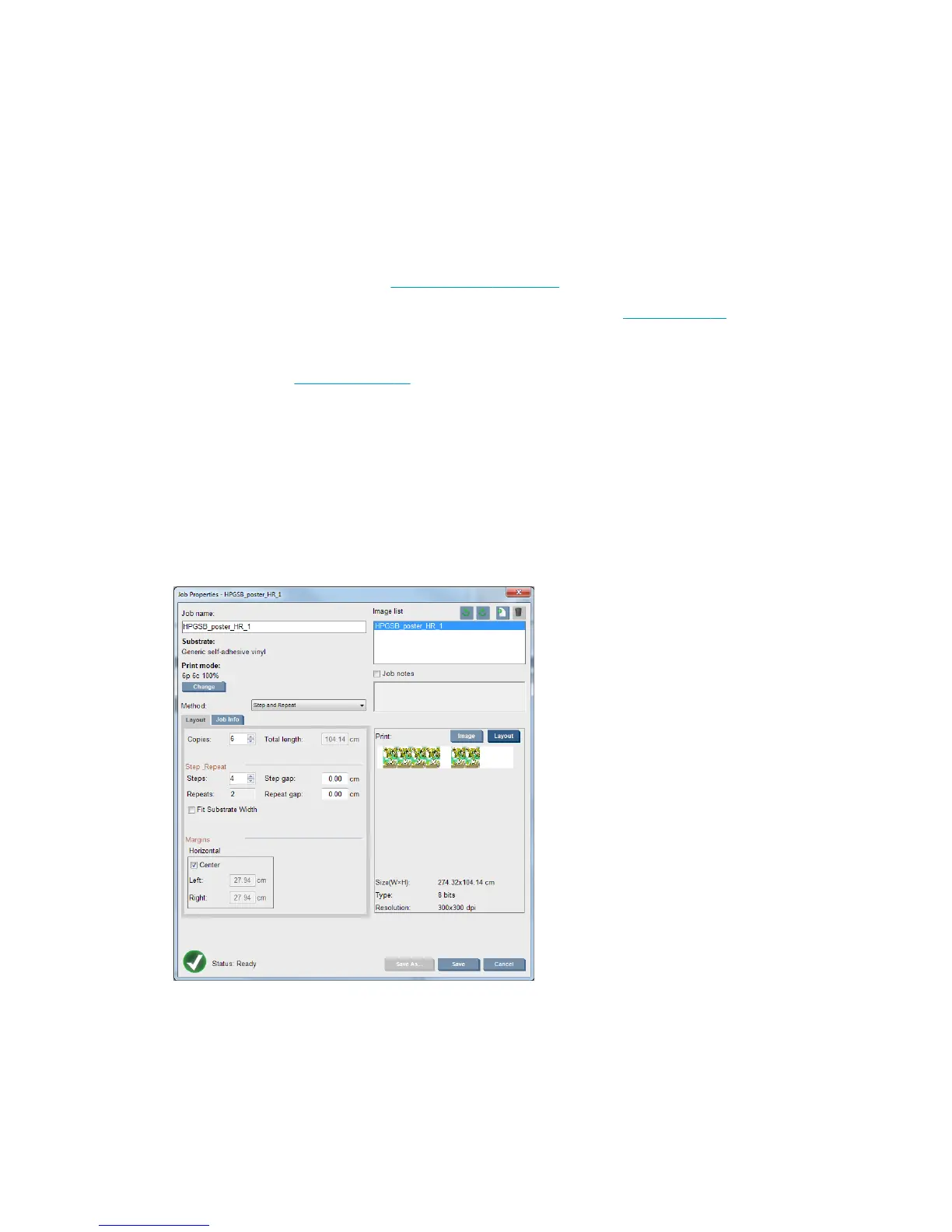Print layout method
The Job Properties window is displayed when you import a job into the Internal Print Server, or when you
right-click the job queue in the Internal Print Server.
This window contains a Method list that allows you to choose among the following alternatives:
●
Simple: one or more copies of a single job are printed on the substrate one after the other, each copy
below the previous one. You can specify the vertical gap between successive copies of the same job.
●
Step and Repeat: multiple copies of a single job are printed one after the other, across the width of the
substrate if there is room. See
Step and Repeat on page 66.
●
Tiling: a single job is printed in sections, to be put together later. See
Tiling on page 67.
●
Nesting (Multi-image): the selected jobs are printed one after the other, across the width of the
substrate if there is room. You can use the Advanced Nesting Arrangement window to alter the layout
manually. See
Nesting on page 67.
All layout methods give you the opportunity to define a left margin that will be left blank, or to center your
jobs on the substrate so that there is an equal amount of white space on both sides.
All layout methods can be used with dual-roll printing. In this case, the software will warn you if your layout
involves printing in the gap between rolls; but it will allow you to do it if you disregard the warning.
Step and Repeat
Step and Repeat is a layout method that allows you to print multiple copies of a job side by side across the
width of the substrate, if there is room.
This method has the following options:
●
Steps: the number of copies to print horizontally, across the width of the substrate.
●
Step gap: the horizontal gap between copies.
66 Chapter 4 Create and manage print jobs ENWW
