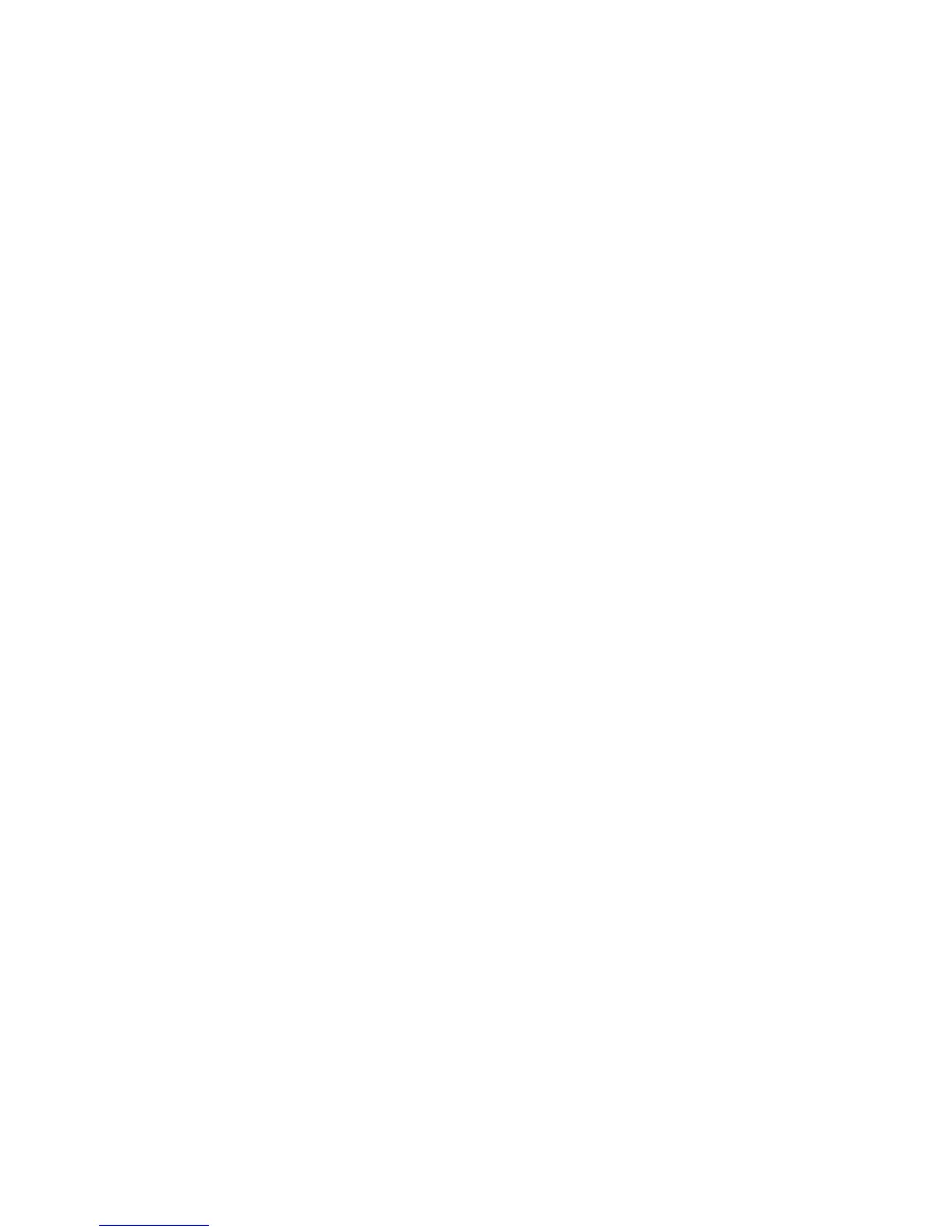Adjusting the copy size ....................................................................................................... 47
Copying multiple pages on one sheet of paper .................................................................. 48
Changing the number of copies .......................................................................................................... 49
Copying onto media of different types and sizes ................................................................................ 50
Copying two-sided documents ............................................................................................................ 52
Copying photos and books .................................................................................................................. 54
Viewing copy settings .......................................................................................................................... 55
7 Scan
Understanding scanning methods ....................................................................................................... 58
Scanning by using HP LaserJet Scan (Windows) ............................................................................... 59
Canceling a scan job ........................................................................................................................... 59
Scanning by using other software ....................................................................................................... 60
Using TWAIN-compliant and WIA-compliant software ....................................................... 60
Scanning from a TWAIN-enabled program ........................................................ 60
To scan from a TWAIN-enabled program ......................................... 60
Scanning from a WIA-enabled program (Windows XP or
Windows Server 2003) ....................................................................................... 60
To scan from a WIA-enabled program .............................................. 60
Scanning a photo or a book ................................................................................................................. 61
Scanning by using optical character recognition (OCR) software ....................................................... 62
Readiris ............................................................................................................................... 62
Scanner resolution and color ............................................................................................................... 63
Resolution and color guidelines .......................................................................................... 64
Resolution .......................................................................................................... 64
Color ................................................................................................................... 64
8 Managing and maintaining the device
Information pages ................................................................................................................................ 66
Managing supplies ............................................................................................................................... 67
Checking supplies status .................................................................................................... 67
Storing supplies .................................................................................................................. 67
Replacing and recycling supplies ....................................................................................... 67
HP policy on non-HP supplies ............................................................................................ 67
HP fraud hotline .................................................................................................................. 67
Cleaning the device ............................................................................................................................. 69
To clean the exterior ........................................................................................................... 69
To clean the scanner glass ................................................................................................. 69
To clean the lid backing ...................................................................................................... 69
To clean the paper path ...................................................................................................... 70
Changing the print cartridge ................................................................................................................ 71
9 Problem solving
Problem-solving checklist .................................................................................................................... 74
Clearing jams ....................................................................................................................................... 76
Causes of jams ................................................................................................................... 76
Tips to avoid jams ............................................................................................................... 76
Where to look for jams ........................................................................................................ 77
Input trays ........................................................................................................................... 78
ENWW v
