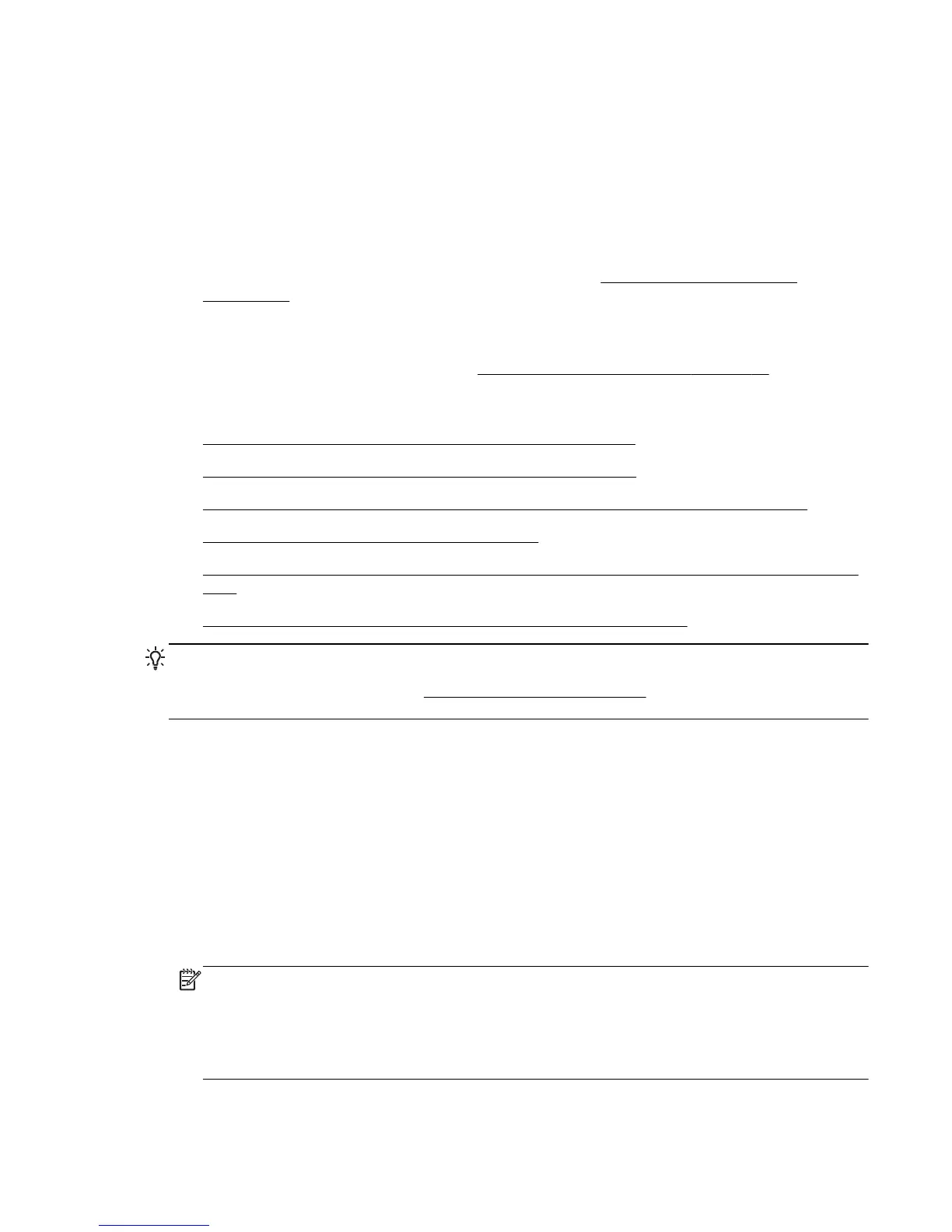Step 2 - Move the printer closer to the wireless router
●
If you have configured the printer for wireless connection and the wireless light is solid, but the
printer still has trouble staying connected, or you have print or scan communication issues, try
moving the printer closer to the wireless router.
Step 3 - Run the Wireless Network Test
●
For wireless networking issues, run the Wireless Network Test. If a problem is detected, the
printed test report includes recommendations that might help solve the problem. For more
information about how to print the wireless test page, see
Test the wireless connection
on page 147.
Advanced wireless troubleshooting
If you have tried the suggestions provided in Basic wireless troubleshooting on page 72 and are still
unable to use the printer over the network with a computer or mobile devices for print, try the
following steps in the order presented:
●
Step 1: Make sure your computer is connected to your network
●
Step 2: Make sure that the printer is connected to your network
●
Step 3: Make sure your computer is not connected over a Virtual Private Network (VPN)
●
Step 4: Make sure the printer is online and ready
●
Step 5: Make sure the HP printer labeled (Network) is set as the default printer driver (Windows
only)
●
Step 6: Check to see if the firewall software is blocking communication
TIP: If you are using a computer running Windows, use the HP Print and Scan Doctor to help
diagnose and get assistance in installing and using HP printers on home network. To use this tool,
visit the HP Wireless Printing Center
www.hp.com/go/wirelessprinting, and then click Print and Scan
Doctor in the Quick Links section.
Step 1: Make sure your computer is connected to your network
Make sure your computer is connected to your network—either the Ethernet network or the wireless
network. If the computer is not connected to the network, you cannot use the printer over the network.
To check an Ethernet connection
▲
Many computers have indicator lights beside the port where the Ethernet cable from the router
connects to your computer. Usually there are two indicator lights, one that is on and another that
blinks. If your computer has indicator lights, check to see if the indicator lights are on. If the lights
are not on, try reconnecting the Ethernet cable to the computer and the router. If you still do not
see lights, there might be a problem with the router, the Ethernet cable, or your computer.
NOTE: Mac computers do not have indicator lights. To check the Ethernet connection on
a Macintosh computer, click System Preferences in the Dock, and then click Network. If the
Ethernet connection is working correctly, Built-in Ethernet appears in the list of connections,
along with the IP address and other status information. If Built-in Ethernet does not appear in the
list, there might be a problem with the router, the Ethernet cable, or your computer. For more
information, click the Help button in the window.
ENWW Solve network problems 73
