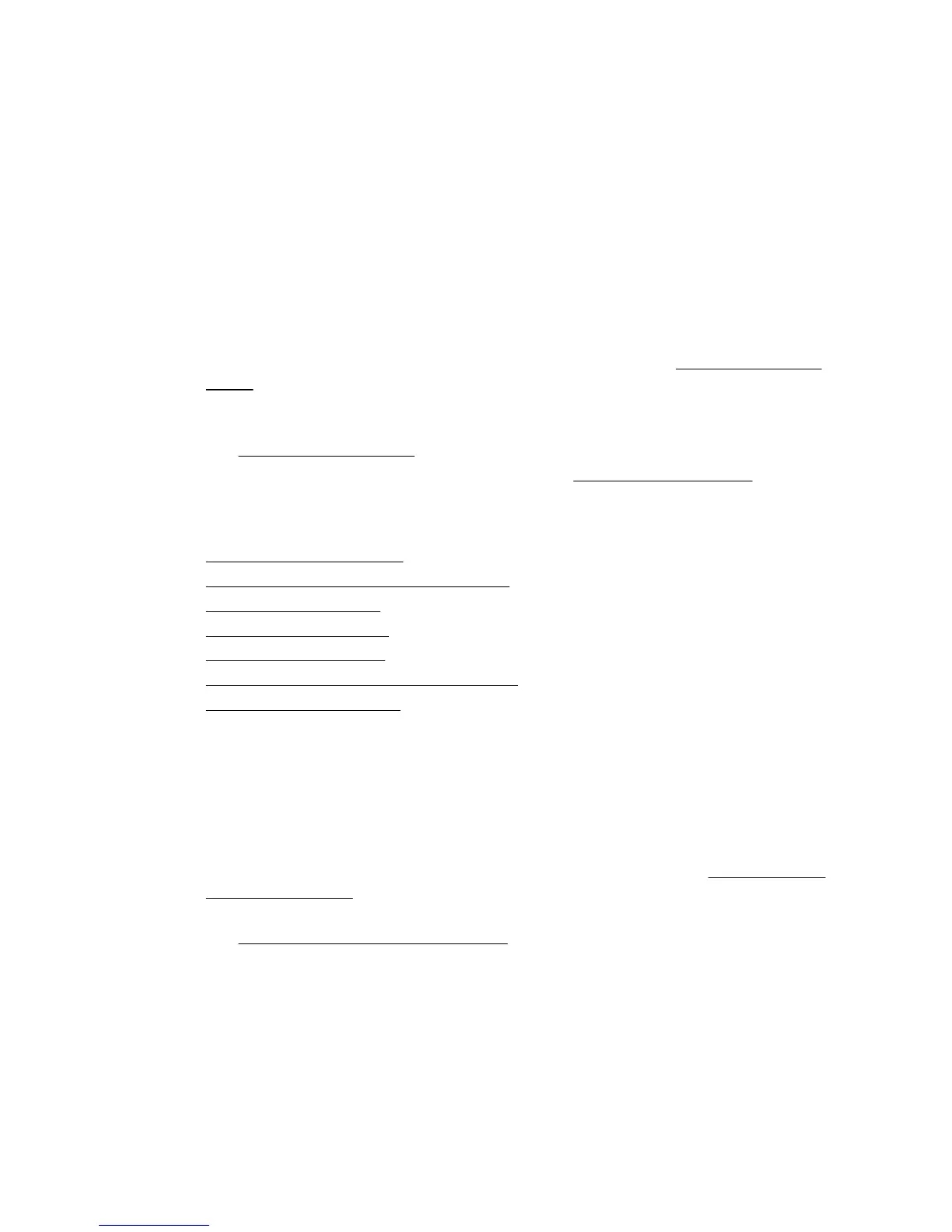Check the margin settings
Make sure the margin settings for the document do not exceed the printable area of
the printer.
Check the color print settings
Make sure Print in Grayscale is not selected in the print driver.
Printhead maintenance
If printed characters are incomplete, or printouts are streaked, the ink nozzles might be
clogged and you might need to clean the printheads.
When the quality of printouts deteriorates, follow these steps:
1. Check the health of the printheads. For more information, see
To check printhead
health.
2. Print the print quality diagnostic page on a clean sheet of white paper. Evaluate
any problem areas, and perform the recommended actions. For more information,
see
Printhead maintenance.
3. Clean the printheads. For more information, see
To clean the printheads.
4. Replace the printheads if the problems persist after cleaning.
This section covers the following printhead maintenance tasks:
•
To check printhead health
•
To print the print quality diagnostic page
•
To align the printheads
•
To calibrate the linefeed
•
To clean the printheads
•
To clean the printhead contacts manually
•
To replace the printheads
To check printhead health
Use one of the following means to check the printhead health. If any printhead has
a Replace status, then perform one or more of the maintenance functions, or clean or
replace the printhead.
• Configuration Page: Print the configuration page on a clean sheet of white paper,
and check the printhead health section. For more information, see
Understand the
Configuration Page.
• Embedded Web server: Open the embedded Web server. For more information,
see
To open the embedded Web server. Click the Tools tab, and then click Ink
Gauge in the left pane.
• HP Software (Windows): Open the HP software that was included with the
printer. Click the Information tab, and then click Printhead Health.
• HP Utility (Mac OS X): Click Printhead Health from the Information and
Support panel.
Chapter 4
40 Solve a problem
