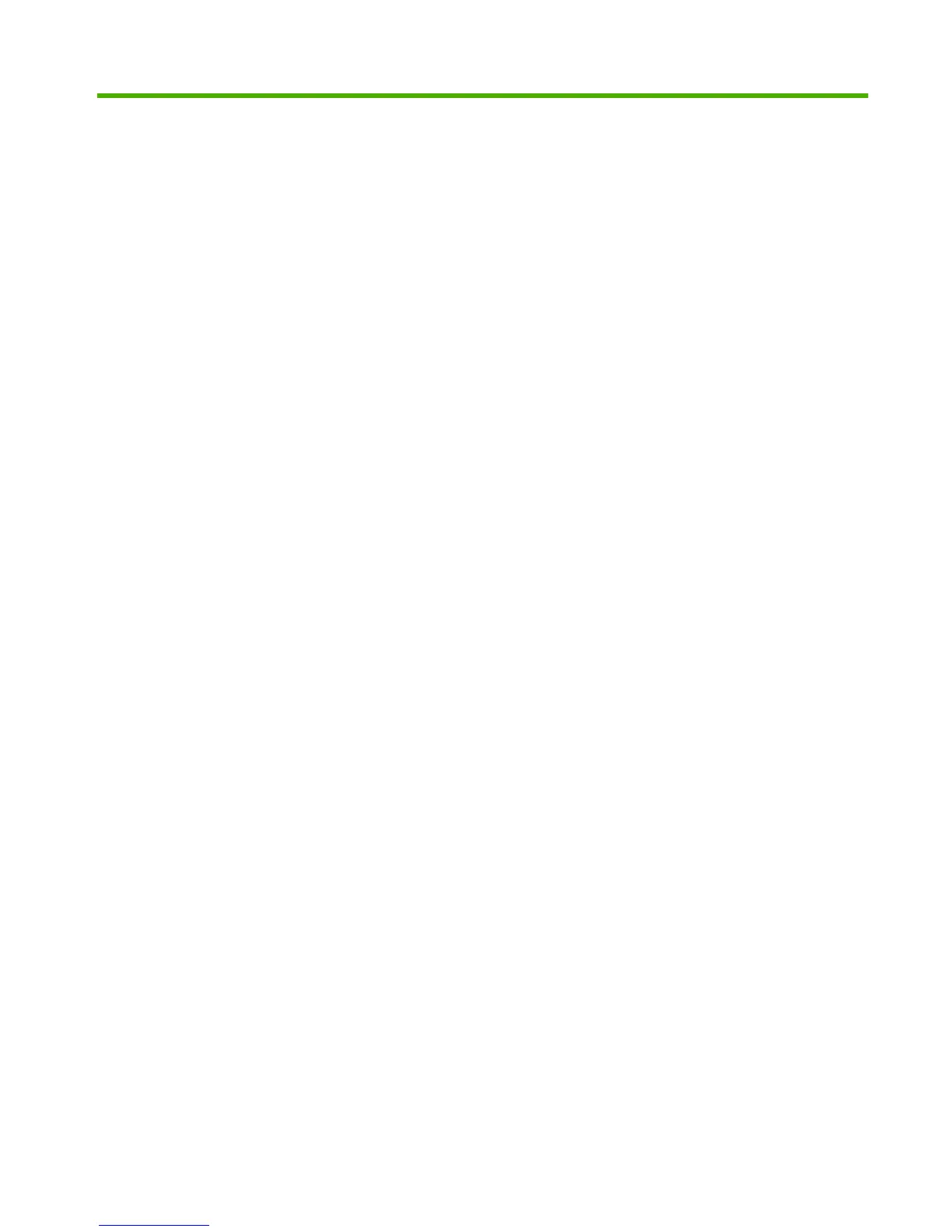List of figures
Figure 1-1 HP LaserJet P2035 ........................................................................................................................ 15
Figure 1-2 HP LaserJet P2035n ...................................................................................................................... 15
Figure 2-1 HP LaserJet P2030 Series Animated Getting Started Guide – Main screen .................................. 19
Figure 2-2 HP EWS–Device Status page ......................................................................................................... 25
Figure 2-3 HP EWS–Supplies Status page ...................................................................................................... 26
Figure 2-4 HP EWS–Device Configuration page ............................................................................................. 27
Figure 2-5 HP EWS – Print Info Pages page ................................................................................................... 28
Figure 2-6 HP EWS – Paper Handling page .................................................................................................... 29
Figure 2-7 HP EWS – PCL Settings page ........................................................................................................ 29
Figure 2-8 HP EWS – Print Settings page ....................................................................................................... 30
Figure 2-9 HP EWS – Paper Types page ........................................................................................................ 31
Figure 2-10 HP EWS – IPv4 Configuration page ............................................................................................. 32
Figure 2-11 HP EWS – IPv6 Configuration page ............................................................................................. 33
Figure 2-12 HP EWS – Advanced page ........................................................................................................... 33
Figure 2-13 HP EWS – Bonjour page .............................................................................................................. 34
Figure 2-14 HP EWS – Password page ........................................................................................................... 34
Figure 2-15 HP EWS – SNMP page ................................................................................................................ 35
Figure 2-16 HP EWS – Network Summary page ............................................................................................. 36
Figure 3-1 HP LaserJet P2030 Series Software Installation Types ................................................................. 45
Figure 3-2 Animated Getting Started Guide – Welcome screen ...................................................................... 47
Figure 3-3 Install Product Software screen ...................................................................................................... 48
Figure 3-4 USB installation – Choose Easy Install or Advanced Install dialog box .......................................... 51
Figure 3-5 USB installation – Please Allow All HP Install Wizard Processes dialog box ................................. 52
Figure 3-6 USB installation – License Agreement dialog box .......................................................................... 53
Figure 3-7 USB installation – HP Privacy Policy dialog box ............................................................................. 54
Figure 3-8 USB installation – HP Extended Capabilities dialog box ................................................................ 55
Figure 3-9 USB installation – Destination Folder dialog box ............................................................................ 56
Figure 3-10 USB installation – Select Printer dialog box ................................................................................. 57
Figure 3-11 USB installation – Printer Connections dialog box ....................................................................... 58
Figure 3-12 USB installation – Installing dialog box ......................................................................................... 59
Figure 3-13 USB installation – Connect your device now dialog box ............................................................... 60
Figure 3-14 USB installation – Congratulations! Software Installation complete dialog box ............................ 61
Figure 3-15 USB installation – Benefits dialog box .......................................................................................... 62
ENWW xi
