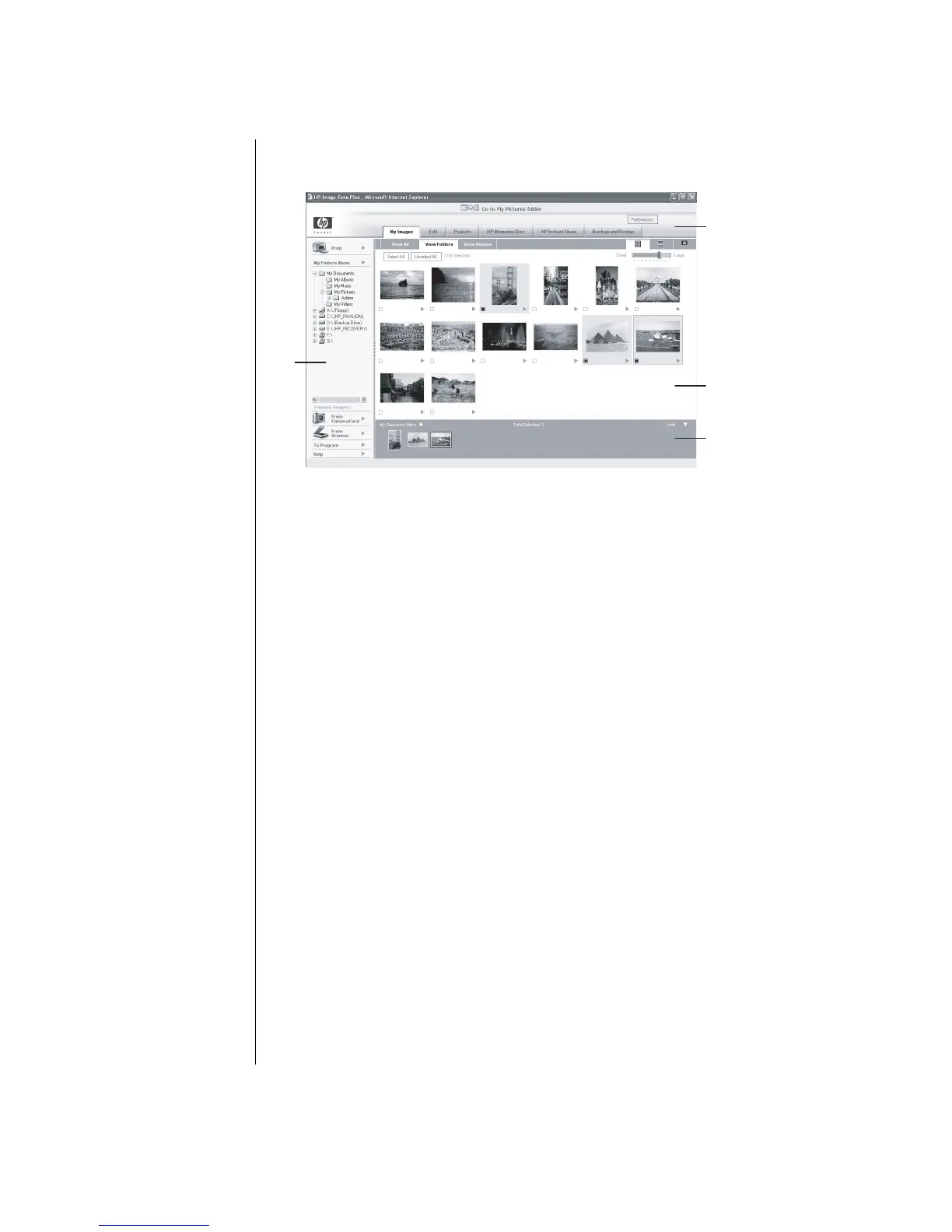22 Getting Started Guide
The HP Image Zone Plus window opens.
B
A
C
D
Click a Mode tab at the top of the gallery window (C) to choose a different work
area, as described in the following list.
My Images Click this tab to find, view, manage, and print single or multiple
photos or video clips. At the top of the gallery window (C), click the View All
button to see all your images, or choose View Folders or View Albums to
browse for images. To select the images that you want to print or use, simply click
the image (or images) in the gallery and it appears in the selection tray (D). The
selection tray images appear under every tab. For more information, see manage
your images in Help.
Edit Click this tab to make basic changes to the images and video clips you
placed in the selection tray. For more information, see edit your images in Help.
Projects Click this tab to create or to print a project using the images in the
selection tray. Projects include photo album pages, cards, and flyers. For more
information, see make creative projects in Help.
HP Memories Disc Click this tab to create multimedia CDs using the images
in the selection tray. You can add your own audio and text, or have HP Image
Zone Plus add default audio and text. For more information, see Make a
Multimedia CD in Help.
HP Instant Share
™
Click this tab to share photos with family and friends.
Using HP Instant Share, you can create an e-mail, select the pictures to include,
and then send your message. HP Instant Share creates thumbnails of your images
that the recipients can view immediately in the message instead of opening a
large e-mail attachment. To view the original photo, they can click on a thumbnail
in their message, which links them to a secure Web page. On the Web page,
they can see the photos, order prints (if the service is available in your
country/region), save the images to their PC, and other tasks. For more
information, see share your images in Help.
A Go to My Pictures
button, and
Preference button
B Control area with
Print button and
Help link
C Work area, or
Gallery, showing
images on the PC
D Selection tray
In the area at the top of
the HP Image Zone Plus
window (A) are two
buttons:
• Click the button
labeled Go to My
Pictures (or HP view)
to toggle between the
Microsoft My Pictures
directory and the
HP Image Zone Plus
software.
• Click the button
labeled Preferences
to customize the
HP Image Zone Plus
and change some tab
settings. For example,
you can set HP Image
Zone Plus to start any
time you click the My
Pictures folder.
