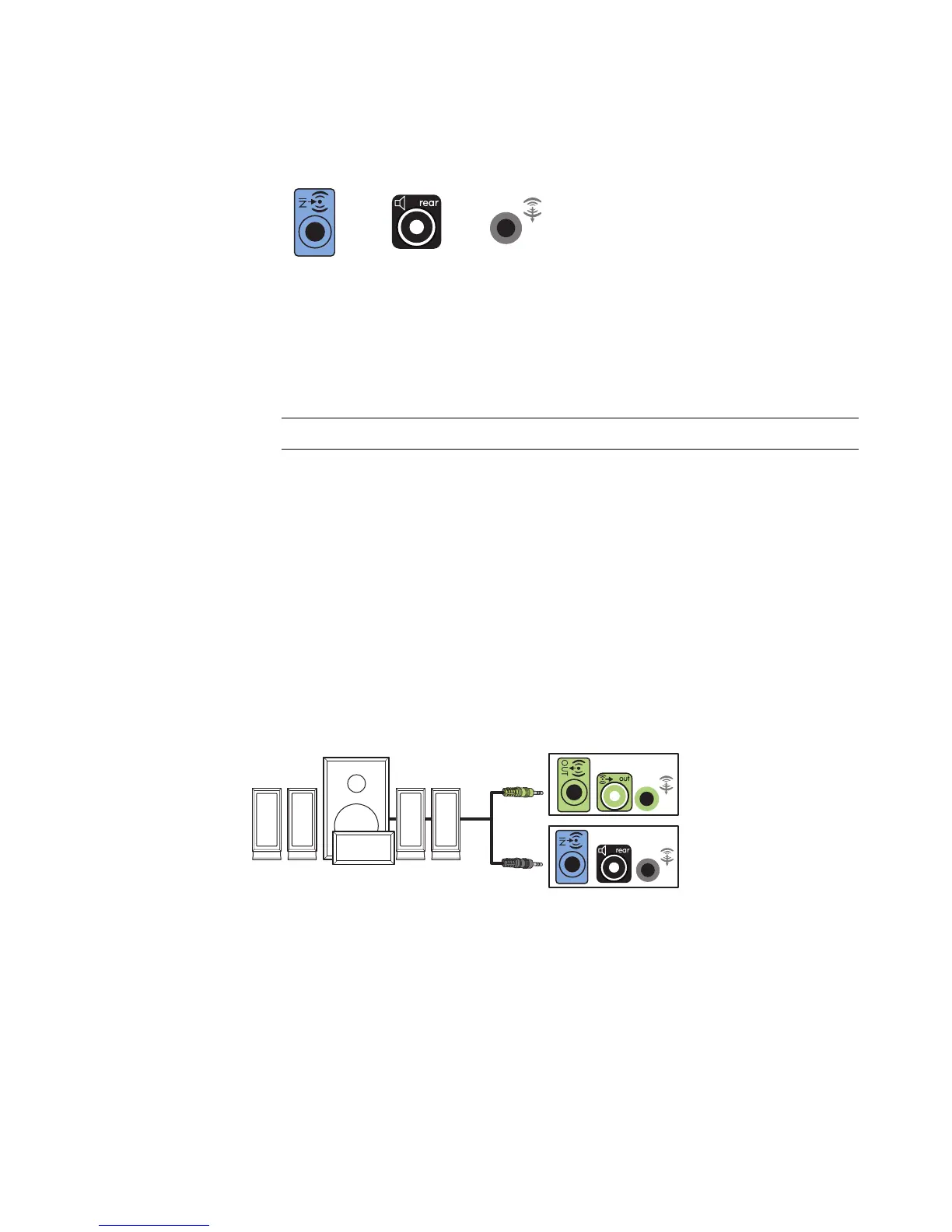24 Advanced Setup Guide (features vary by model)
3 Connect the rear speaker cable to the black connector that matches the back of
your computer.
For type 3-connector systems, the blue Audio Line In connector functions as a Rear Line
Out when a multichannel audio configuration is activated.
4 Connect the cables to the audio system.
5 Connect the front and rear speakers to the subwoofer. Refer to the speaker
documentation.
6 Turn on the computer.
7 Plug in the speaker system power.
8 Turn on the speaker system.
9 After the speakers are connected to the computer, configure the audio software for
sound output for your computer model. See “Configuring Speaker and Sound
Options” in the Getting Started guide.
Type 3: See “Configuring speakers with Realtek HD Audio Manager” in the
Getting Started guide.
Type 6: See “Configuring speakers with Realtek HD Audio Manager” in the
Getting Started guide.
Type S (audio card): See “Using the Creative Sound Blaster X-Fi or X-Fi Fatality
audio card” in the Getting Started guide.
The following diagram shows a typical 4.1 audio installation:
NOTE: Always turn on the computer before you turn on the speaker system.
36S
