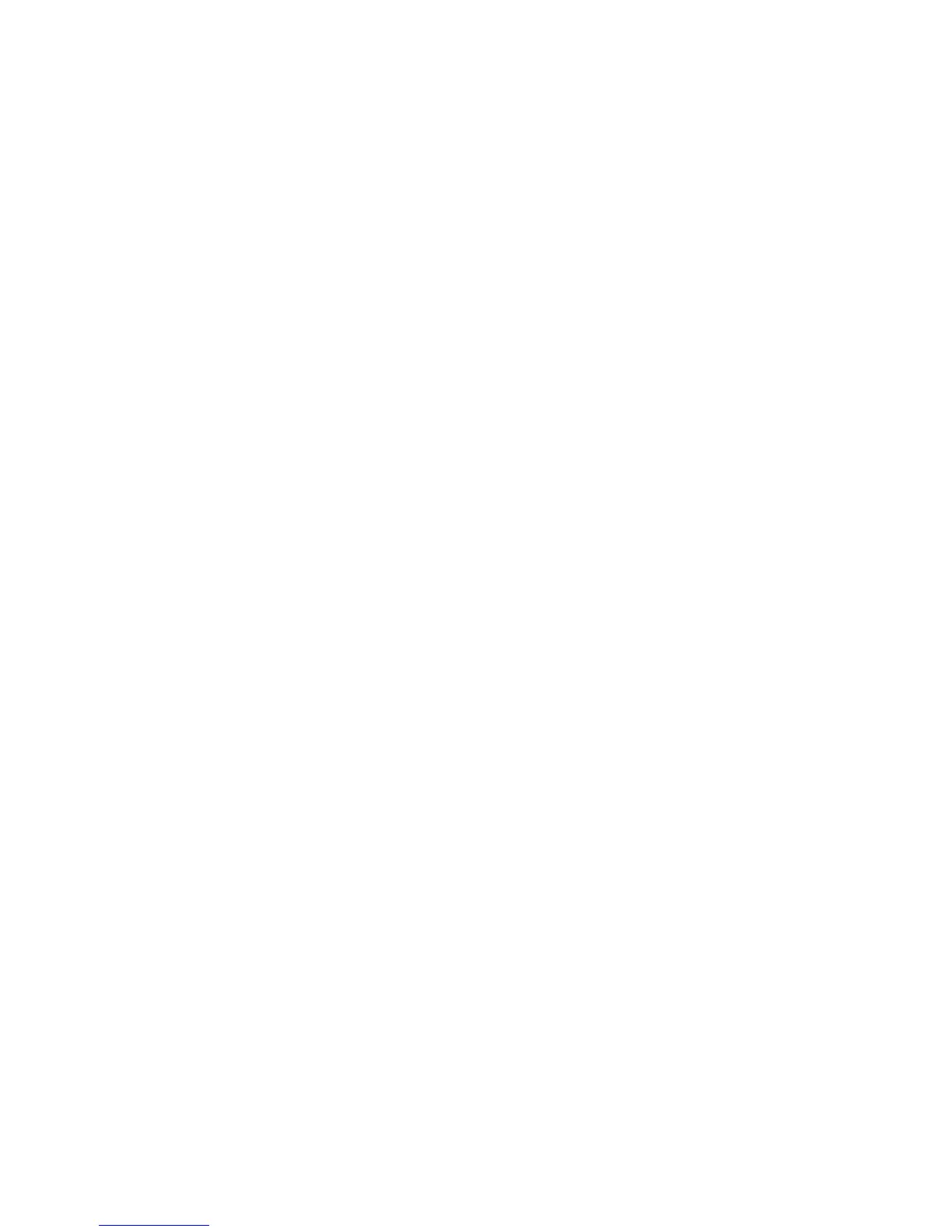Using the battery meter
The battery meter is located in the notification area, at the far right of the taskbar. The battery meter
allows you to quickly access power settings, view remaining battery charge, and select a different power
plan.
●
To display the percentage of remaining battery charge and the current power plan, move the pointer
over the battery meter icon.
●
To access Power Options, or to change the power plan, click the battery meter icon and select an
item from the list.
Different battery meter icons indicate whether the computer is running on battery or external power. The
icon also displays a message if the battery has reached a critical battery level.
To hide or display the battery meter icon:
1. Right-click the taskbar, and then click Properties.
2. Click the Notification Area tab.
3. Under System icons, clear the Power check box to hide the battery meter icon, or select the
Power check box to display the battery meter icon.
4. Click OK.
ENWW Using the battery meter 3
