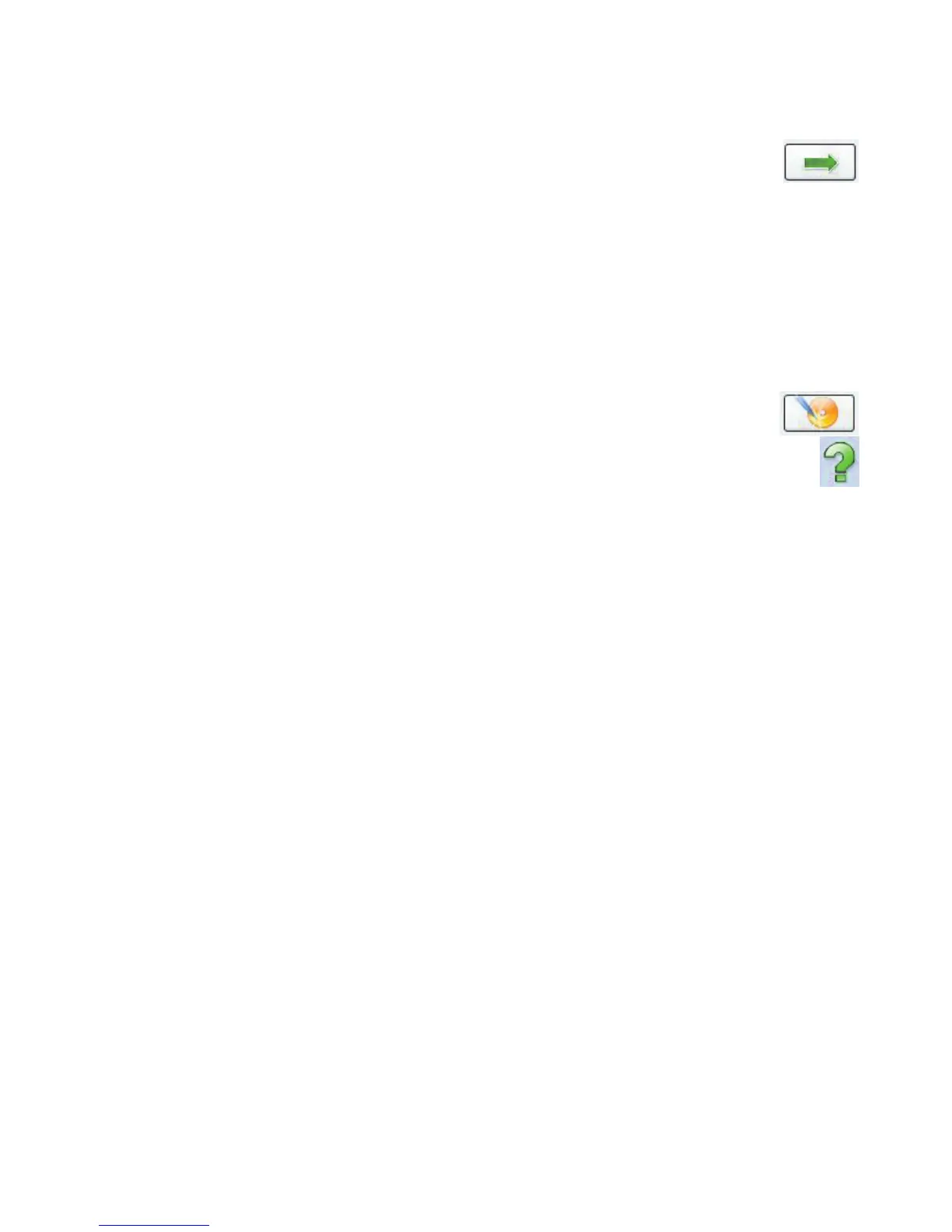178 Getting Started (features vary by model)
7 Click the arrow button at the bottom of the window to continue.
8 Under Step 3: Select the label’s layout and background:
a Select a layout style by clicking the arrows under Layout Style to scroll through the
different label layouts available, and then click the Select button when you find
the one that you want.
b Select a background image by clicking the arrows under Background Image to
scroll through the different background images that are available, and then click
the Select button when you find the one that you want.
c If you are creating a paper label, select a paper size under Paper Template by
using the drop-down arrow.
9 Click the arrow button at the bottom of the window to continue.
10 When you are ready to create the LightScribe label, click the Print icon.
For more help using CyberLink LabelPrint, click the Help icon to open the
Help information.
