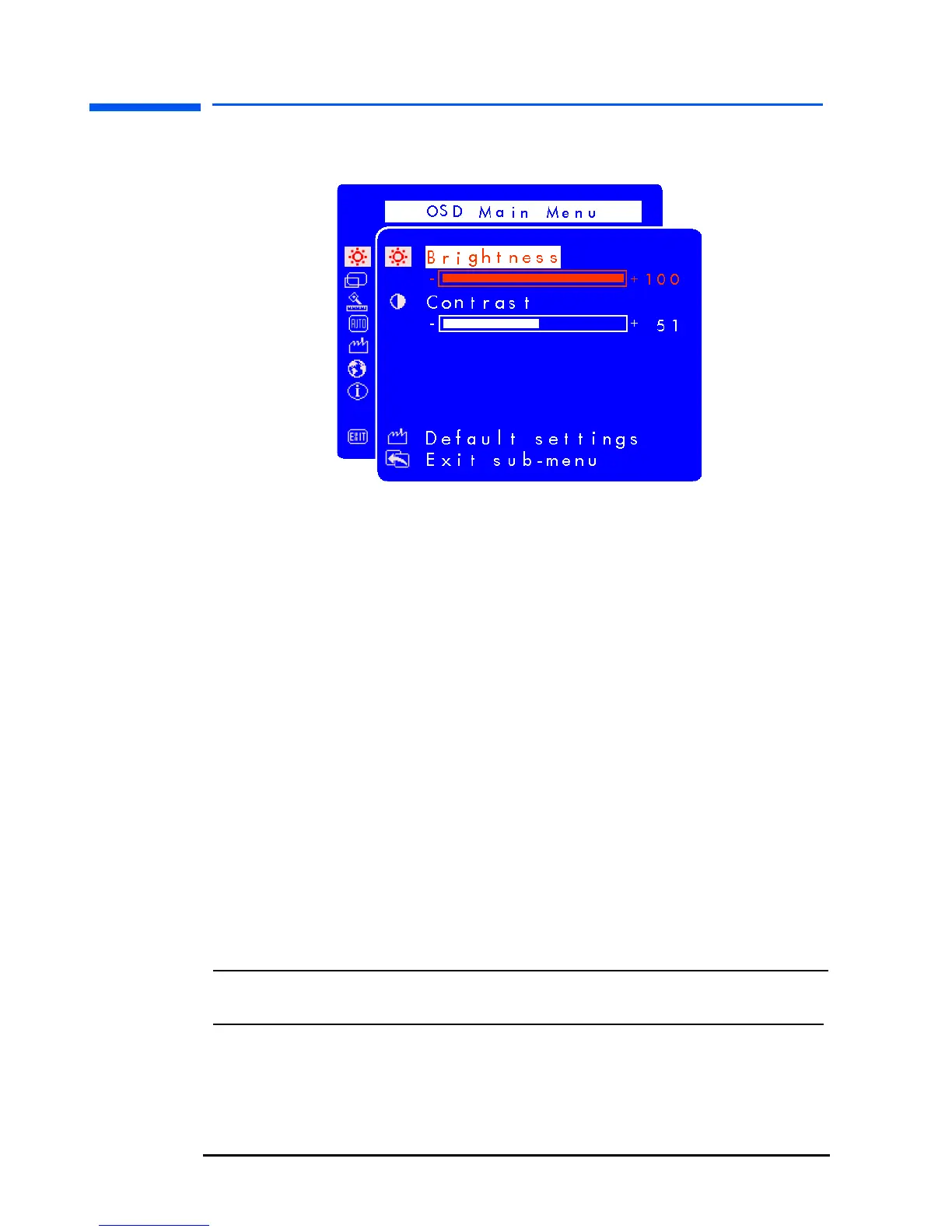hp pavilion f1503/f1703 LCD Monitor
Adjusting the Monitor Settings
29 English
4 Press the Browse buttons to adjust the setting. The setting is
automatically saved as you adjust it.
• Horizontal Position — press the left Browse button to move the
horizontal position to the left, and press the right Browse button
to move the horizontal position to the right.
• Vertical Position — press the left Browse button to move the
vertical position down, and press the right Browse button to
move the vertical position up.
• Clock — press the left Browse button to decrease the clock
setting value, and press the right Browse button to increase the
clock setting value.
• Phase — press the left Browse button to decrease phase setting
values, and press the right Browse button to increase phase
setting values.
• Contrast — press the left Browse button to decrease the contrast,
and press the right Browse button to increase the contrast.
• Brightness — press the left Browse button to decrease the
brightness, and press the right Browse button to increase the
brightness.
NOTE: You can revert to the factory settings for any of these options
by choosing Default settings.
5 Choose Exit sub-menu and press the Select button to return to
the OSD Main Menu, or press the Menu button to exit OSD.
