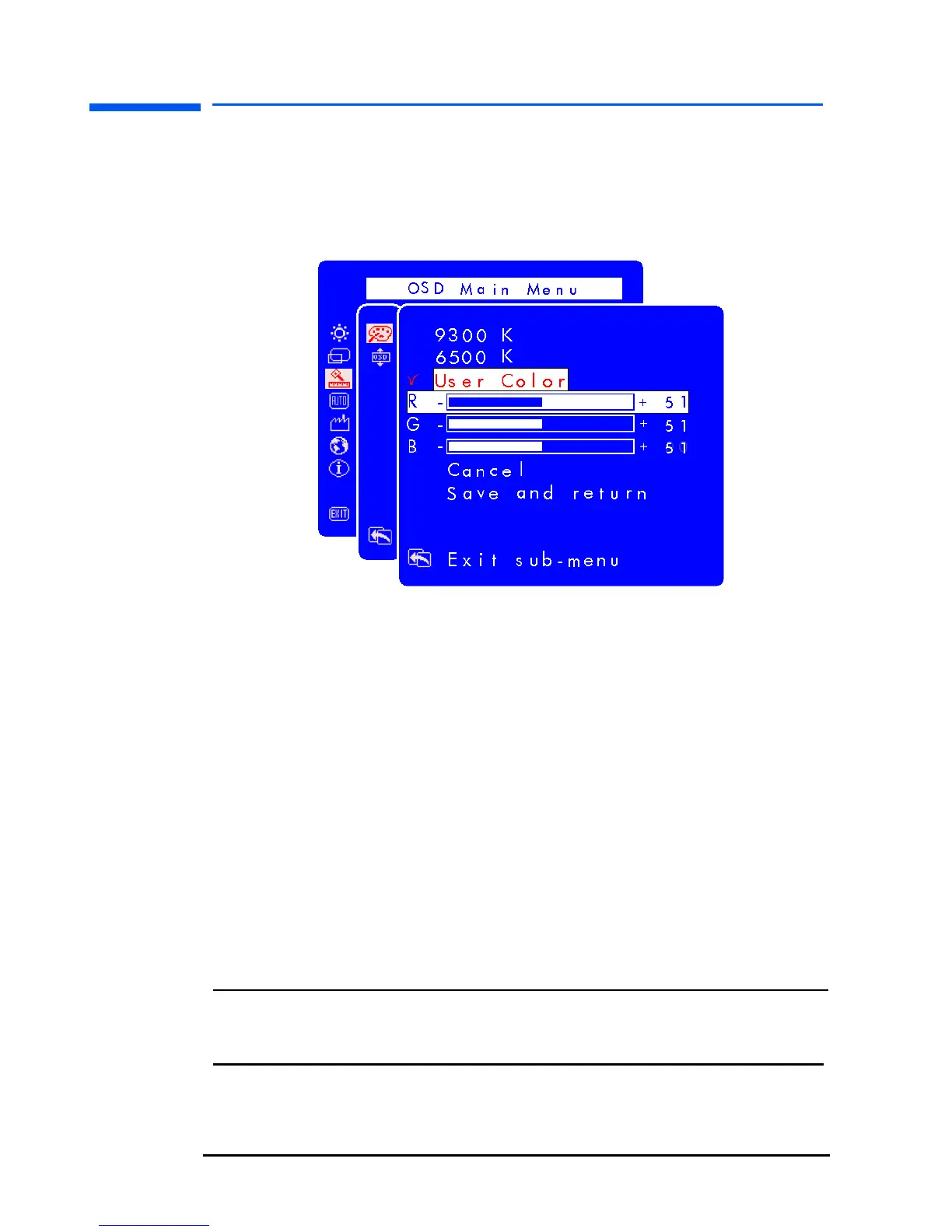hp pavilion f1503/f1703 LCD Monitor
Adjusting the Monitor Settings
31 English
To adjust User Color:
1 Open the Color settings screen.
2 Press the Browse buttons until User Color is selected.
3 Press the Select button to check this option.
4 Press the Browse buttons to select the color you want to adjust.
5 Press the Select button to activate the adjustable setting for the
color you selected.
6 Press the Browse buttons to change the color value.
7 After the color is adjusted, press the Select button to deactivate the
adjustable setting.
8 Repeat steps 4 through 7 for each color you want to adjust.
9 Choose Save and return to save the changes you have made and
return to the previous menu screen or choose Cancel to undo any
changes. Press the Select button.
10 Choose Exit sub-menu and press the Select button to save the
tint setting and return to the OSD Main Menu, or press the Menu
button to exit OSD.
NOTE: To keep the color values as they were before any
adjustments were made, choose Cancel and then press the
Menu button.
