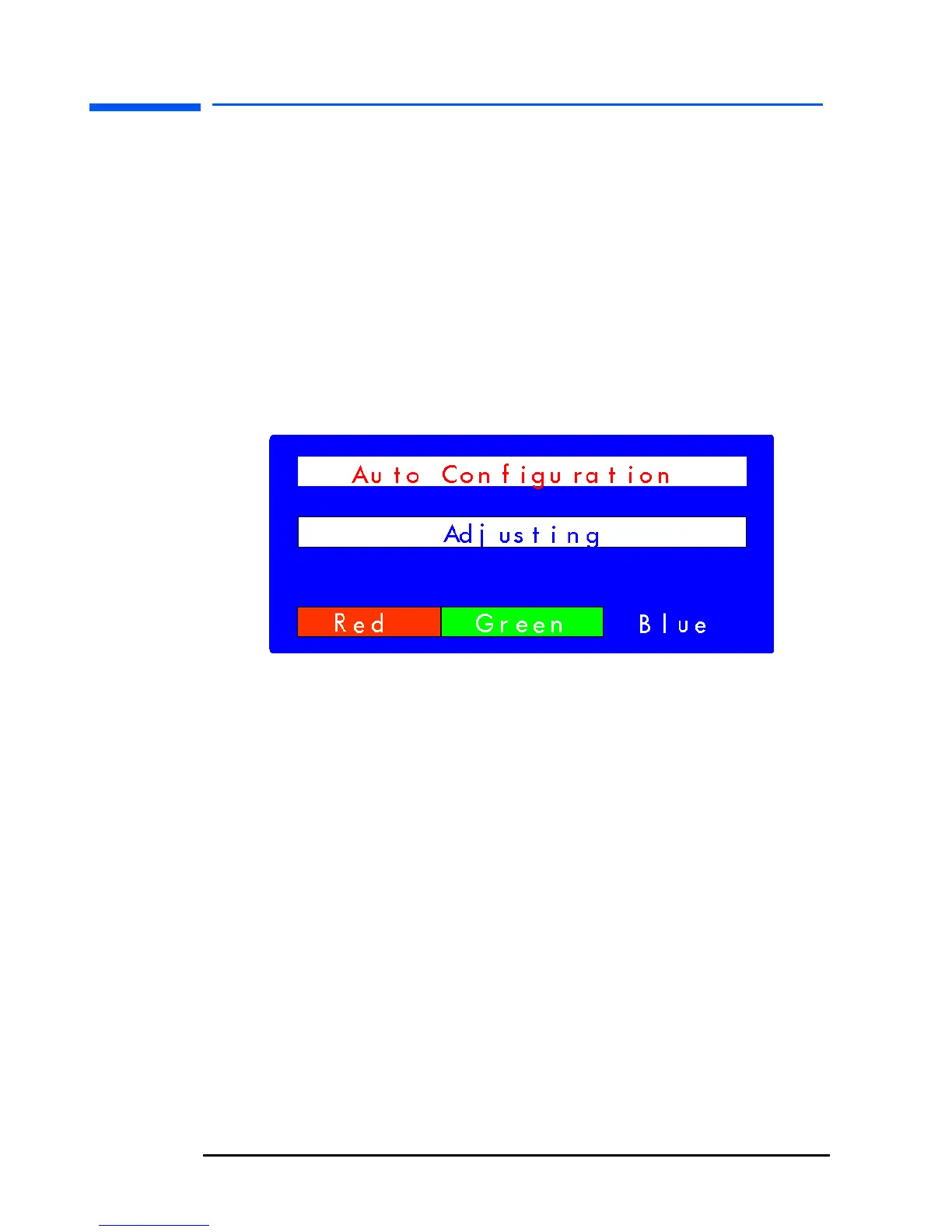hp pavilion f1503/f1703 LCD Monitor
Adjusting the Monitor Settings
34 English
Using the Auto Configuration option
With Auto Configuration you can reset Horizontal Position, Vertical
Position, Clock, and Phase to optimize the image quality. Before
using this option be sure you are viewing a full Windows screen, or
using the test pattern provided on the CD. The test pattern software
file is named Adjustment pattern.exe.
To change settings with Auto Configuration:
1 Open the Auto Configuration setting screen. See “Using the On
Screen Display” on page 25. A window with a progress bar
appears and displays until the process is done.
2 Press the Select button to proceed with the reset, or press the Menu
button to exit without resetting.
3 If you reset the settings you can either choose Exit sub-menu
and press the Select button to return to the OSD Main Menu
and make adjustments to other settings, or press the Menu
button to exit OSD.
