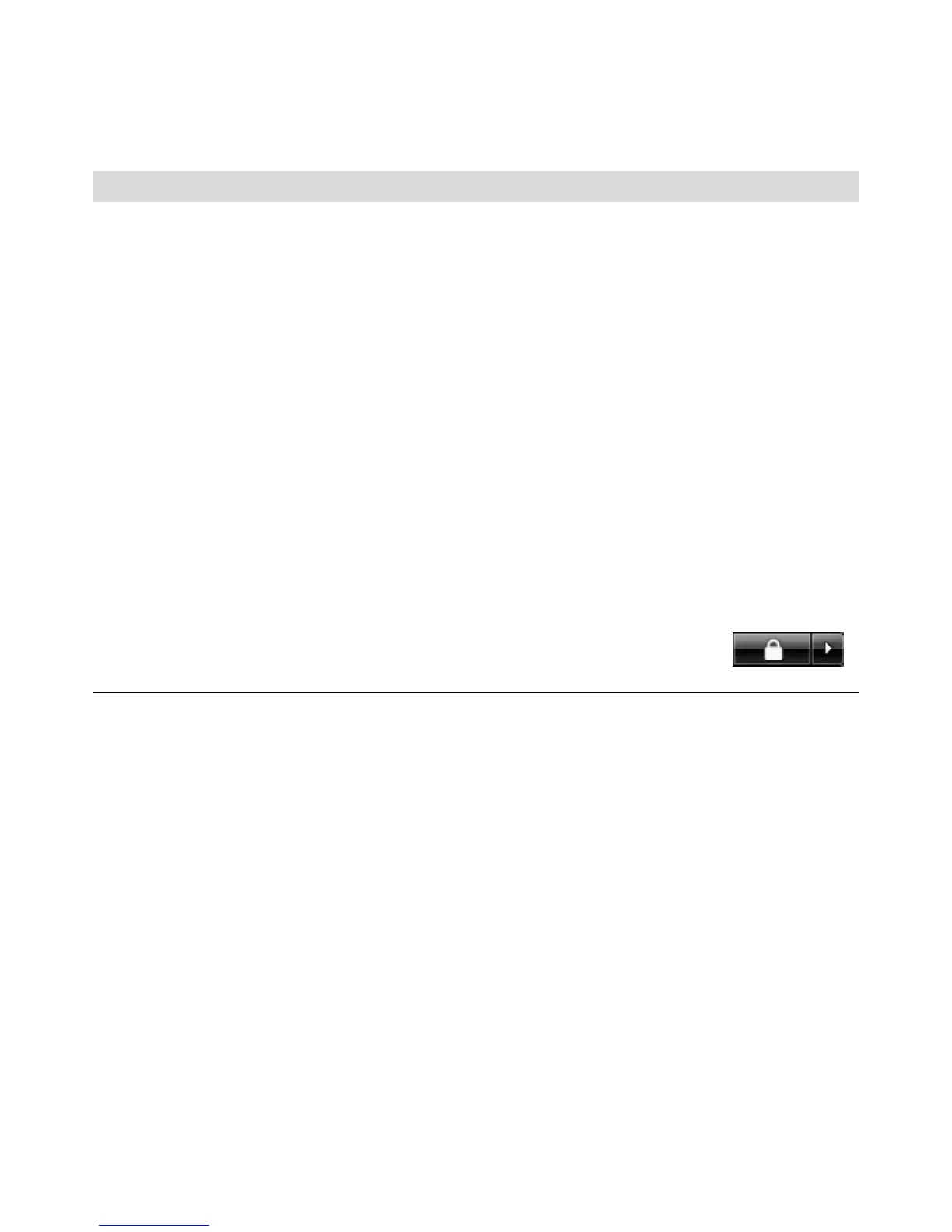12 Troubleshooting and Maintenance Guide
A device does not work after
installing a new device.
To resolve a device conflict, you may need to disable one of the devices or
uninstall an old device driver:
1 Click the Windows Start Button, right-click Computer, and then click
Properties.
2 Under Tasks, click Device Manager.
3 Click the plus sign (+) next to the problem device and check for
exclamation points in a yellow circle near the device icon. The
exclamation point means there is a device conflict or problem with the
device. Exclamation points do not always appear when a device is not
working properly.
4 If you have removed a hardware device, and the device driver is listed in
the Device Manager, this may be causing the device conflict. To uninstall
the old driver so that the new device driver works properly, right-click the
device, click Uninstall, and then click OK.
5 Double-click the name of the device, and select Properties.
6 Click the Resources tab to verify that there is a device conflict.
7 Click the General tab to see whether your device is enabled and working
properly. If it is available, click the Troubleshoot button, and follow the
onscreen instructions in the device troubleshooter wizard.
8 Restart the computer. Click the Windows Start
Button, click the Arrow button next to the Lock
button, and then click Restart.
Hardware Installation (continued)
Symptom Possible solution
