
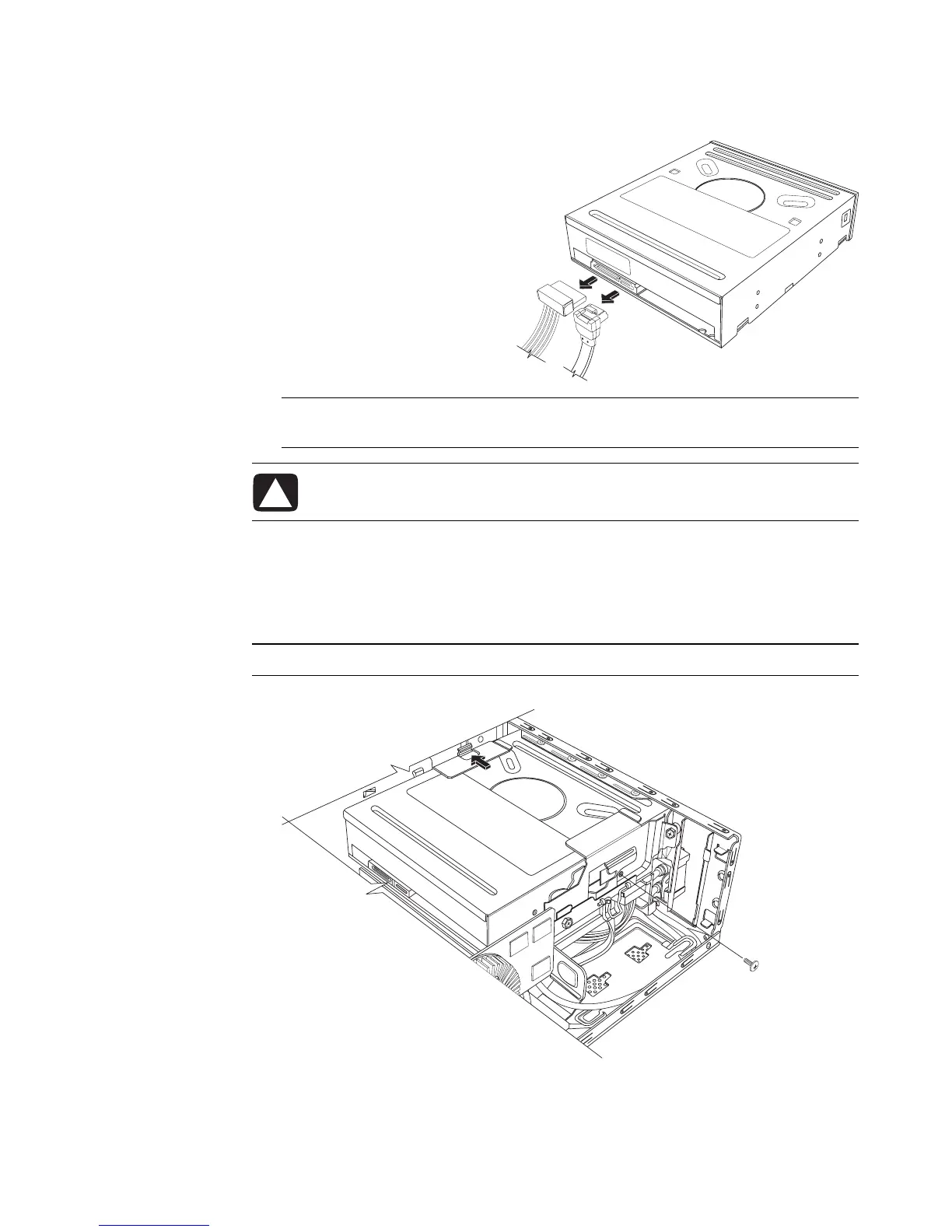 Loading...
Loading...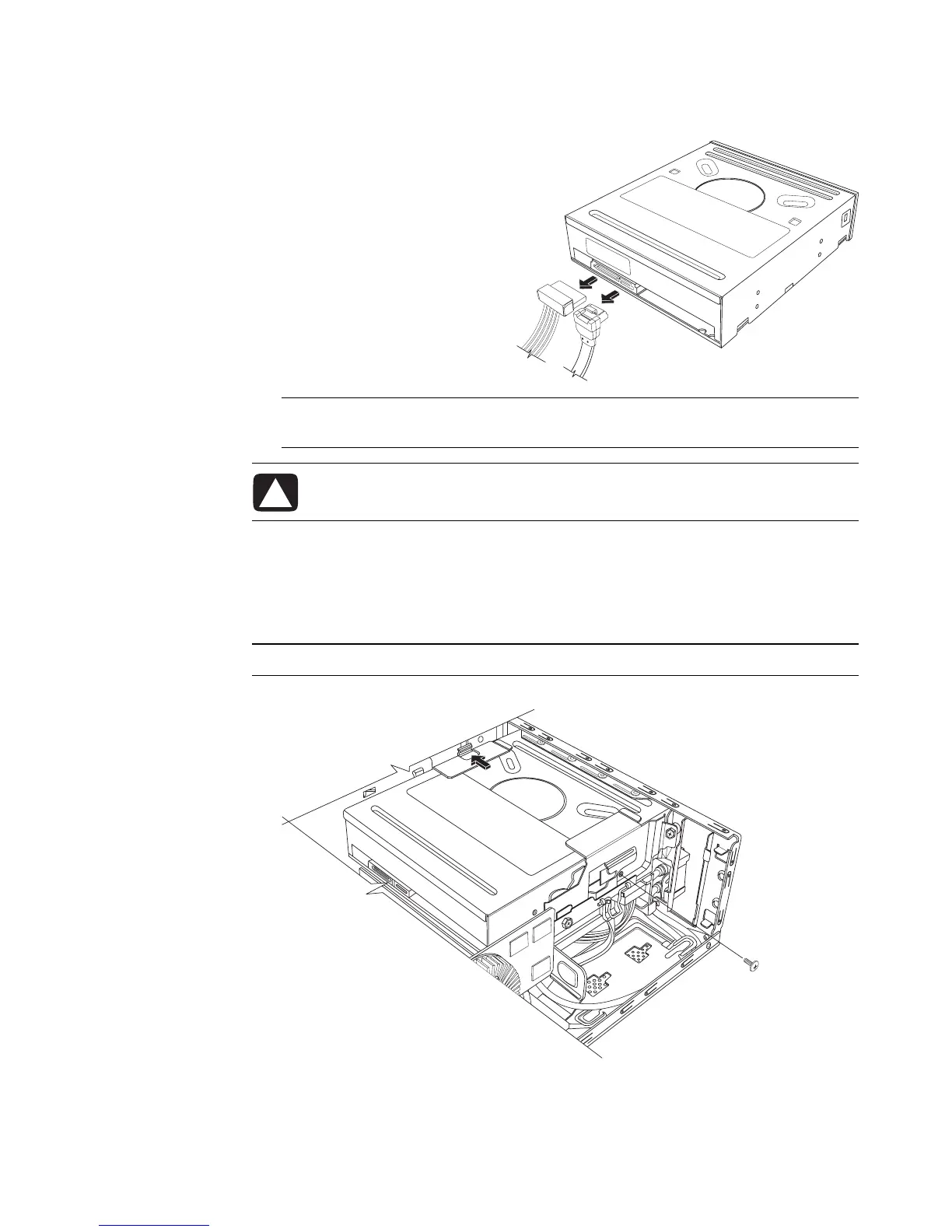
Do you have a question about the HP Pavilion p6000 - Desktop PC and is the answer not in the manual?
| Operating System | Windows 7 Home Premium |
|---|---|
| Audio | Integrated High Definition Audio |
| Processor | Intel Pentium or AMD Athlon II |
| RAM | Up to 8GB DDR3 |
| Storage | Up to 1TB HDD |
| Graphics | Integrated Intel HD Graphics or AMD Radeon HD |
| Optical Drive | DVD Writer |
| Networking | 10/100/1000 Gigabit Ethernet |
| Ports | USB 2.0 |
| Card Reader | Multi-format digital media card reader |











