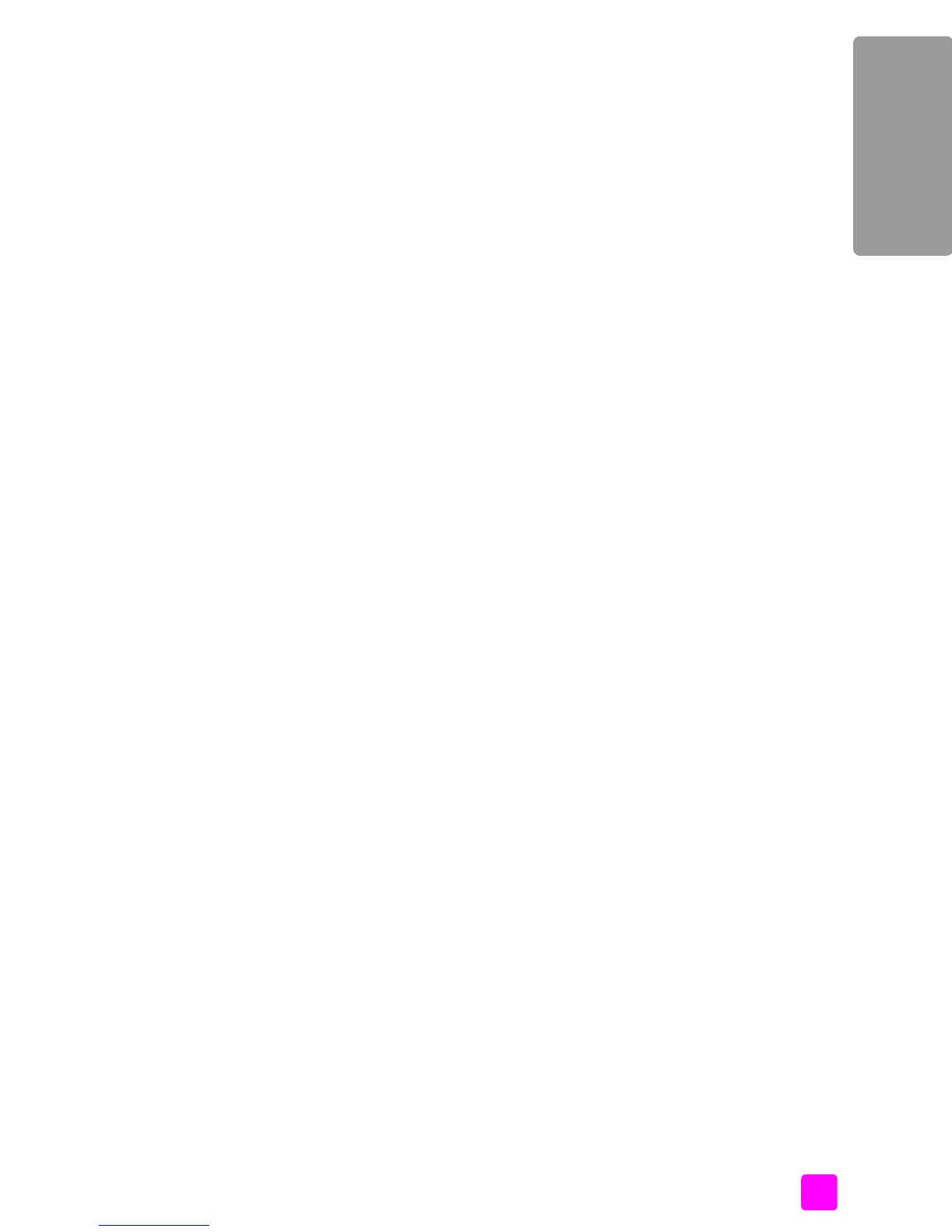reference guide
fax setup
93
fax setup
2 Do you receive voice calls at the same phone number you will use for fax
calls on your HP Officejet?
! Yes, I receive voice calls.
! No.
Please continue answering questions.
3 Do you have a PC modem on the same telephone line as your
HP Officejet?
! Yes, I have a PC modem.
! No.
Here is how to determine if you have a PC modem. If you answer “Yes” to
any of the following questions, you are using a PC modem:
– Do you send and receive faxes directly to and from your computer
programs through a dial-up connection?
– Do you use e-mail on your computer through a dial-up connection?
– Do you access the Internet from your computer through a dial-up
connection?
Please continue answering questions.
4 Do you have an answering machine that answers voice calls at the same
phone number you will use for fax calls on your HP Officejet?
! Yes, I have an answering machine.
! No.
Please continue answering questions.
5 Do you subscribe to a voice mail service through your phone company at
the same phone number you will use for fax calls on your HP Officejet?
! Yes, I have a voice mail service.
! No.
Please continue answering questions.
6 Do you have a digital subscriber line (DSL) through your phone company?
! Yes, I have a DSL line.
! No.
If you answered “Yes,” you will need to connect a DSL filter between your
telephone wall jack and your HP Officejet.
First select and connect a fax setup case according to your answers to the
previous questions, and then see faxing from a DSL line on page 106 for
instructions on how to connect the DSL filter.
Caution! If you have a DSL line and you do not connect a DSL
filter, you will not be able to send and receive faxes with your
HP Officejet.
