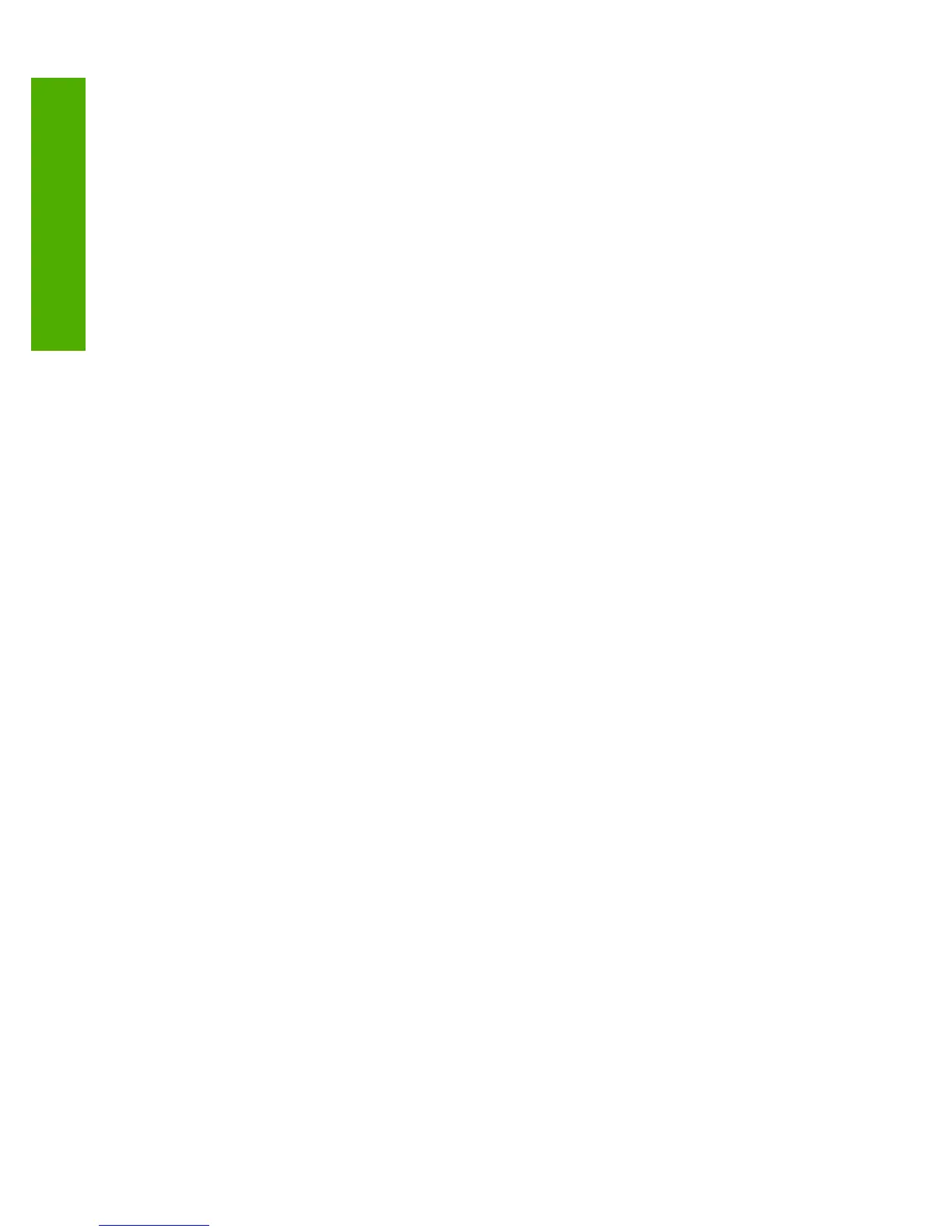Computer connection information.............................................................................................30
Supported connection types...............................................................................................31
Connect using Ethernet......................................................................................................31
Connect using integrated wireless WLAN 802.11..............................................................32
Connect using the HP bt450, Printer and PC Adapter with Bluetooth
®
Wireless
Technology.........................................................................................................................32
Find the device name and address..............................................................................32
Set Bluetooth security for the HP All-in-One................................................................33
Use a Bluetooth
®
connection to print from your computer............................................34
Use printer sharing.............................................................................................................36
Connect to a network................................................................................................................36
Wired network setup...........................................................................................................37
What you need for a wired network..............................................................................38
Connect the HP All-in-One to the network....................................................................38
Integrated wireless WLAN 802.11 network setup...............................................................39
What you need for an integrated wireless WLAN 802.11 network...............................40
Connect to an integrated wireless WLAN 802.11 network...........................................40
Wireless ad hoc network setup...........................................................................................43
What you need for an ad hoc network..........................................................................43
Create a network profile for a Windows XP computer..................................................43
Create a network profile for other operating systems...................................................45
Connect to a wireless ad hoc network..........................................................................45
Install the software for a network connection.....................................................................46
Connect to additional computers on a network..................................................................47
Change the HP All-in-One from a USB connection to a network connection.....................47
Manage your network settings............................................................................................48
Change basic network settings from the control panel.................................................48
Change advanced network settings from the control panel settings............................50
Use the Embedded Web Server...................................................................................52
Network configuration page definitions.........................................................................53
Network glossary................................................................................................................59
Fax setup..................................................................................................................................61
Change settings on the HP All-in-One to receive faxes.....................................................62
Set the answer mode....................................................................................................62
Set the number of rings before answering....................................................................62
Change the answer ring pattern for distinctive ringing.................................................63
Test your fax setup.............................................................................................................63
Set the fax header..............................................................................................................64
Set up speed dialing...........................................................................................................65
Set up individual speed dial entries..............................................................................65
Set up group speed dial entries....................................................................................66
Delete speed dial entries..............................................................................................67
Print the speed dial list.................................................................................................67
5 How do I?.................................................................................................................................69
6 Load originals and load paper
Load originals...........................................................................................................................71
Load an original in the automatic document feeder............................................................71
Load an original on the glass..............................................................................................72
2
Contents
