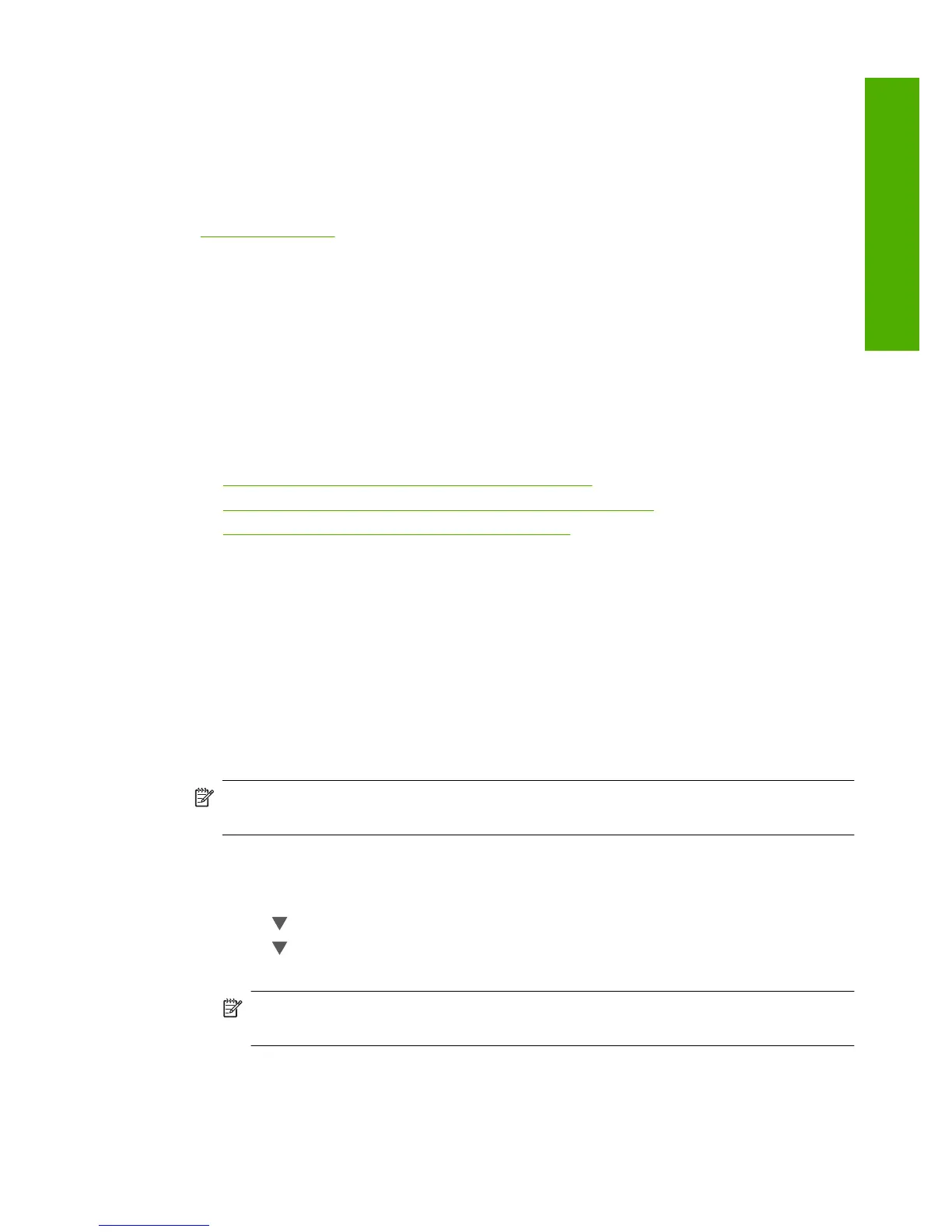5. When you have finished entering a name for the HP All-in-One, press OK.
The name you entered will appear on your Bluetooth device when you connect to the
HP All-in-One to print.
6. Press OK to exit the Setup menu.
Related topics
“
Text and symbols” on page 18
Set Bluetooth security for the HP All-in-One
You can enable printer security settings through the Bluetooth menu on the HP All-in-
One. Press Setup on the control panel, and select Bluetooth. From the Bluetooth menu,
you can:
• Require passkey authentication prior to someone printing to the HP All-in-One from
a Bluetooth device.
• Make the HP All-in-One visible or invisible to Bluetooth devices that are within range.
This section contains the following topics:
•
Use a passkey to authenticate Bluetooth devices
•
Set the HP All-in-One to be invisible to Bluetooth devices
•
Reset Bluetooth settings on the HP All-in-One
Use a passkey to authenticate Bluetooth devices
You can set the security level of the HP All-in-One to either Low or High. The default
security setting is Low. Low level security does not require authentication.
• Low: This is the default security setting. Low level security does not require a
passkey, as it does not support authentication. Any Bluetooth device within range can
print to it.
• High: High level security requires a passkey, as it supports authentication. The
Bluetooth device must provide a passkey, before the HP All-in-One will allow the
device to send a print job to it.
NOTE: The HP All-in-One ships with a predefined passkey that is set to four zeroes
"0000".
To set the HP All-in-One to require passkey authentication
1. On the control panel of the HP All-in-One, press Setup.
2. Press
until Bluetooth is highlighted, and then press OK.
3. Press
until Passkey is highlighted, and then press OK.
4. Use the keypad to enter a new passkey.
NOTE: The passkey must be 1 to 4 characters long, and can only consist of
numbers.
5. When you have finished entering your passkey, press OK.
The Bluetooth menu appears.
Computer connection information 33
Finish setup
