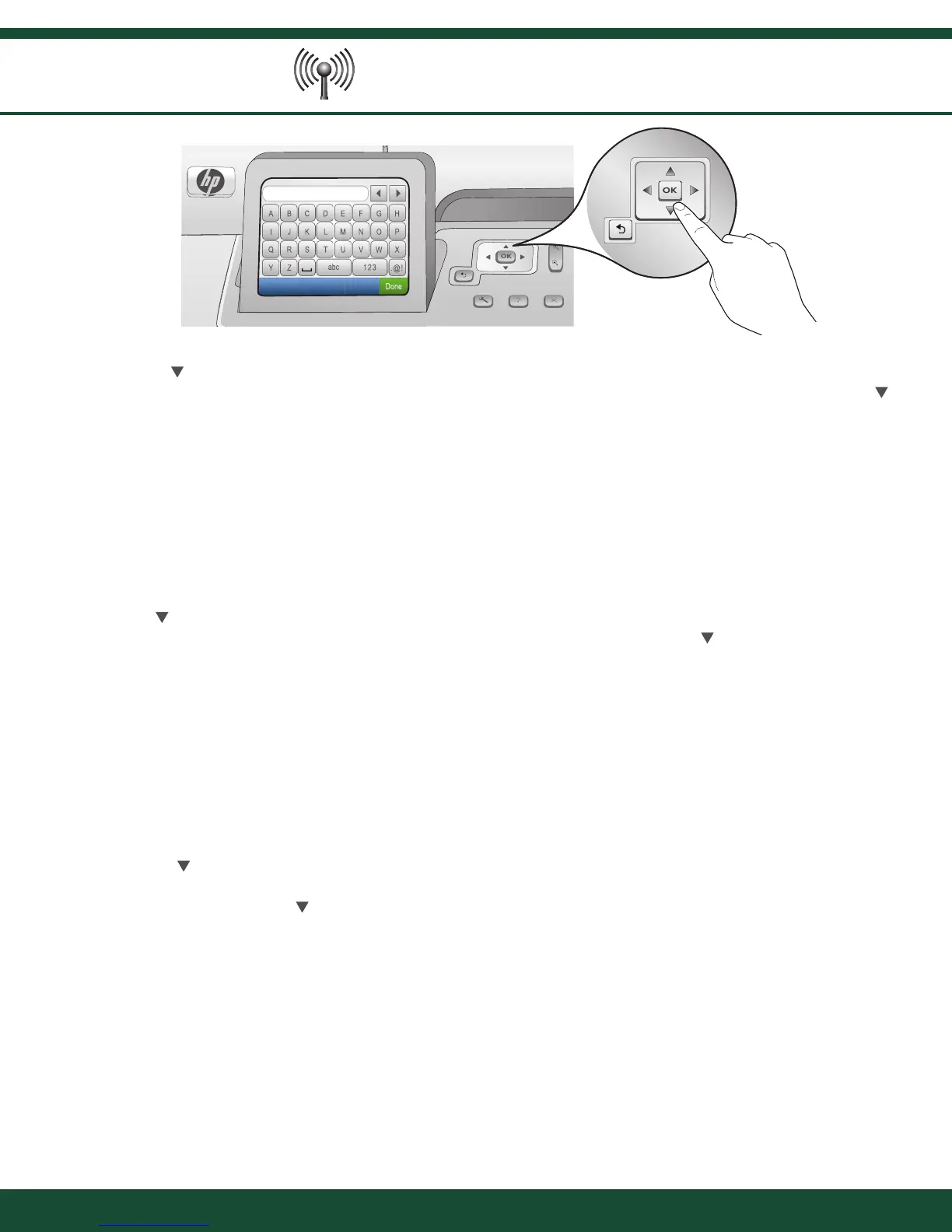B3 - 802.11
14 • HP Photosmart C7280 All-in-One series
Lakukan salah satu petunjuk berikut:
Tekan untuk menyorot nama jaringan yang telah Anda tulis sebelumnya.
Jika nama jaringan yang Anda tulis tersebut tidak muncul dalam daftar, Anda dapat memasukkannya
secara manual. Tekan sampai Enter New Network Name [Masukkan Nama Jaringan Baru] (SSID)
disorot, kemudian tekan OK . Kemudian gunakan papan ketik visual untuk memasukkan nama jaringan.
Gunakan Visual Keyboard Tips [Tips Papan Ketik Visual] yang menyusul bila perlu.
Jika jaringan Anda menggunakan keamanan, akan muncul pemberitahuan yang meminta kode WEP atau
frasa sandi WPA. Keduanya peka terhadap penggunaan huruf besar dan huruf kecil. Gunakan papan ketik
visual untuk memasukkan kode WEP atau frasa sandi WPA, saat diminta.
Catatan : Jika router Anda menyediakan 4 kode WEP, pastikan Anda menggunakan yang pertama.
Ikuti petunjuk pada layar untuk menyelesaikan pemasangan jaringan.
e.
•
•
f.
g.
ทำหนึ่งข้อต่อไปนี้:
กด
เพื่อไฮไลต์ชื่อของเครือข่ายที่คุณเพิ่งบันทึกก่อนหน้านี้
หากชื่อของเครือข่ายที่คุณบันทึกไม่ปรากฏในรายการ คุณสามารถป้อนชื่อได้เอง กด จนกว่าแถบไฮไลต์จะ ปรากฏ
ที่ Enter New Network Name (SSID) (ป้อนชื่อเครือข่ายใหม่ (SSID)) จากนั้นกด ตกลง จากนั้นใช้แป้นพิมพ์เสมือน
ป้อนชื่อเครือข่าย อ่านและปฏิบัติตามคำแนะนำของแป้นพิมพ์เสมือน หากจำเป็น
หากเครือข่ายของคุณใช้ระบบความปลอดภัย ระบบจะเตือนให้ป้อนรหัส WEP หรือรหัสผ่าน WPA ทั้งสองกรณีจะต้อง
พิมพ์อักษรพิมพ์เล็ก/ใหญ่ให้ตรงกัน ใช้แป้นพิมพ์เสมือนป้อนรหัส WEP หรือรหัสผ่าน WPA ตามที่กำหนด
หมายเหตุ : หากเราเตอร์ของคุณมีรหัส WEP 4 รหัส ให้ตรวจสอบว่าคุณใช้รหัสแรก
ปฏิบัติตามคำแนะนำบนหน้าจอเพื่อตั้งค่าเครือข่ายให้เสร็จสิ้น
e.
•
•
f.
g.
Do one of the following:
Press
to highlight the name of the network that you wrote down earlier.
If the network name that you wrote down does not appear in the list, you can enter it manually. Press
until Enter New Network Name (SSID) is highlighted, and then press OK . Then use the visual keyboard to
enter the network name. Use the Visual Keyboard Tips that follow if necessary.
If your network uses security, a prompt appears for the WEP key or WPA passphrase. Both are case
sensitive. Use the visual keyboard to enter the WEP key or WPA passphrase, as requested.
Note : If your router provides 4 WEP keys, make sure you use the fi rst one.
Follow the prompts on the display to complete the network setup.
e.
•
•
f.
g.
