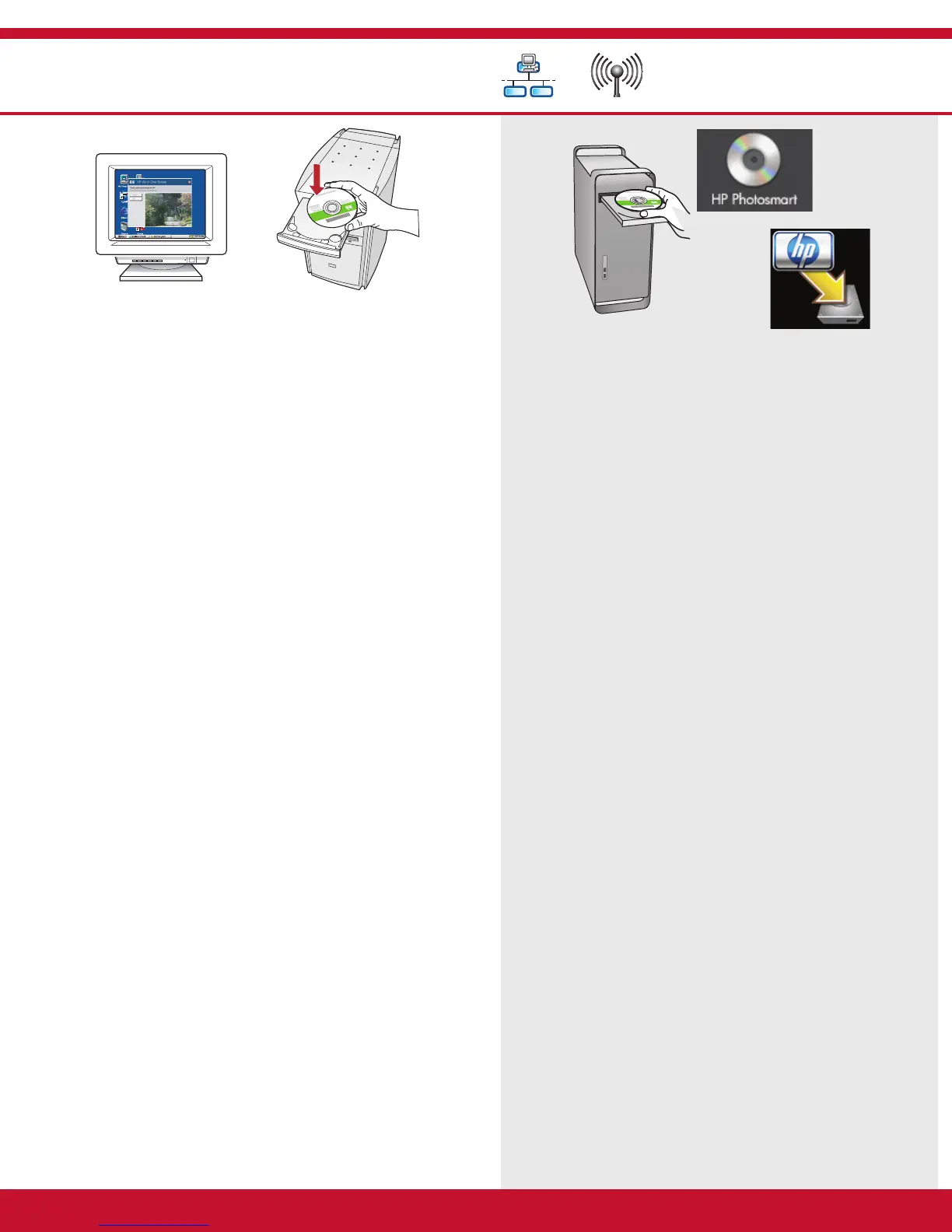D1 - Ethernet/ 802.11
Windows: Mac:
/
HP Photosmart C7280 All-in-One series • 17
Hidupkan komputer Anda, login jika perlu,
kemudian tunggu sampai desktop muncul.
Masukkan CD-ROM lalu ikuti petunjuk pada
layar untuk menginstal perangkat lunak.
PENTING:
Jika layar pembuka tidak muncul, klik
dua kali My Computer [Komputer saya] , klik dua
kali ikon CD-ROM yang berlogo HP, lalu klik dua
kali setup.exe .
Pada layar Connection Type [Tipe Koneksi] ,
pastikan untuk memilih melalui jaringan .
a.
b.
c.
Hidupkan komputer Anda, login jika perlu,
kemudian tunggu sampai desktop muncul.
Masukkan CD hijau .
Klik dua kali ikon CD HP Photosmart pada
desktop.
Klik dua kali ikon HP All-in-One Installer .
Ikuti petunjuk di layar.
Lengkapi Layar Setup Assistant [Panduan
Pengaturan] .
a.
b.
c.
d.
e.
เปิดคอมพิวเตอร์ เข้าสู่ระบบหากจำเป็น แล้วรอจน
กระทั่งเดสก์ท็อปปรากฏขึ้น
ใส่แผ่นซีดี และปฏิบัติตามคำแนะนำบนหน้าจอเพื่อ
ติดตั้งซอฟต์แวร์
ข้อควรทราบ: หากหน้าจอเริ่มต้นไม่ปรากฏ
ให้ดับเบิลคลิกที่ My Computer
(คอมพิวเตอร์ของฉัน) ดับเบิลคลิกที่ไอคอน
CD-ROM ที่มีโลโก้ HP อยู่ แล้วจึงดับเบิลคลิกที่
setup.exe
ในหน้าจอ Connection Type (ประเภทการเชื่อมต่อ)
ให้ตรวจดูว่าได้เลือก through the network
(ผ่านเครือข่าย)
a.
b.
c.
เปิดคอมพิวเตอร์ เข้าสู่ระบบหากจำเป็น
แล้วรอจนกระทั่งเดสก์ท็อปปรากฏขึ้น
ใส่แผ่นซีดี สีเขี
ยว
ดับเบิลคลิกที่ไอคอนซีดี HP Photosmart
บนเดสก์ท็อป
ดับเบิลคลิกที่ไอคอน HP All-in-One Installer
ปฏิบัติตามคำสั่งที่ปรากฏบนหน้าจอ
ดำเนินการตามหน้าจอ Setup Assistant
(ช่วยเหลือการติดตั้ง)
a.
b.
c.
d.
e.
Turn on your computer, login if necessary, and
then wait for the desktop to appear.
Insert the CD-ROM and follow the onscreen
instructions to install the software.
IMPORTANT:
If the startup screen does not
appear, double-click My Computer , double-click
the CD-ROM icon with the HP logo, and then
double-click setup.exe .
On the Connection Type screen, make sure to
select through the network .
a.
b.
c.
Turn on your computer, login if necessary,
and then wait for the desktop to appear.
Insert the green CD.
Double-click the HP Photosmart CD icon on
the desktop.
Double-click the HP All-in-One Installer
icon. Follow the onscreen instructions.
Complete the Setup Assistant Screen.
a.
b.
c.
d.
e.
