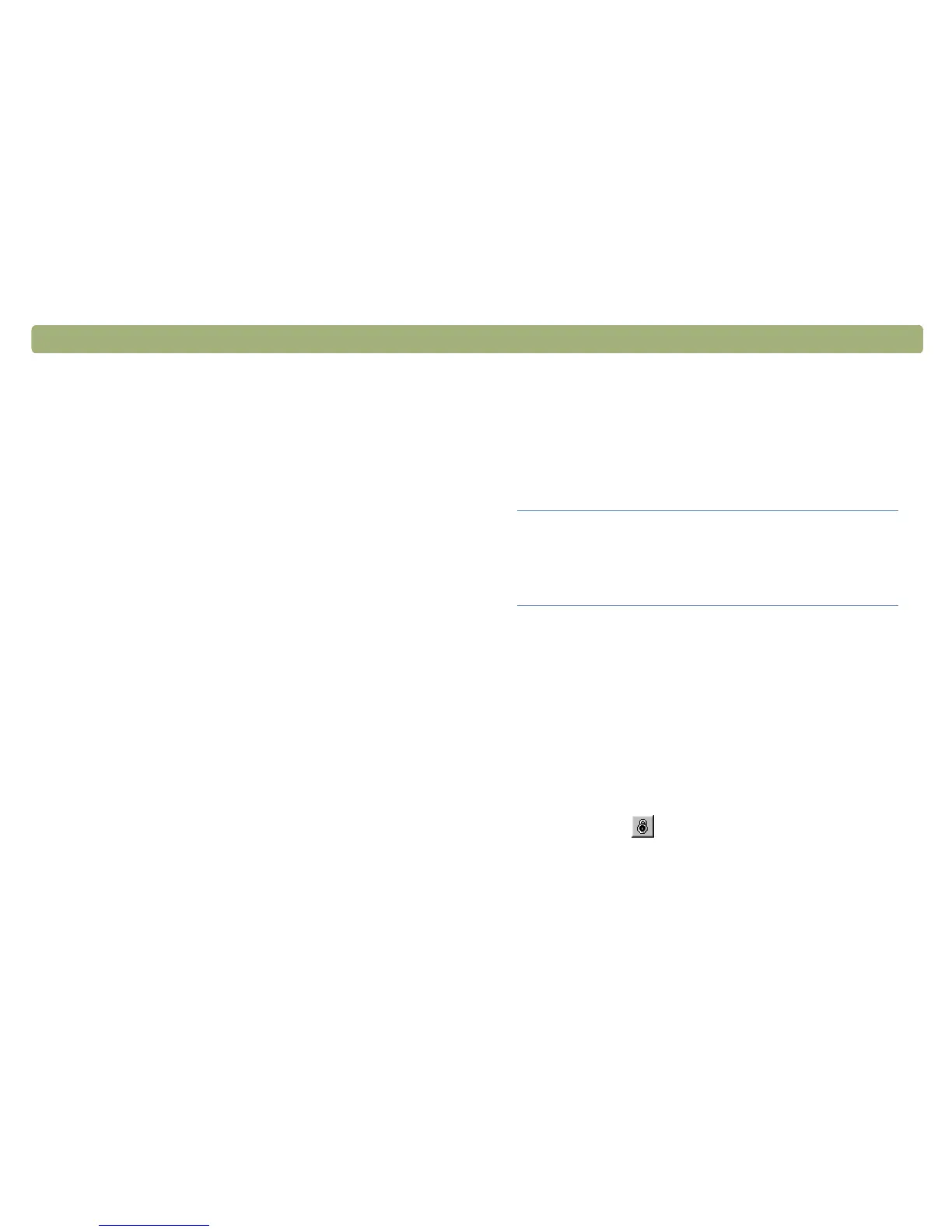Back to TOC Scanning from HP Precisionscan Pro 45
Making optional adjustments,
basic
These tools are needed most often, but using any of them is optional.
Depending on the output type chosen, some tools will not be available.
Note: When a tool is open on the desktop, the HP
Precisionscan Pro software scans the item using the
current settings in the tool. However, these settings
might not be the best settings for the type of item being
scanned. To enable the scanner to scan using the best
settings automatically, close the tool.
Resizing (output dimensions)
You can resize the image before you do the final scan by changing the
output dimensions. Resizing the scanned image to the actual
dimensions you need before performing the final scan helps ensure
the best image quality.
To resize an image
1 On the Tools menu, click Resize. The Resize dialog box opens.
2 Do one of the following:
● If necessary, select a unit of measure in the Units field. In the
Output Dimensions area, type a new value in the Width or
Height field and press E
NTER.
● In the Scale field, select a scale percentage.
New values appear in the Scale, Width, and Height fields, but the
selection area and the scanned image on screen remain the same.
Resizing occurs when you complete the scan.
3 If you want, click . This locks the output dimensions you
defined so you can change the selection area without changing the
output dimensions. When you change the selection border, the
software resizes the border proportionally. The output dimensions
remain the same.
Tip If you need to resize images to fit in a file, such as
word-processing document, resize them here in the
scanning software. Resizing images in the other
program may cause them to be fuzzy or have
jagged edges.