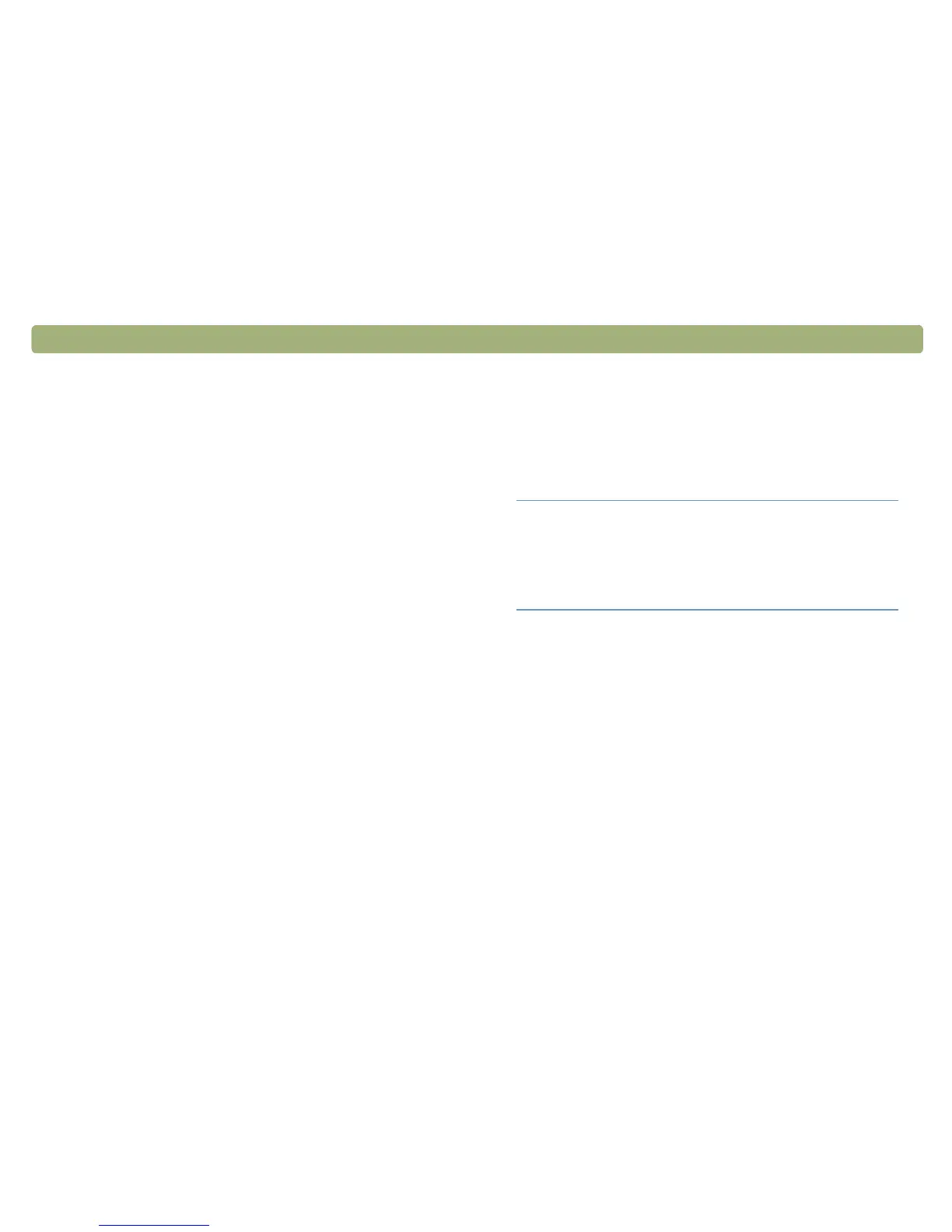60 Scanning from HP Precisionscan Pro Back to TOC
Completing the final scan
When you finish making changes, you need to complete the final scan
by doing one of these tasks:
● Sending to a program. See this page.
● Returning the image to a program that supports TWAIN or the HP
Scanjet Plug-in. See page 61.
● Saving to a file. See page 61.
● Printing. See page 63.
● Placing a scan on a website. See page 64.
● Preparing a scan for online viewing. See page 64.
● Copying and pasting into another program. See page 65.
● Dragging-and-dropping into another program. See page 66.
● Dragging-and-dropping to the desktop or a folder. See page 66.
● Scanning to CD. See page 67.
When you do any of these procedures, the scanner performs a final
scan including your changes before sending it to the program or printer
you choose, copying the image, or completing any other function.
Images are not automatically saved as files if you print them, send
them to a another program, or copy and paste them into a file in
another program. To use the scanned image again, be sure to save it.
See "Saving to a file" on page 61.
Sending to a program
Once you finish viewing and changing the scanned image, you can
perform a final scan and send it directly to a program such as e-mail. If
the program you want is not available, save the image as a file and
insert it into the destination program as you normally would.
To send to a program
1 On the Scan menu, click Scan To.
2 Choose a program from the list and click Scan.
3 If the program you select accepts multipage files, you might be
asked if you have more pages to scan to this file. Do one of the
following:
● If this is a one-page item, click Done.
● If there are more pages of this item, load the next page in the
scanner and click Scan on the computer. Repeat until all pages
are scanned. Then, click Done.
The destination program opens and displays the scanned image.
Tip If you send text to Word or another word-processing
program and the text appears inside a frame you do
not want, double-click the frame border and click
Remove Frame or a similar command. To prevent
this from happening in the future, see "Setting
preferences" on page 70.