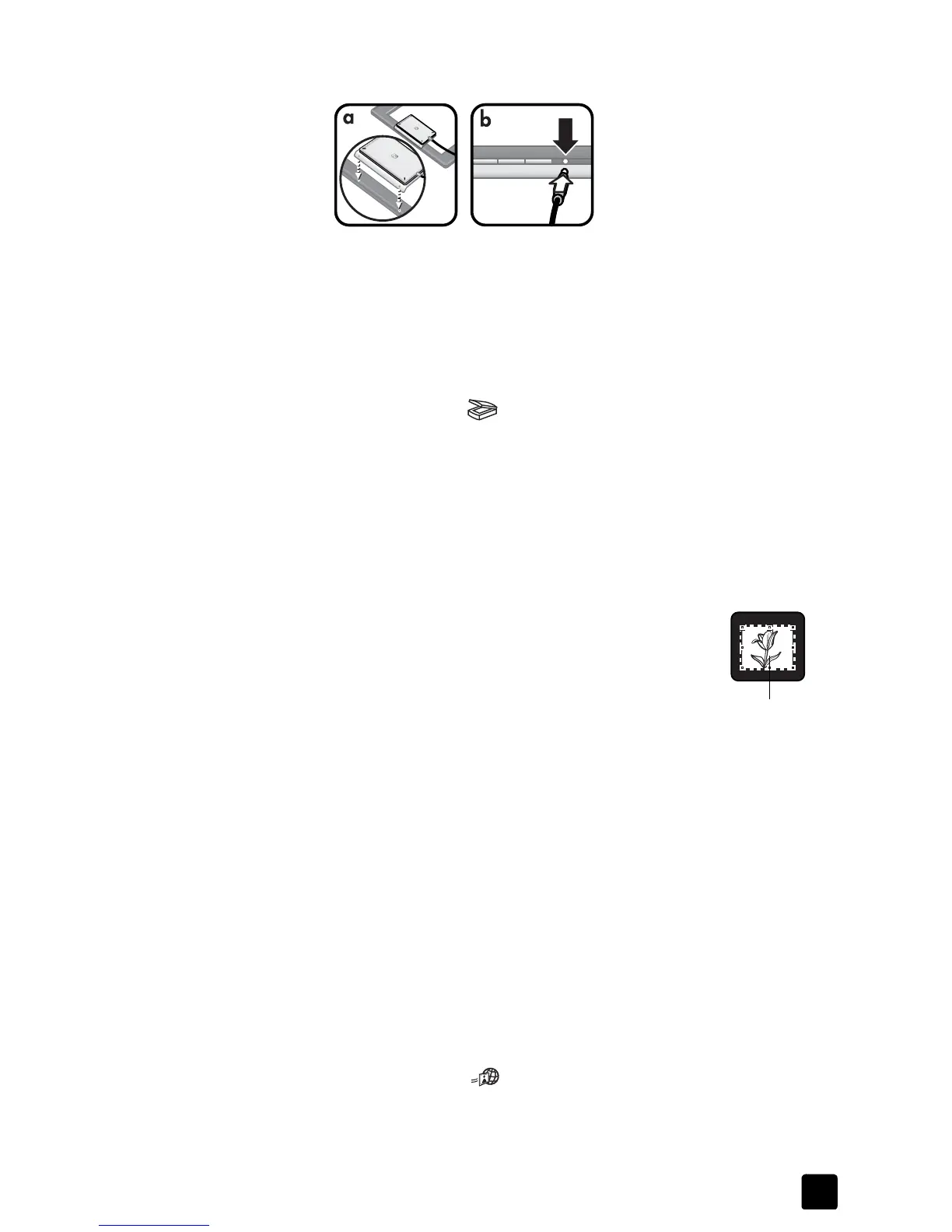user’s manual
how to scan slides and negatives
14
3 Attach the transparent materials adapter to the scanner:
a. Place the adapter on the scanner, with the adapter window against the
scanner. Fit the pegs of the adapter’s clear plastic edge into the
scanner holes.
b. Plug the adapter cord into the scanner, in the TMA port next to the
scanner buttons.
Note: The scanner scans the slide only when the transparent materials
adapter is properly attached to the scanner.
4 Press the S
CAN
button ( ).
A dialog box appears asking what you are scanning.
5 Select Picture, and then click Scan in the dialog box.
6 Select Slides from a Transparent Materials Adapter (TMA), and then click
Scan in the dialog box.
The scanner performs a preview scan, and the preview image appears.
Note: A preview image always appears when scanning slides, regardless
of the HP Director button setting.
7 Select a final scan area within the slide. Click and
drag a border around the area you want for a final
scan (final scan area).
8 Make any adjustments you want to the preview image.
When the image adjustments are complete, click
Accept.
9 A dialog box appears asking if there are more originals to scan. If you
have more slides to scan:
a. Click Yes.
b. Place a new slide in the transparent materials adapter and reposition it
on the scanner.
c. In the preview window, click New Scan, make adjustments, and then
click Accept.
10 When you have finished scanning your items, click No when you receive
the prompt for another scan.
The images appear in the HP Photo & Imaging Gallery or other selected
destination.
11 When finished, remove the adapter and slide.
You can initiate scanning a slide in other ways. For example, in HP Director, click
Scan Picture. Or, if you know you’ll be sharing an item, use the
HP I
NSTANT
S
HARE
button ( ) on the front panel of the scanner.
Final scan area