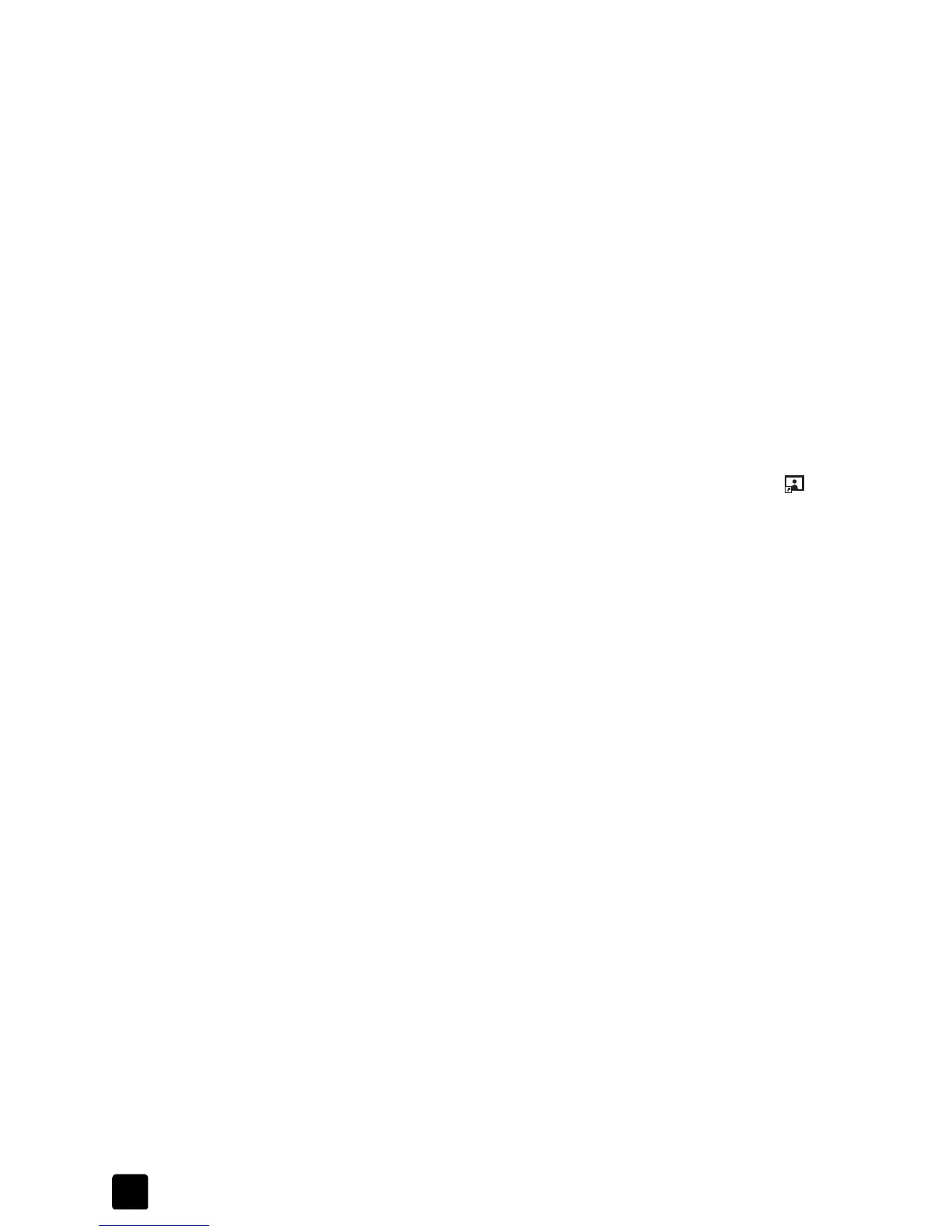hp scanjet 4600 series digital flatbed scanners
chapter 1
3
scanning overview
You can start scanning in one of three ways:
• from the front panel buttons
•from the HPDirector
• from other applications
Note: Macintosh users, see the HP Photo & Imaging software Help for
information about scanning procedures.
scan from the front panel buttons
The front panel buttons on the scanner provide shortcuts to frequently-used
scanning functions, such as scanning documents and pictures. Descriptions for
using the front panel buttons are located in this manual.
scan from the hp director
Scan from the HP Director when you want more control over your scan, such as
when you want to preview the image before the final scan.
To start the HP Photo & Imaging software, double-click the HP Director icon ( )
on the desktop. The HP Director window appears. From this window you can
scan, view, or print images, use online Help, and more.
If the HP Director icon is not on the desktop, on the Start menu, point to Programs
or All Programs, point to Hewlett-Packard, point to the name of your scanner or
to Scanners, and then click HP Photo & Imaging Director.
scan from other applications
You can bring an image directly into an open file in one of your applications if
the application is TWAIN-compliant. Generally, the application is compliant if it
has an option such as Acquire, Scan, or Import New Object. If you are unsure
whether the application is compliant or what the option is, see the documentation
for that application.
