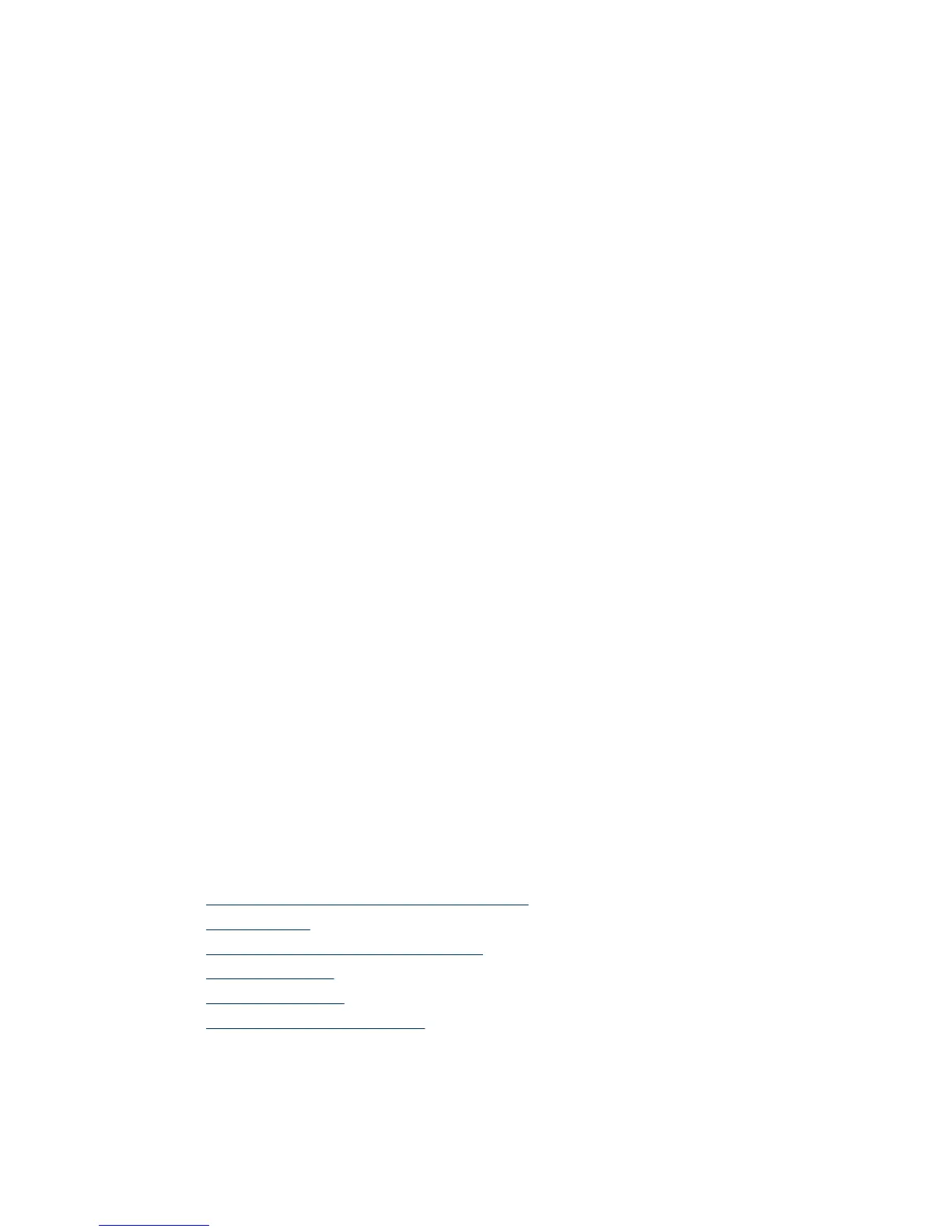To start the HP Solution Center:
1. Do one of the following:
a. On the Windows desktop, double-click the HP Solution Center icon.
b. On the taskbar, click Start, point to Programs or All Programs, point to HP, and
then click HP Solution Center.
2. If you have installed more than one HP device, click the icon for your device. The
HP Solution Center shows only the functions, settings, and support options that are
appropriate for the selected HP device.
Scan from other software programs
You can scan an image directly into one of your software programs if the program is
TWAIN compliant. Generally, the program is compliant if it has a menu option such as
Acquire, Scan, or Import New Object. If you are unsure whether the program is
compliant or what the option is, see the documentation for that program.
Preview a scanned image
If you want to preview the scanned image, either begin the scan from the HP Solution
Center, or click Show Preview in the What are you scanning? dialog box.
To change the button settings for the scanner so that the software always prompts you
with a preview of the picture or document, see the Change scan settings section.
Change scan settings
You can change many scan settings from the HP Solution Center, including:
• Button settings for the scanner front panel
• Settings for the HP Solution Center scan buttons
• Scan preferences, such as automatic exposure
To view or change the scan settings, open the HP Solution Center and select the device.
Click Settings, point to Scan Settings, and then select the type of settings you want to
view or change. To get help with settings, click Help.
Scan pictures and documents
Use the Scan button to scan pictures or documents quickly.
•
Select original type — document or picture
•
Scan pictures
•
Scan multiple pictures with one scan
•
Scan documents
•
Scan to a PDF file
•
E-mail a document or picture
Chapter 1
6 How to use the scanner
