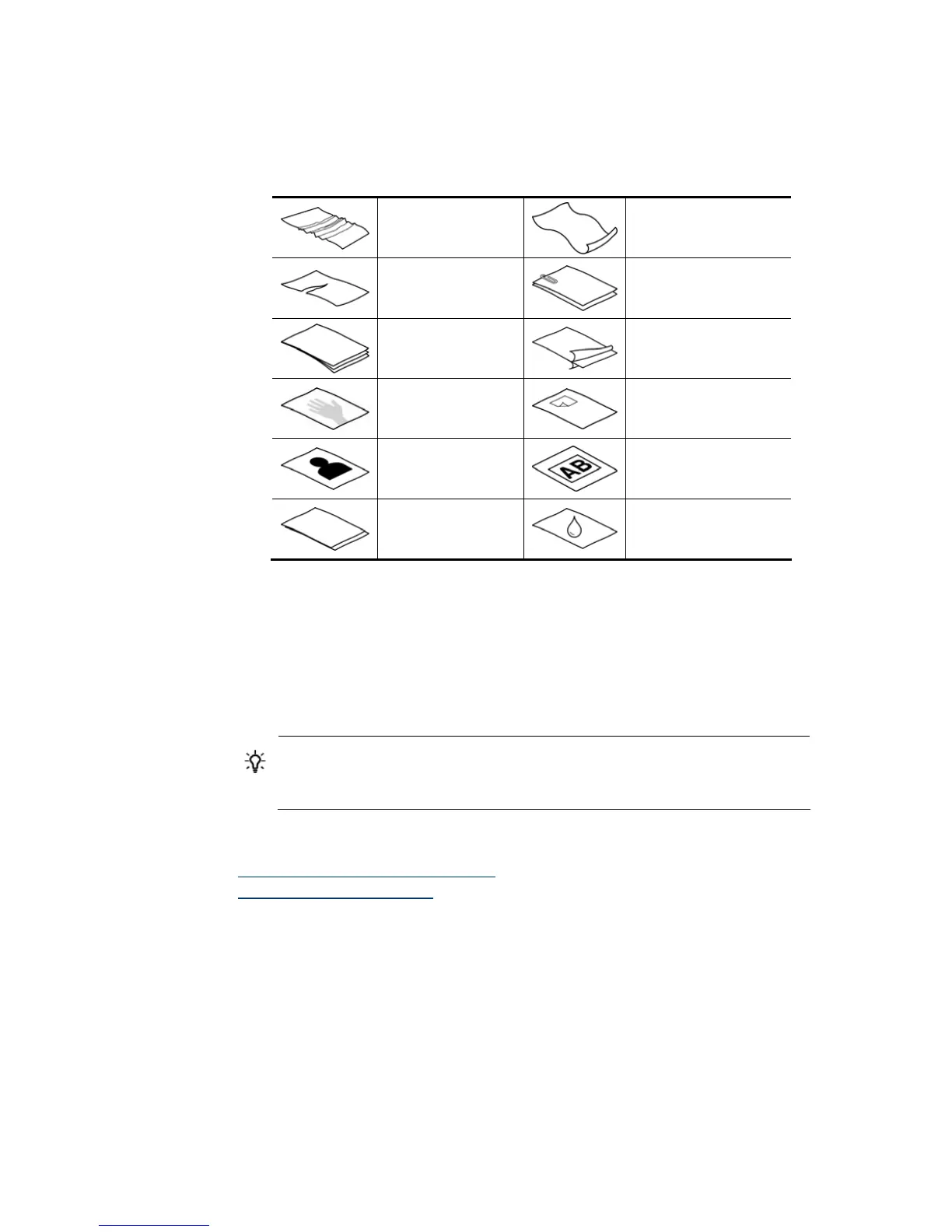HP Scanjet 1000 Scanner
6
• Scanning the following types of documents might result in paper jams or damage to
the documents.
Wrinkled or creased
documents
Curled documents
Torn documents
Documents with paper
clips or staples
Carbon paper
Coated paper
Extremely thin,
translucent paper
Paper with adhesive
notes or flags attached
Photos
Overhead transparencies
Papers that are stuck
together
Paper with wet
substances such as glue
or correction fluid
How to avoid paper jams
• Smooth out any folds or curls in your documents before placing them into the
paper feed slot. If the leading edge of a document is curled or folded, it may
cause a paper jam.
• To scan fragile documents (such as photos or documents on wrinkled or very
lightweight paper), place the document in a clear, heavyweight document sleeve
no wider than 216 mm (8.5 in) before loading them into the paper feed slot.
TIP: If you do not have an appropriately-sized document sleeve, consider
using a sleeve intended for use in a ring binder. Trim the ring-side edge so the
sleeve is no more than 216 mm (8.5 in) wide.
• Clean the scanning rollers after scanning a document that has pencil writing on it.
See also
Clean the rollers and the scanner glass
Scanner paper path problems
