Why the CLPR name cannot be changed in HP StorageWorks P9000 Storage?
- GGary MasonAug 28, 2025
The CLPR name cannot be changed because the name you entered is already in use or is reserved by the system. To resolve this, enter another name.

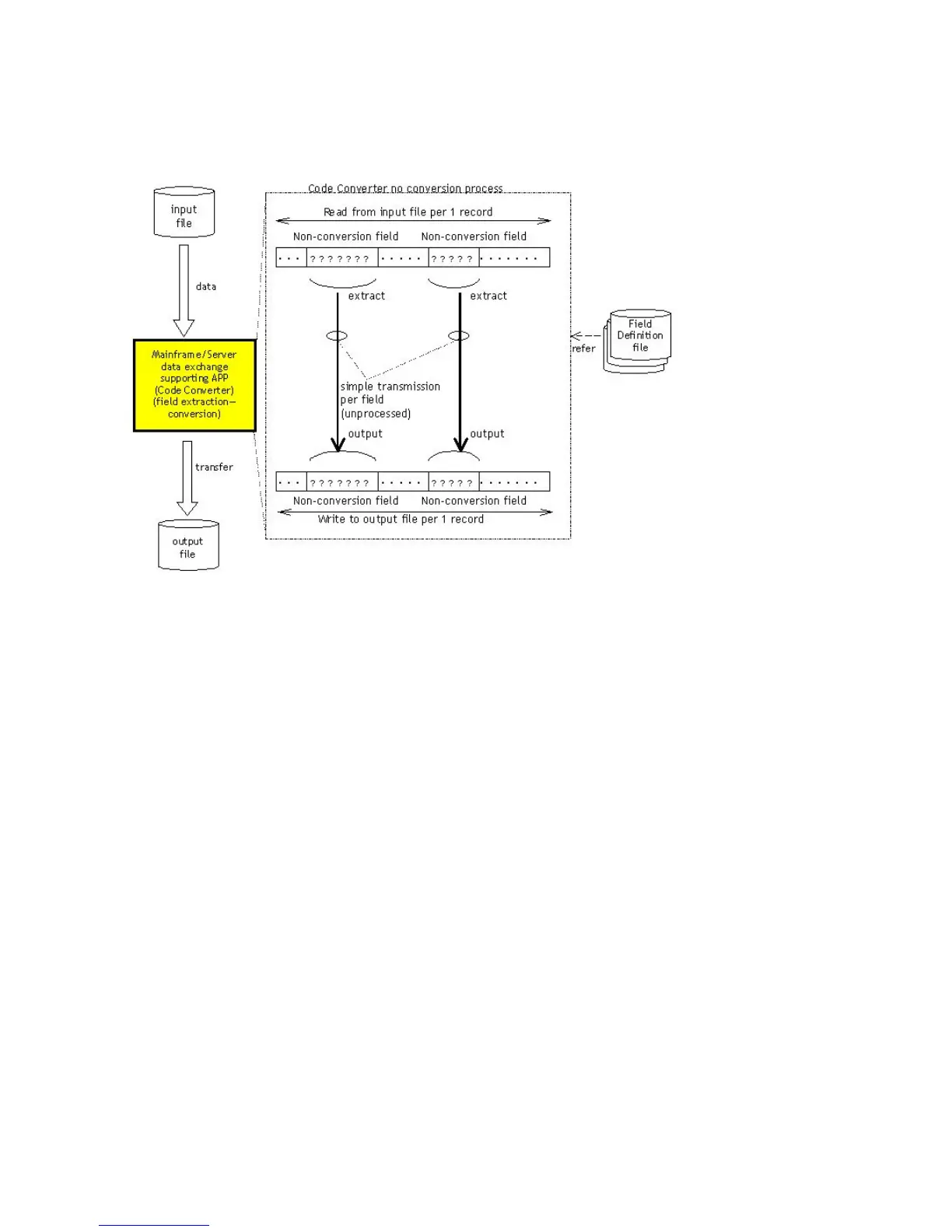 Loading...
Loading...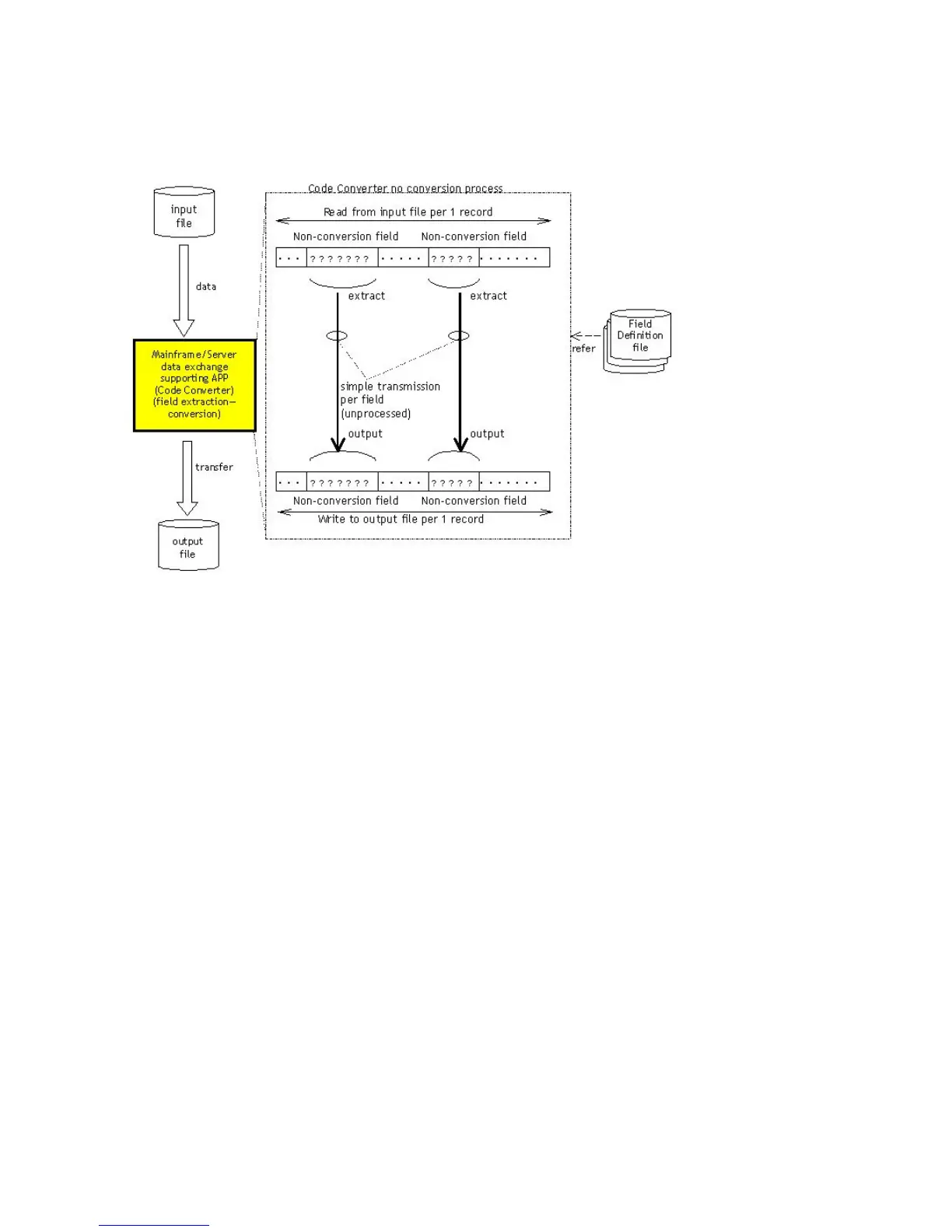





Why the CLPR name cannot be changed in HP StorageWorks P9000 Storage?
The CLPR name cannot be changed because the name you entered is already in use or is reserved by the system. To resolve this, enter another name.
Why LU warning message appears when migrating a parity group to another CLPR in HP StorageWorks P9000 Storage?
When attempting to migrate a parity group to another CLPR, an LU warning message appears because LUSE volumes cannot be set across more than one CLPR.
Why can't I create or delete encryption keys on HP Storage?
If you're unable to create or delete encryption keys on your HP Storage, ensure that DKA Encryption is enabled and has not expired. Additionally, confirm that the Security Administrator (View & Modify) role is assigned to your user account.
How to resolve logical blockade error on HP StorageWorks P9000 Storage?
A logical blockade error on HP Storage can occur due to several reasons: * If the primary system port does not work, repair the port on the primary system. * If the secondary system port does not work, repair the port on the secondary system. Delete the path with Edit Path or Delete RCU, then add the path again with Edit Path or Add RCU. * If the path relay equipment does not work, repair the path relay equipment. Delete the path with Edit Path or Delete RCU, then add the path again with Edit Path or Add RCU. * If the connection cable is physically broken, replace the broken cable. Delete the path with Edit Path or Delete RCU, then add the path again with Edit Path or Add RCU.
How to enable Fibre remote copy on HP StorageWorks P9000 Storage?
To enable Fibre remote copy on HP Storage, install the microcode that supports the fibre remote copy function on the remote system.
How to fix HP StorageWorks P9000 Storage 'Port Number Mismatch'?
A 'Port Number Mismatch' error means the specified port number is incorrect, or the cable isn't connected. Delete the error path. Check the specified port number and cable connections, then retry the operation.
What to do if HP Storage returns DATASET_ERROR_DATASET_NOT_FOUND?
If you encounter a DATASET_ERROR_DATASET_NOT_FOUND error, verify that the actual dataset name matches the specified dataset name. To check the dataset name, you can use the MF-File list command in the FCU Help menu or the VTOC dump data on the mainframe host.
What to do if HP StorageWorks P9000 Storage shows DATASET_ERROR_BUFLEN_SHORT error?
If you receive the DATASET_ERROR_BUFLEN_SHORT error, it means the buffer length specified by datasetGet is shorter than the actual record length. Ensure that the buffer area is larger than the dataset record length.
How to fix DATASET_ERROR_INVALID_VOLUME in HP StorageWorks P9000?
If you encounter a DATASET_ERROR_INVALID_VOLUME error, it means the actual VSN and the VSN specified in the Data Exchange volume definition file do not match. Ensure that the VSN in the Data Exchange volume definition file is correct.
How to resolve DATASET_ERROR_DEVICE_TYPE_NOT_SUPPORTED on HP StorageWorks P9000?
If you receive the DATASET_ERROR_DEVICE_TYPE_NOT_SUPPORTED error, it means the device emulation type is not supported. Ensure that the device emulation type (LVI) is correct in the Data Exchange volume definition file. The supported LVIs are 3390-3A, -3B, and -3C.
| RAID Support | RAID 0, 1, 5, 6, 10 |
|---|---|
| Interface | Fibre Channel, iSCSI, FCoE |
| Form Factor | Rack-mountable |
| Model | P9000 |
| Operating System Compatibility | Windows, Linux, VMware, HP-UX |
| Host Interface | Fibre Channel, iSCSI, FCoE |
| Drive Interface | SAS, SSD |
| Drive Types Supported | SSD, SAS |
| Redundancy | Redundant controllers, power supplies, and fans |
| Management Software | HP StorageWorks Command View |
General introduction to the Data Exchange Code Converter functionality and its purpose.
Describes the operational flow and components involved in the Data Exchange Code Converter.
Details the process of converting alphanumeric character data, focusing on single-byte codes.
Explains double-byte character conversion, including mixed single and double-byte data.
Covers the conversion of numeric data fields, including process flow.
Lists the necessary hardware, software, and release notes for the Code Converter.
Details the files and their locations provided on the installation media for UNIX.
Step-by-step guide for installing, uninstalling, and upgrading on UNIX systems.
Explains how to input the license key required for Code Converter operation.
Illustrates the user's workflow for performing data conversion operations.
Describes the supported record formats and field positions for data files.
Introduces MTO conversion, including EBCDIC to ASCII and IBM Traditional Chinese to Big5.
Details the specific conversion of alphanumeric fields in MTO.
Introduces OTM conversion, including ASCII to EBCDIC and Big5 to IBM Traditional Chinese.
Explains how to customize the code conversion table for OTM.
Details the conversion of packed decimal numeric data.
Explains the process for converting zoned decimal numeric data.
Provides a high-level overview of the code conversion table customization process.
Describes the syntax rules for defining conversion statements used in customization.
Explains the command syntax for customizing tables on UNIX systems.
Lists and explains common error codes and their meanings.
Details the format and interpretation of messages generated by the ccnv utility.
Provides guidance on what information to gather before contacting HP support.
Lists other relevant HP documents for further information.
Information on how to obtain technical support from HP.











