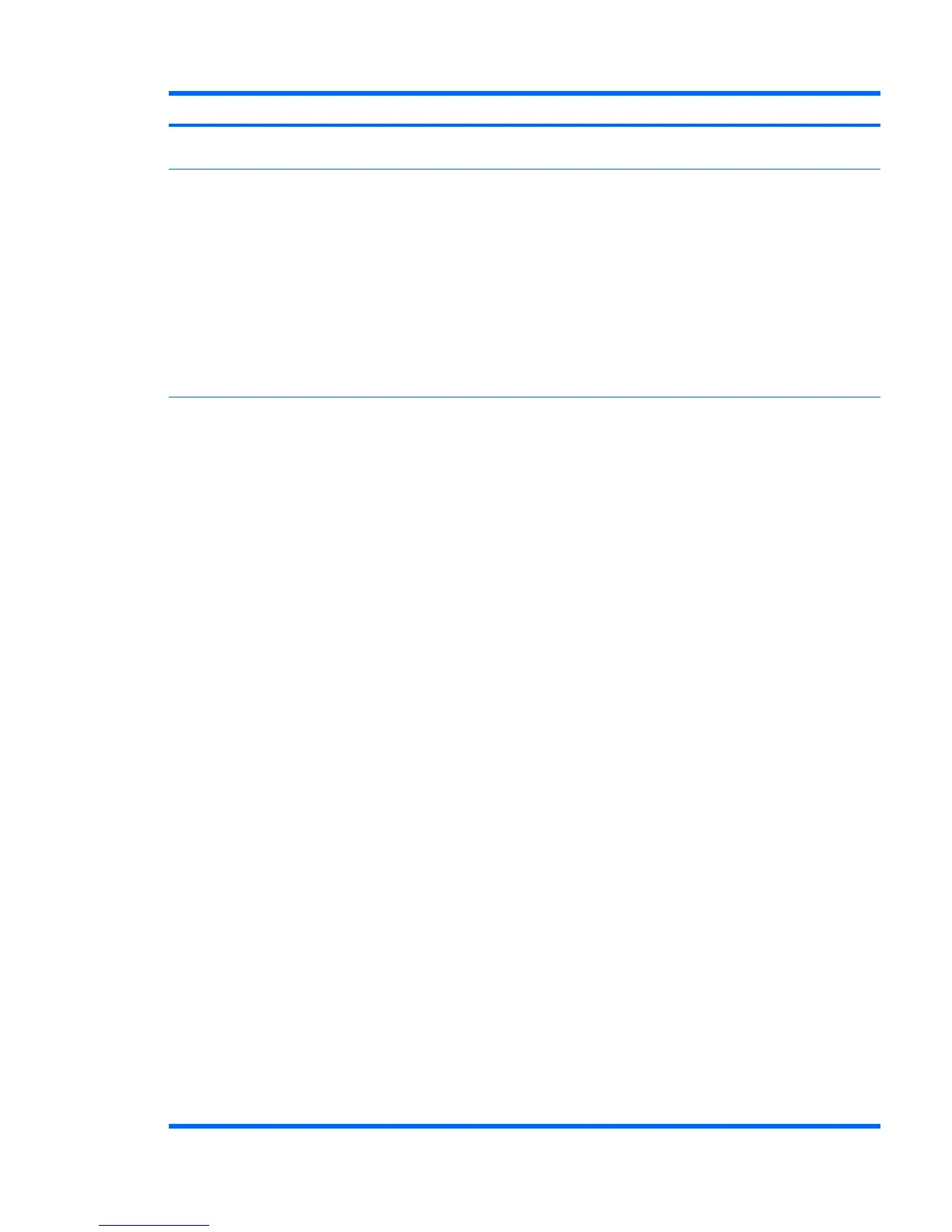Problem Cause Possible Solution
Hard drive is full. Transfer data from the hard drive to create more
space on the hard drive.
Workstation powered off
automatically and the
Power LED flashes red 2
times (once every
second), followed by a 2-
second pause, and then
two simultaneous beeps
sounded.
Processor thermal
protection is activated.
A fan might be blocked
or not turning.
OR
The processor heatsink is
not properly attached to
the processor.
1. Verify that the workstation air vents are not
blocked.
2. Open the access panel and press the
workstation power button.
3. Verify that the system fan is running.
4. Verify that the processor heatsink fan spins.
If the fan is not spinning, verify that the
heatsink fan cable is plugged into the
system board connector and that the
heatsink is properly seated.
5. Replace the processor heatsink.
System does not power
on, and the LEDs on the
front of the workstation
are not flashing.
System cannot power on. Press and hold the power button for less than
four seconds. If the hard drive LED turns green,
then perform the following steps.
1. To find a faulty device, remove all devices
one at a time:
a. Disconnect AC power to the
workstation.
b. Remove a device.
c. Reconnect AC power and power on the
workstation.
2. Repeat this process until the faulty device is
identified. Remove the graphics card last.
Replace the faulty device.
3. If no faulty device is found, replace the
system board.
OR
1. Press and hold the power button for less
than four seconds. If the hard drive LED
does not illuminate, then perform the
following tasks:
a. Verify that the workstation is plugged
into a working AC outlet.
b. Verify that the power button harness is
connected to the inline front panel I/O
device assembly connector.
2. Verify that the power supply cables are
connected to the system board.
3. Verify power supply functionality:
a. Disconnect the AC power.
b. Remove the internal power supply
cables from system board (you do not
need to remove power supply from
chassis).
c. Reconnect the AC power.
Table 11-1 Minor problems (continued)
ENWW Troubleshooting scenarios and solutions 67
