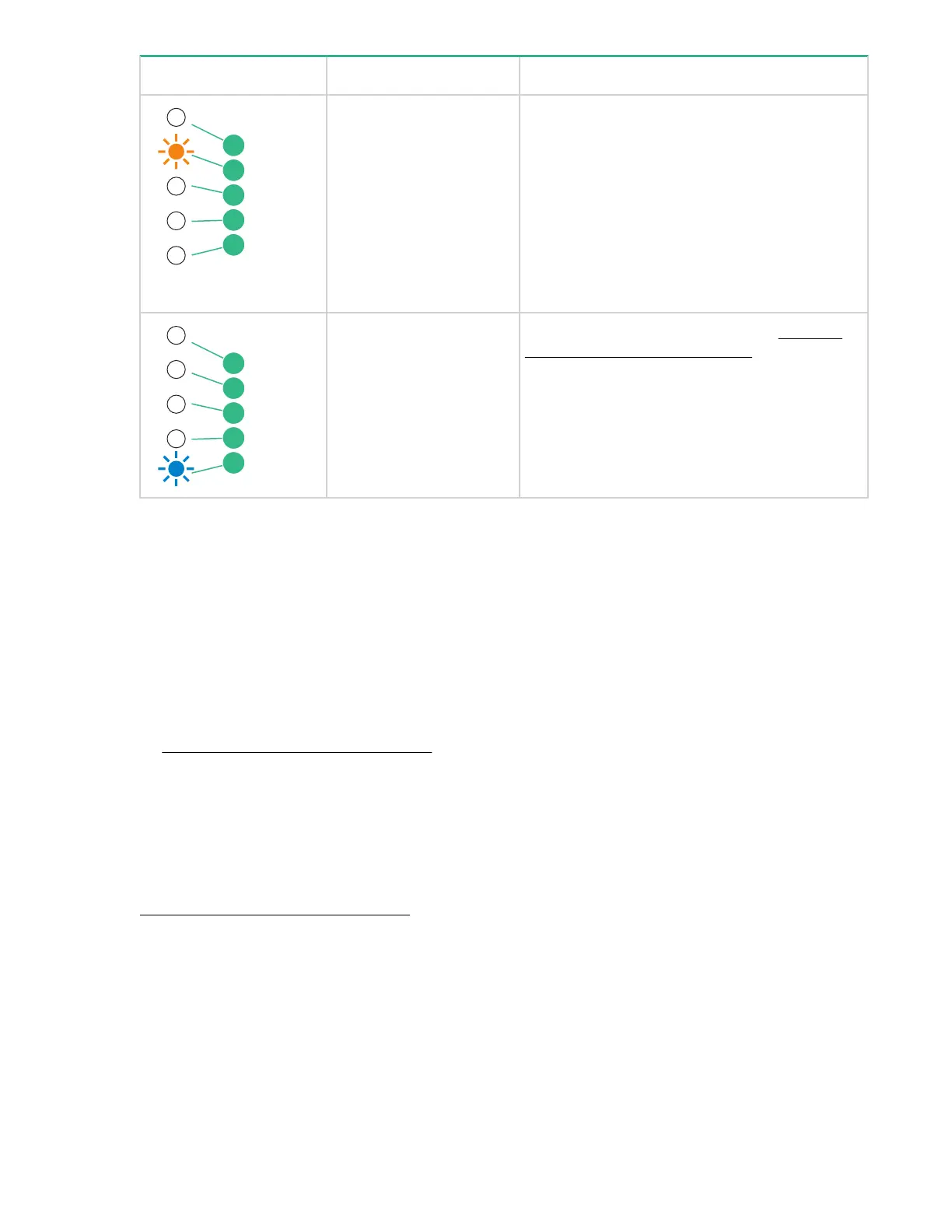LED Sequence
Cause Action required
Drive FLASHES.
The drive mechanism has
detected an error or there
is a firmware error.
Load a new cartridge. If the error persists, power
cycle or reset the drive.
If the error persists, upgrade the drive firmware
to the most recent version.
If the Drive LED remains on, call for service.
The drive has an
encryption error.
For troubleshooting information, see Methods
for troubleshooting encryption on page 30.
Problems with cartridges
If you experience any problems using Hewlett Packard Enterprise branded cartridges, verify the following:
• The cartridge case is intact and that it contains no splits, cracks, or damage.
• The cartridge has been stored at the correct temperature and humidity. It prevents condensation. See
the insert included with the tape cartridge for storage conditions.
• The write-protect switch is fully operational. It will move from side to side with a positive click.
• The support website for additional troubleshooting information:
http://www.hpe.com/support/storage
The cartridge is jammed
If the cartridge is jammed or the backup application is unable to eject it, you can force eject the cartridge.
Once the cartridge is successfully ejected, it is good practice to run Library & Tape Tools to diagnose the
problem and to upgrade the firmware. If the failure occurs regularly, contact customer service:
http://www.hpe.com/support/storage
Procedure
1. Attempt a drive unload/eject operation from the backup software.
Many backup applications will issue a Prevent Media Removal (PMR) command to the drive in an
attempt to prevent human interference during a backup job. If this command occurs, the software
that issued the PMR must be used to load and unload tapes.
2. Shut down backup software and, if in a Windows environment, stop removable storage services.
28 Problems with cartridges
