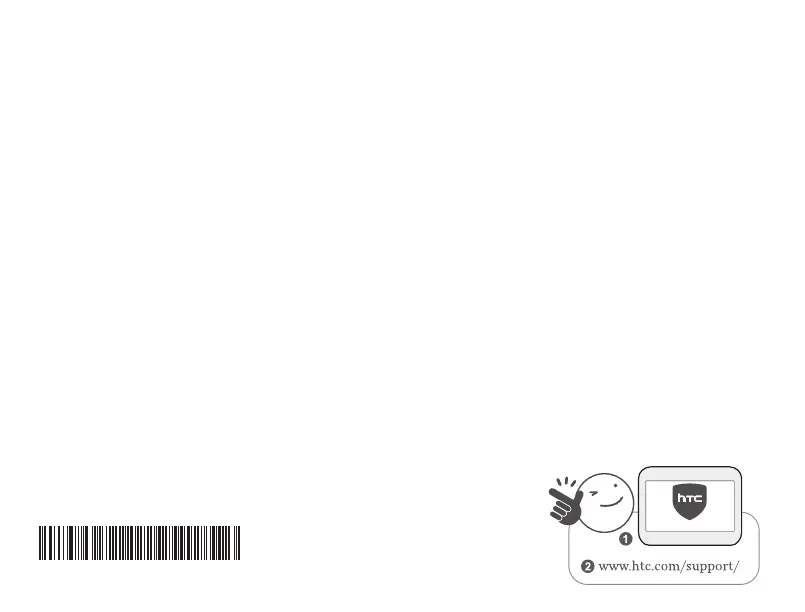___ Setting up HTC 5G Hub as a Wi-Fi hotspot
1. Press and hold the POWER button, then tap HTC 5G Hub mode in the selection menu. If
Android mode appears in the menu, it means you’re already in HTC 5G Hub mode.
2. Swipe right to go to the Dashboard. Press on “Tap here to set up Wi-Fi Hotspot”, or go to
Settings > Network & Internet > Wi-Fi Hotspot.
3. You’ll see “HTC 5G Hub xxxx” as the default hotspot name. Use the default, or tap Hotspot
name to change it.
4. Tap Hotspot password to check what’s the default password. Use the default or change it.
This password is required for mobile devices to connect in Wi-Fi® to the HTC 5G Hub.
5. Tap the Wi-Fi hotspot On/Off switch to turn it on.
6. You’re now ready to connect devices to your HTC 5G Hub. Search for Wi-Fi networks from
your device settings, select your HTC 5G Hub Wi-Fi hotspot, and enter the associated
password.
On the Dashboard, you’ll see the current number of devices connected to your Wi-Fi
hotspot.
To learn more about using your HTC 5G Hub, please refer
to the user guide on the HTC support site.
xxxxxxx-xxx Rev.X
HELP
