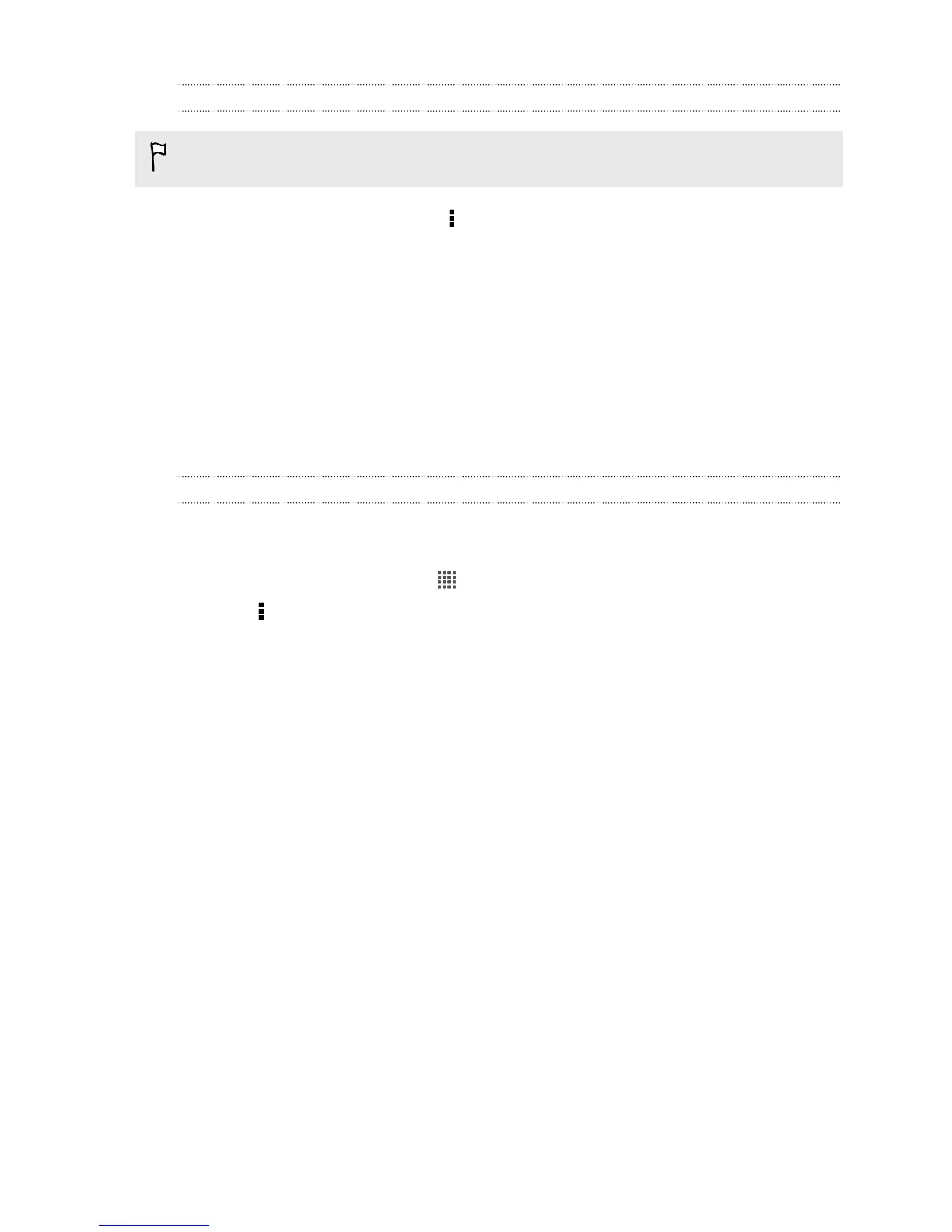Backing up text messages by email
You need to set up your email account in the Mail app.
1. On the Messages screen, tap > Back up/Restore SMS > Back up.
2. If you're asked if you want to continue, tap OK, and then tap Back up SMS via
mail.
The back up file is attached to an email.
3. Enter your email address.
4. Compose your email message, and then tap Send.
To restore your text messages to HTC Butterfly, open the email message with the
backup file attachment from the Mail app. Tap the attachment to download it first,
and then tap it again to open the backup file to import.
Restoring text messages
You can only restore text messages that were exported using the Back up SMS
feature.
1. From the Home screen, tap > Messages.
2. Tap > Back up/Restore SMS > Restore.
3. Choose how you want to restore the messages, and tap Next.
4. Tap the backup file to import.
5. Tap OK.
66 Messages