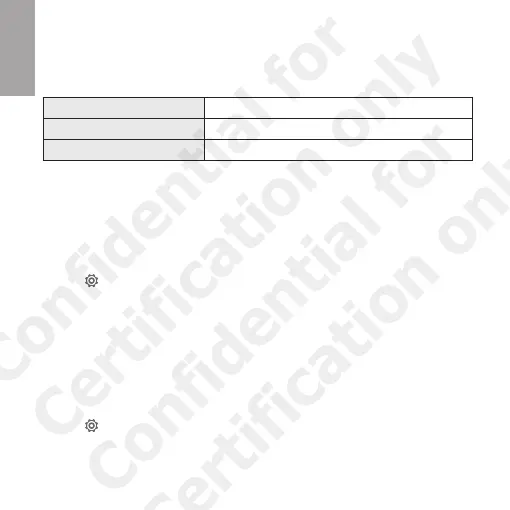6
English
Using HTC Fetch
HTC Fetch has a single multi-function button that you use to turn it on
and o, activate the phone alert, and more.
Power on or o
Press and hold for four seconds.
Activate the phone alert
Press once. Press again to cancel.
Take a photo
Press once (while using the Camera app).
Finding your HTC Fetch
When you attach HTC Fetch to something (such as your keys, bag, etc),
you’ll have the assurance that you’ll have a starting point to track down
your lost valuables.
1. On your phone, go to the Settings and tap Bluetooth.
2. Tap next to the HTC Fetch tag you want to find.
3. Tap Find [name of HTC Fetch].
Tip:
You can use the signal strength indicator to see if you are getting closer to your HTC
Fetch. The signal strength bars are next to “Paired Bluetooth devices”.
If your HTC Fetch is not in range, you may be able to find out the last
location before your phone lost contact with it.
1. On your phone, go to the Settings and tap Bluetooth.
2. Tap next to the HTC Fetch tag you want to find.
3. If a last known location is available, tap Last Seen to view it in Google
Maps™.
Confidential for
Certification only
Confidential for
Certification only