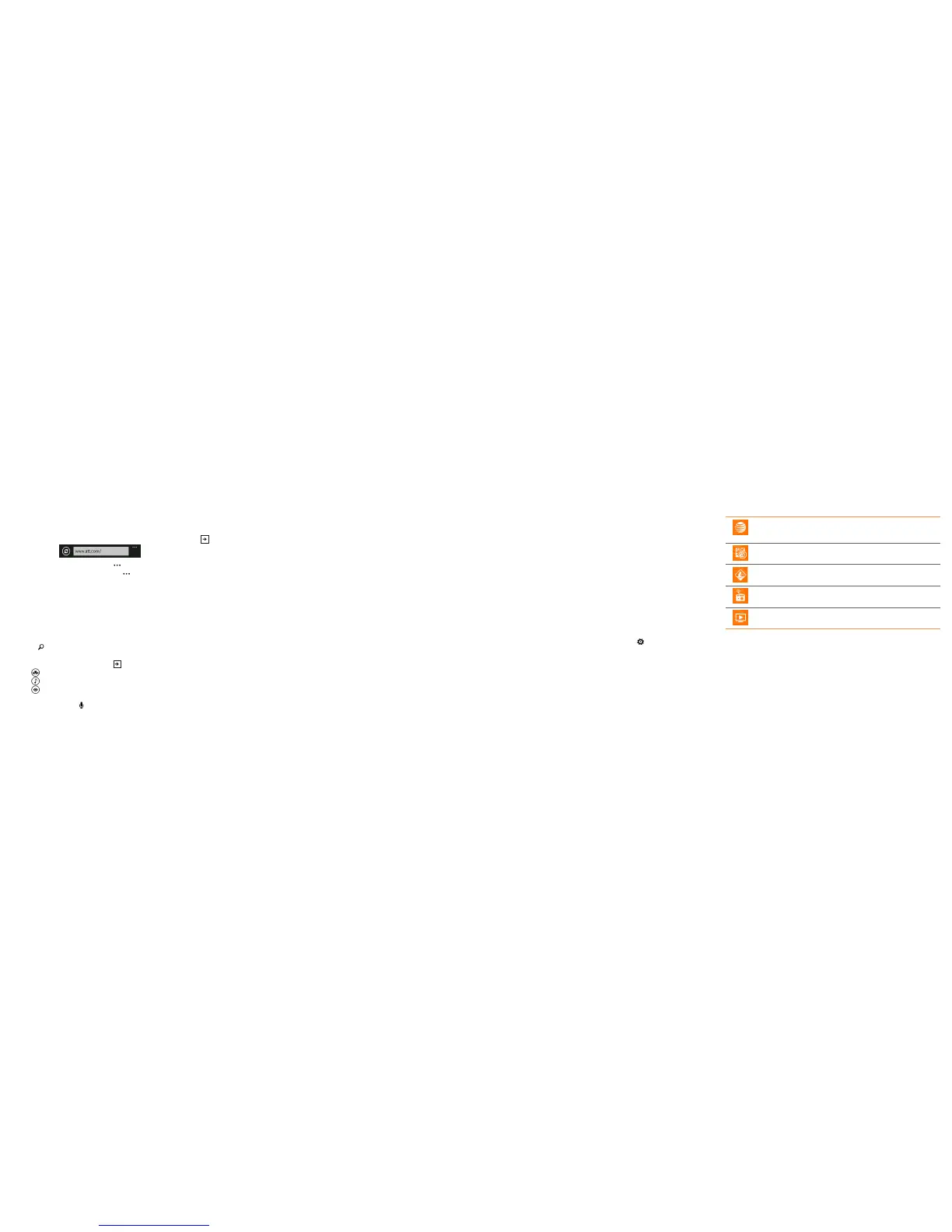Web
Internet Explorer
Tap the Internet Explorer tile.
Tap the address bar and enter a website address, and then tap .
• To bookmark a web page, tap > add to favorites.
• To open, swap, or close tabs, tap > tabs.
Navigate
Rotate your phone to view the web page in landscape view. Use finger
gestures to move around on the web page.
Zoom
Double tap to zoom in or out.
You can also spread and pinch to zoom.
Search and Do with Bing
Press from any screen (except the lock screen).
You can:
• Type in the search box, then tap on the onscreen keyboard.
• Tap to see places to eat, drink, shop, and visit nearby.
• Tap to identify songs and get them at the Windows Phone Store.
• Tap to scan barcodes, QR Codes, Microsoft Tags, books, magazines,
and more to get more information or translations.
Note: You can also tap to say what you’re looking for.
Keep Your Kid Entertained
Use Kid’s Corner to keep your kid entertained while keeping your phone
secure.
On the Start screen, tap Kid’s Corner.
Add any game, music, video or app on your phone.
Tap launch kid’s corner to activate it.
To leave Kid’s Corner, press the phone’s Power button.
Note: Add a lock screen password just in case your kid figures out how to
leave Kid’s Corner.
Get More Stuff
When you go to WindowsPhone.com and click My Phone, you can find and
get apps and games at the Windows Phone Store on the web and then
easily add them to your phone. You can also set up Find My Phone, where
you can ring, lock, erase, or find your phone on a map, all for free.
Explore more at WindowsPhone.com.
Beats Audio™
When you plug in your headset, Beats Audio is automatically enabled to
give you an enhanced sound experience.
To turn Beats Audio on or off, flick left from the Start screen, and then
tap Settings > Beats Audio.
Tap the on/off switch to turn Beats Audio on or off.
AT&T Services
AT&T myWireless: Access billing, usage, and feature
information and manage your account from the palm of your
hand.
AT&T Code Scanner: Reads UPC, QR and Data Matrix
barcodes. Scan, Shop, Save.
AT&T Navigator
®
: Get traffic updates, GPS navigation, and
turn-by-turn voice directions.
AT&T Radio: Bring hundreds of radio stations anywhere you
go.
AT&T U-verse Mobile: Download available shows from the
Mobile Library and watch them on your phone.
Note: To learn more about using these services on your device, visit
att.com/DeviceSupport.
Subscription charges may apply. U-verse Mobile: Access to select content requires
qualifying U-verse TV plan or monthly subscription fee, and Wi-Fi connection and/or cellular
data connection. Available content may vary by device and/or U-verse TV subscription and
is subject to change. Data charges may apply.
Data plan required. Location services must be enabled and Wi-Fi required for some features
and services. Carrier fees apply. Some features and services may vary by area, phone, carrier,
plan, and version of Windows Phone software. Some apps and services sold separately.
Keep in Sync
It’s easy to get your photos, videos, music, documents, and more from
your computer to your phone (and vice versa).
If you have a Windows PC:
• Plug your phone into the computer with the cable and follow the
instructions on your PC.
If you have a Mac:
• Get the Windows Phone app from the Mac App Store.
Set up backups on your phone to:
• Automatically upload your photos and videos to SkyDrive so you can
see them from anywhere you can access the web.
• Sync your SMS and MMS messages to Hotmail so you have a backup,
just in case.
• Create backups of your phone’s settings, including the list of apps
you’ve installed, your theme color, Internet Explorer favorites,
accounts, and more.
On the Start screen, flick left and then tap Settings > backup.
